

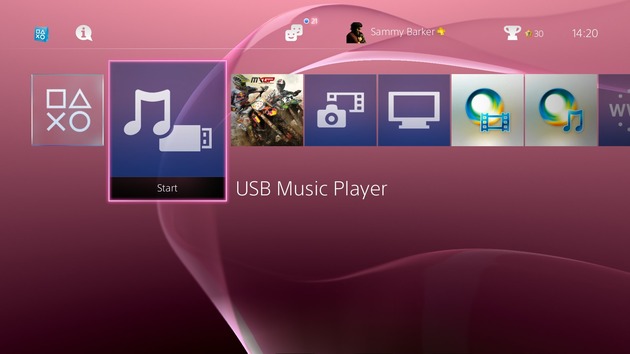
When the PlayStation 4 launched a little less than a year ago, it was missing some key multimedia functions. One such absentee was the ability to play custom audio during games. While background music was available via the platform holder's streaming service Music Unlimited, it's taken until the addition of PS4 firmware update v2.00 to allow you to play your own tunes. So, how does it all work, then?
1. Get your music ready
You still can't actually rip music from CDs to your PS4's hard drive like the PlayStation 3, so instead you'll need to use a computer to create your audio files, and then copy these to a USB stick. The PS4 supports the following formats: MP3, MP4, M4A, and 3GP.
2. Copy your music to a USB stick
With your USB stick connected to your computer, create a folder in the root directory named 'music'. Once you've done this, copy your audio into that folder, and wait for the transfer to complete. When it's done, remove your USB stick from your computer, and plug it into your PS4.

3. Access the USB Music Player app
Shortly after plugging your USB stick into the PS4, the USB Music Player app will appear on the console's main menu. Select this and, depending on the file structure that you employed on your USB stick, you'll be presented with a list of artists, albums, or songs.
4. Press play
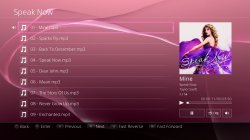
To play a song, simply click on it. You'll hear it, and additional information about the track that you're listening to will appear to the right-hand side of the screen, alongside some tools that you can use to pause, change the volume, and more. At this point, you're free to push the PlayStation button to exit the app, and your music will carry on playing.
5. Controlling music in-game
If you want to skip a song while you're playing a game, you can hold down the PlayStation button and scroll down to the bottom of the list of options that appear. You should see a USB Music Player section here, which will allow you to use your shoulder buttons to skip tracks, as well as the option to pause and change the volume. Alternatively, you can push the PlayStation button to exit back to the main console screen, and use the USB Music Player app to carry out the same tasks.
6. Remove the USB stick
When you're done listening to your music, removing the USB stick from the front of your console will prompt the USB Music Player app to disappear from your home screen, meaning that you won't have to contend with any more console clutter.




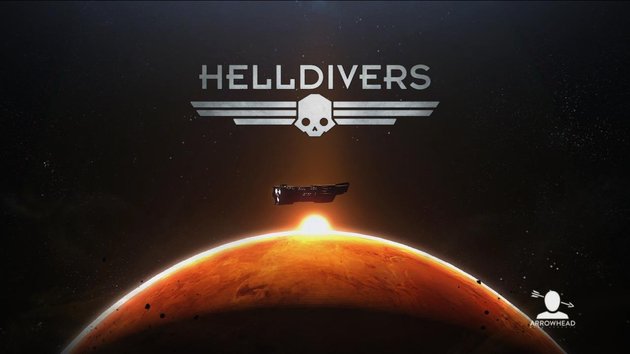 Guide: Helldivers PS4, PS3, PlayStation Vita Hints and Tips for Killing Alien Scum
Guide: Helldivers PS4, PS3, PlayStation Vita Hints and Tips for Killing Alien Scum Guide: How to Get Goo
Guide: How to Get Goo Guide: How to Make Unlimited Money in The Witcher 3 on PS4
Guide: How to Make Unlimited Money in The Witcher 3 on PS4 Guide: Where to Find All Places of Power in The Witcher 3 on PS4
Guide: Where to Find All Places of Power in The Witcher 3 on PS4 Guides: How to Be Better with PlayStation Move in Killzone 3
Guides: How to Be Better with PlayStation Move in Killzone 3