

Even we thought it was strange when the PlayStation 4 launched without a native YouTube application – but we suppose that this is the same company that just deployed PlayStation TV without Netflix. Fortunately, the format holder has realised the error of its ways, and dropped Google’s video streaming service onto its system. So, how do you get the app?
1. Find the TV & Video category
You’ll find the YouTube application in the ‘TV & Video’ section on the PS4’s main menu. Depending on how you’ve got the console set up, this will be a folder on the latest apps ribbon, or you’ll find it in the ‘Library’ section of the system.
2. Select the YouTube icon
Along with dozens of other apps, you should find the YouTube icon in the ‘TV & Video’ section. Clicking on it will take you to a PlayStation Store page if the app’s available in your region, which will then download the required software. To load up the app, simply select it from the ‘TV & Video’ area. You can also delete it by pushing the Options button while hovering over it and selecting the corresponding command.




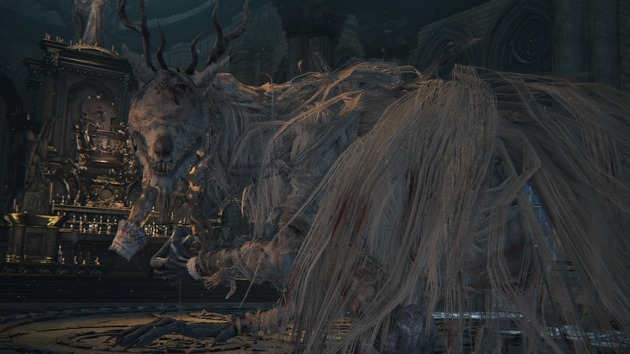 Guide: How to Kill Vicar Amelia in Bloodborne on PS4
Guide: How to Kill Vicar Amelia in Bloodborne on PS4 Guide: How to Kill Micolash, Host of the Nightmare in Bloodborne on PS4
Guide: How to Kill Micolash, Host of the Nightmare in Bloodborne on PS4 Guide: How to Escape Bloodbornes Death Dealer Prison in Yahargul, Unseen Village
Guide: How to Escape Bloodbornes Death Dealer Prison in Yahargul, Unseen Village Guide: How to Create Spotify Playlists for PS4
Guide: How to Create Spotify Playlists for PS4 Guide: What Time Are Sony, EA, and Ubisofts E3 Press Conferences?
Guide: What Time Are Sony, EA, and Ubisofts E3 Press Conferences?