

If you’ve messed around with the DPI scaling option on your high-resolution display — in an attempt to make things easier to read — then it can sometimes come with a negative side effect: blurry fonts. (And unfortunately, it’s just one of several potential font issues in Windows 10.)
This happens because of the scaling method used by Microsoft in the newer versions of Windows. While the text will most certainly be bigger, the fidelity may be sacrificed to rescale. But not to worry, because you can fix it and bring back the sharpness to your text without making it tiny and impossible to read!
Worried that you’ll have to dig into the system registry to solve the issue? That’s one way to do it, but it isn’t a permanent or easy fix. Instead, your best bet is to download XPExplorer’s Windows 10 DPI Fix and let it handle everything.
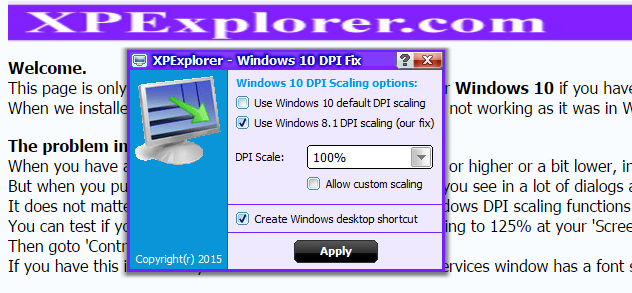
All you need to do is download the file and run the .EXE. A small box will open, and in it you’ll be choosing between Windows 10 default DPI scaling and Windows 8.1 DPI scaling. The latter is the one that will fix your blurry font problem.
You can also use the dropdown menu to change the actual scaling to work with the size you need. Make sure to restart your computer in order to see the changes.
Did you run to the eye doctor for a new prescription when you first discovered blurry fonts when you upgraded to Windows 10? Share your story in the comments!
Image Credit: PathDoc via ShutterStock
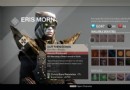



 Primordia Review: A human story in a human-less world
Primordia Review: A human story in a human-less world Defiance Wiki: Everything you need to know about the game .
Defiance Wiki: Everything you need to know about the game .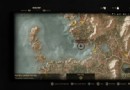 The Witcher 3 Guide: How to Find Places of Power in the Skellige Isles
The Witcher 3 Guide: How to Find Places of Power in the Skellige Isles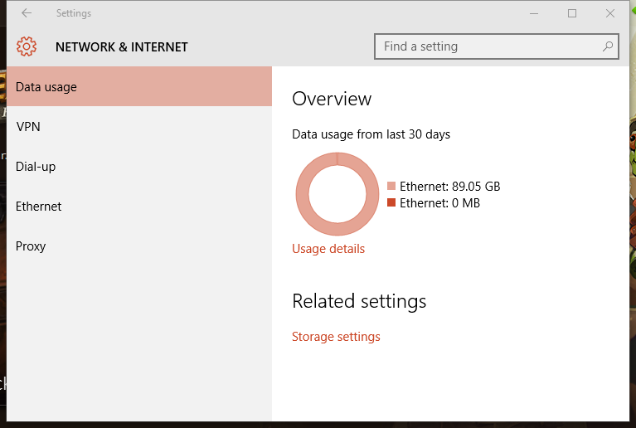 How to Monitor Data Usage in Windows 10 and Avoid Overages
How to Monitor Data Usage in Windows 10 and Avoid Overages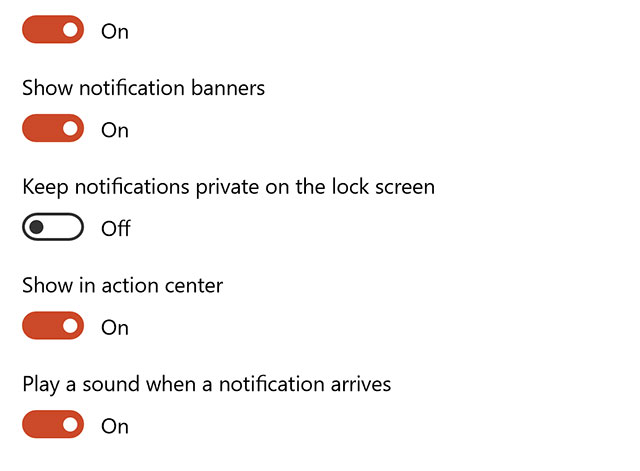 How to Turn Off Notifications for Specific Apps in Windows 10
How to Turn Off Notifications for Specific Apps in Windows 10