

Have you ever been in the middle of something, perhaps watching a movie, and then Windows 10 decides to pop up a notification with a loud sound? This is pretty annoying, especially when it’s an app that you really don’t care about. Thankfully, you can turn off notifications for specific apps relatively easily.
First, open Settings. Once in, click System. Next, go to Notifications and actions. On the right side of the screen, you’ll see a list of apps — click the one you want to mute. On the next screen, turn off the option labeled Play a sound when notification arrives.
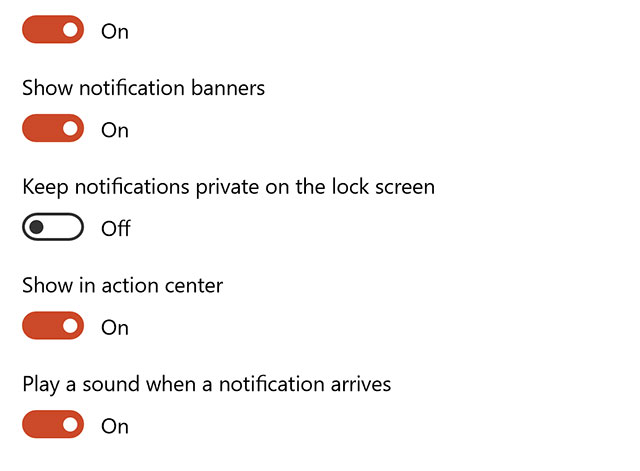
Repeat the steps for each app you want to mute, and when you’re done you’ll still be able to get a popup for them, and the ones you don’t turn off will function as normal. It’s a great way to make a quieter PC experience.
Do you have tips for better handing notifications in Windows 10? Share with us in the comments!
Image Credit: Doglikehorse via ShutterStock



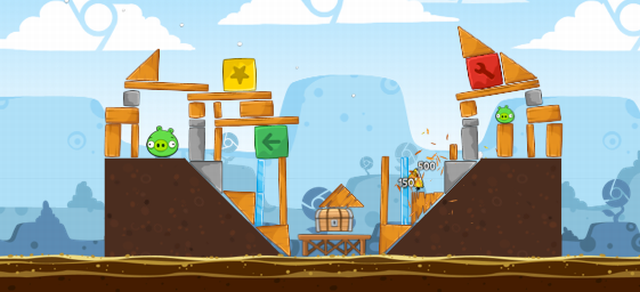
 What is Destiny? Hints, Tips and Cheats Guide
What is Destiny? Hints, Tips and Cheats Guide The Witcher 3: Wild Hunt Barber Location To Get A Haircut Revealed
The Witcher 3: Wild Hunt Barber Location To Get A Haircut Revealed How to get all the Kingdom Hearts HD 2.5 Remix Trophies for PlayStation 3
How to get all the Kingdom Hearts HD 2.5 Remix Trophies for PlayStation 3 GC Review: Assassin's Creed 4: Black Flag (PS3)
GC Review: Assassin's Creed 4: Black Flag (PS3) Tearaway Review: The Vitas Greatest Adventure
Tearaway Review: The Vitas Greatest Adventure