

Windows 10 is available on all kinds of devices — obviously on laptops and desktops, but also on smartphones and tablets. Because of this, users should know how easy it is to track how much data they’re using. After all, most mobile providers have limited data plans that come with absurd overages.
Yet even if you’re running Windows 10 on a desktop or laptop, there are plenty of places where home Internet has data caps from the service provider, so this isn’t just a mobile-only concern. That’s why we’re here to show you how to monitor your data usage in Windows 10 with ease!
To start, open Settings on your device. (Here’s every possible way to open Settings in Windows 10.)
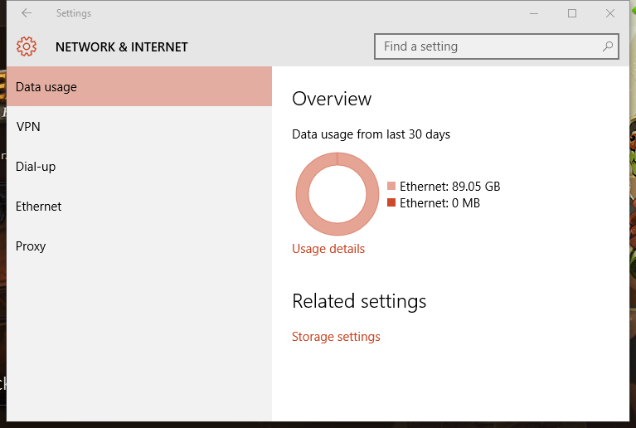
From there, click on Network & Internet. You’ll see a graph that tells you exactly how much data you’ve used in the last 30 days, broken down by type. In my case, I’ve only used Ethernet, but if you’ve used Wi-Fi and cellular, you’ll see them listed as well.
You can click on Usage Details to see how much data each of your apps is consuming. If you’re finding that you’re hitting your cap too often, you can figure out which app is the culprit and do something about it.
Armed with this knowledge, you can better control your data usage, whether at home or on your mobile device, which will ultimately save you big money!
Do you have data issues on your Windows 10 devices? Which apps are sucking down your data? Share in the comments!
Image Credit: Syda Productions via Shutterstock




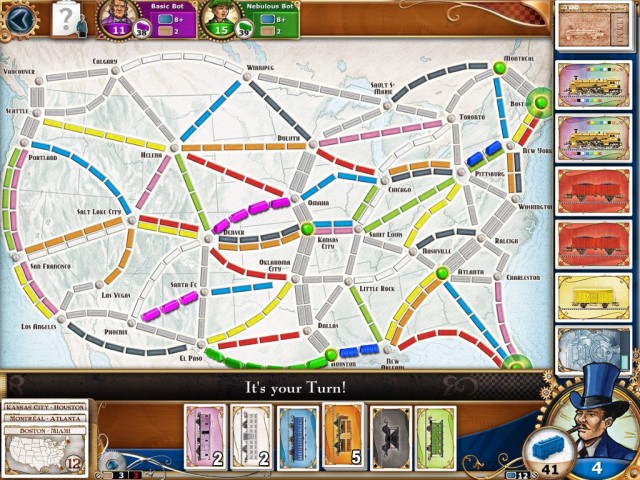 5 iPad Family Board Games for Christmas Afternoon
5 iPad Family Board Games for Christmas Afternoon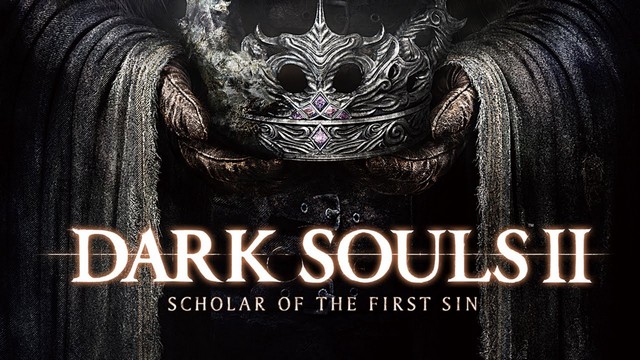 Dark Souls II: Scholar of the First Sin: Lucatiel's New Location In No Man's Wharf and Earthen Peak
Dark Souls II: Scholar of the First Sin: Lucatiel's New Location In No Man's Wharf and Earthen Peak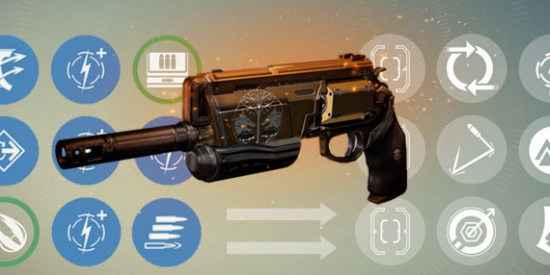 Iron Banner 2.0 Reforged Everything You Need to Know
Iron Banner 2.0 Reforged Everything You Need to Know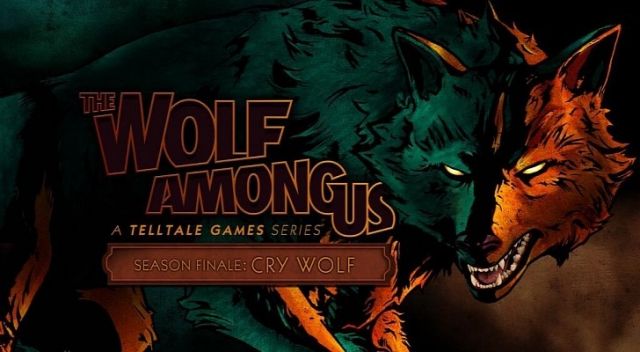 The Wolf Among Us Episode 5: Cry Wolf Trophies, Achievements guide
The Wolf Among Us Episode 5: Cry Wolf Trophies, Achievements guide PlayStation 4 Review
PlayStation 4 Review