

Swap out the Microsoft defaults for opening Windows files with third-party programs of your choice. This change is super convenient, and you’ll only need to do it once per file type.
Let’s say you want to change the default viewer for JPEG images. Right-click any .JPG file on your PC and select Open with > Choose another app.

In the dialog that pops up, first select the checkbox next to Always use this app to open .JPG files. This ensures that you have to change the associated program for this file type only once. Next, under Other options, select the program you want to open JPEG files with and click on OK.
If the program you want to use isn’t listed, click on More apps > Look for another app on this PC. When Explorer comes up, navigate to the program you want to use, select it, and click on Open. Now all JPEG files on your PC are associated with the program you just chose.

You can also change a bunch of file types at once via Control Panel > Programs > Default Programs > Associate a file type or protocol with a program.
Do you like and use the most of the Microsoft tools that come bundled with Windows? Or do you prefer to replace them the first chance you get? Give us a peek into your Windows workflow!
Image Credit: files vector icon by Fabrika Taz via Shutterstock




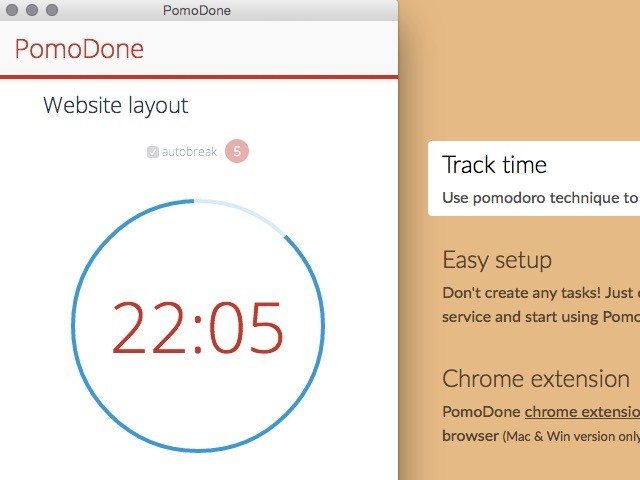 Add Pomodoro Timers to Your To-Do Lists With This App
Add Pomodoro Timers to Your To-Do Lists With This App Trine 3: The Artifacts of Power (PC) overview
Trine 3: The Artifacts of Power (PC) overview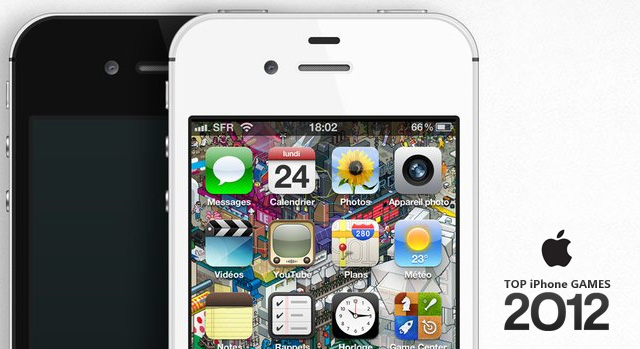 Top iPhone Games of 2012: Gaming on the Go
Top iPhone Games of 2012: Gaming on the Go Trine 2 Walkthrough
Trine 2 Walkthrough Complete Collectible Locations Guide for The Order 1886, All chapters
Complete Collectible Locations Guide for The Order 1886, All chapters