

The iPad Pro is more than just a bigger iPad. It’s a significantly more powerful device with a far larger screen.
The larger 12.9″ screen is the most visible difference, but there is a lot more going on under the hood. The A9X powering the iPad Pro is “roughly on par with Intel’s 2013 Core i5” which is just crazy — that’s the chip that powers my (still amazing) Macbook Air! Add the Apple Pencil to the mix and you’ve got a completely new way to use iOS.
While the iPad Pro can run any iPad app, some are better than others at taking advantage of all that the Pro offers. Here are seven apps that are just better on the iPad Pro.
Procreate‘s developers call it the “most powerful sketching, painting and illustration app ever designed for a mobile device” — they’re right. We thought it was one of the most beautiful and powerful iPad art apps available when we reviewed it a few years ago. Since then it’s only gotten better.
Procreate makes full use of the iPad Pro’s extra features. The larger screen makes it easier to draw, the extra power lets you create huge canvases, and the support for the Pencil means you get total pressure sensitive control over your tools. Tilt the Pencil to the side and you can shade, lean on the screen to draw and the proximity of Apple’s stylus means that iOS intelligently ignores your palm (and other touch input).
If you’re a digital artist with a penchant for Apple hardware, the combination of iPad Pro, Pencil, and Procreate opens up the touchscreen canvas like never before.
Adobe Photoshop Lightroom is the iOS companion to Adobe’s incredibly popular image cataloguing app. Many professional photographers and countless hobbyists use it. The iOS version connects to the desktop app, so any changes you make to your images are synced between devices.
Like Procreate, Lightroom also makes full use of the iPad Pro. With alarger screen you can get up close and personal with your images, and the extra power means that the desktop-class image editor is even faster to use. It also connects with Adobe’s other suite of iPad apps, many of which also make use of the Pro’s extra features.
While Procreate is a digital canvas aimed at digital artists, Paper by FiftyThree is a sketching app meant for the rest of us. Although there’s been some drama between FiftyThree and Apple (they called their stylus the Pencil a few years before Apple did), they’ve continued to develop and innovate with their iPad app.
Paper is, at its most basic, a digital Moleskine journal. You create notes, sketches, mock ups, and anything else you can imagine with the app’s intuitive tools.
Like with Procreate, the larger screen, extra power and support for (both!) Pencils makes Paper perfectly suited for the iPad Pro. Proper support for shading, palm rejection and the startling accuracy of Apple’s expensive pen makes Paper even more of a joy to use.
Of all Apple’s apps, iMovie for iOS (which we’re big fans of) is the one that really benefits from what the iPad Pro offers.
Even on iOS, iMovie is a surprisingly competent video editing app. You won’t probably won’t want to edit a feature film using it but for cutting together a short video it’s great. The extra screen and power of the iPad Pro give you a lot more flexibility when you’re editing. It’s much easier to preview clips and get a proper overview of the video editing timeline with all that extra screen real estate, and you can even use keyboard shortcuts courtesy of the Smart Keyboard — the hallmark of any good video editor.
All this, plus the ability to chew through 4K video with all that power — there’s a reason professional video editors love huge screens and powerful Macs; the iPad Pro has earned its Pro moniker.
Just used iPad Pro, Pencil and Evernote to jot notes during a call about some work. Excellent. My new digital notepad. With sync to Mac.
— Ian Robinson (@IanRobinson) November 30, 2015
Although you can multitask on most recent iPads it’s on the iPad Pro that it comes into its own. With the huge screen you can run two apps side-by-side and have a great experience with both. One of the apps that really makes use of this is Evernote.
We’ve looked at Evernote in depth before. If you’re prepared to commit to it fully, it’s is an amazing app for collecting all your thoughts, notes, and everything you want to save. With an iPad Pro you can the full Evernote experience at the same time as using another app like Safari — it’s just not the same on an iPad with a smaller screen.
The ability to run two instances of Evernote would be nice, for those of you who live your life inside the little green note-taking app, but we’ll have to wait and see if Apple considers this worthy for inclusion in future versions of iOS.
Monument Valley is a deceptively simple puzzler. When he reviewed it, my colleague Erez called it “drop-dead gorgeous” and I completely agree. Even on an iPhone screen it looks simply stunning but with version updated to support the iPad Pro’s massive screen you can see every detail and fully appreciate Monument Valley’s artwork.
While it doesn’t need the extra power, the Pencil, or anything else — Monument Valley just feels at home on the iPad Pro. Even professionals need to relax from time to time!
Another game that’s heavy on the visuals, The Room Three has been picked by Apple as one of the best games for the iPad Pro — just take one glance at the 1080p masterpiece and it’s easy to see why.
The Room Three really benefits from everything the iPad Pro has to offer. The extra power ensures things run smoothly, while the larger screen makes it easier to examine the objects you need to solve puzzles. It’s not that you can’t play The Room Three on other iOS devices, it’s just that it’s one of the few engaging puzzle experiences that really makes use of iPad Pro’s added features.
There is no more celebrated document editor than Microsoft Word, and the iPad app is no exception. If you want to use your iPad Pro to work on documents of all kinds then Microsoft Word is the best app for it. While Apple’s Pages is arguably prettier, it just doesn’t have the raw functionality Microsoft crammed into Word.
With the free version you can read any Microsoft Word document on the iPad Pro but to create or edit documents — maybe using the Smart Keyboard — you need an Office 365 subscription. This is the same for the rest of the Office Suite.
Make no mistake about it — this is desktop-class office productivity software, natively running on iOS, with all the bells and whistles you’d expect from Microsoft.

The Omni Group is one of the most successful independent iOS and OS X developers. Their suite of productivity apps are widely used and they’re often the first to embrace Apple’s latest updates, and that includes the iPad Pro.
Of all their apps, I’d pick OmniPlan 2 as the one that’s best suited to the iPad Pro. OmniPlan 2 is designed to make managing projects easy; and on the iPad Pro it’s better then ever. The extra screen real estate makes it possible to display a lot more information about your projects. Even better, there’s a load of keyboard shortcuts that you can use with the new Smart Keyboard.
Netflix, Plex and any other app that plays movies are much better on the iPad Pro than on any other iOS device, especially if you love watching movies and TV shows in the highest possible quality. The massive screen size of the Pro is impossible to beat. You can prop it up and use it like a small TV, and unlike a traditional iPad (which can feel a bit crowded) two or three people can comfortably watch content that’s playing on an iPad Pro.
The extra power also doesn’t go amiss, as the larger tablet effortlessly handles video streaming services. No matter what the resolution, it never seems to struggle.
So there are seven apps that are better on the iPad Pro than on any other iOS device. There are plenty of other apps that benefit from the Pro’s extra power, screen real estate, and support for peripherals.
If you’ve got a Pro, we’d love to hear what apps you feel are at their best with it. And even if you don’t have a Pro, let us know what apps you find too cramped or underpowered on regular iOS devices — the Pro will probably help them too.

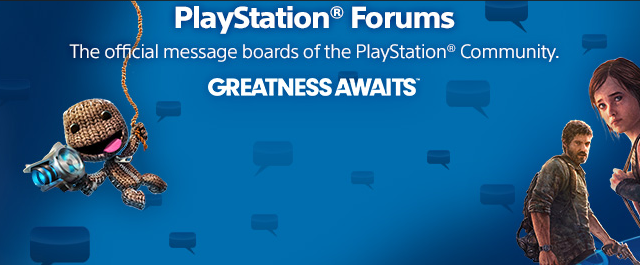
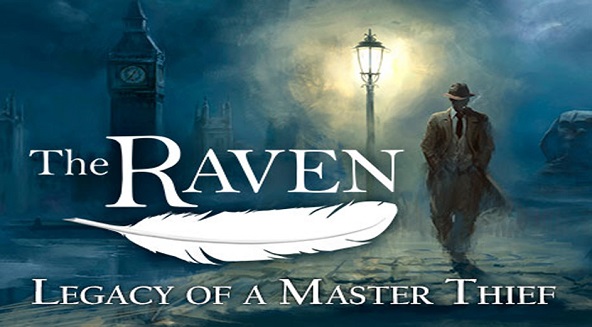
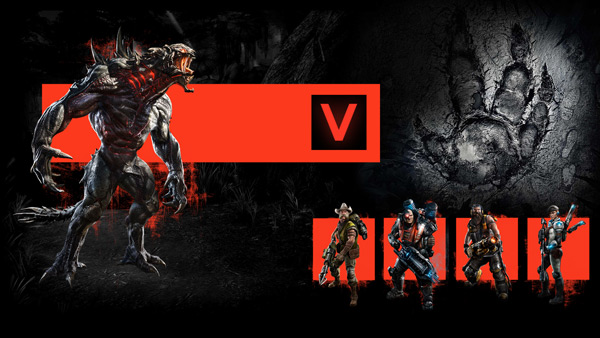
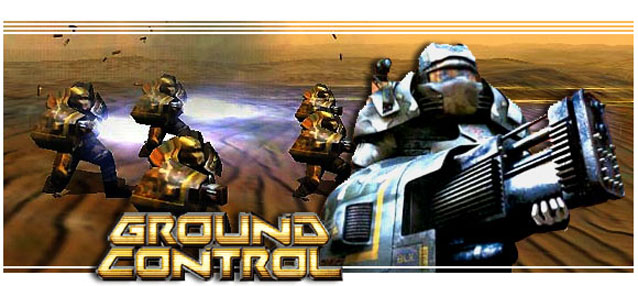 Top 10 Classic PC Games Franchises That Need a Revival
Top 10 Classic PC Games Franchises That Need a Revival Resogun Review: Housemarque Maintains Royal Status
Resogun Review: Housemarque Maintains Royal Status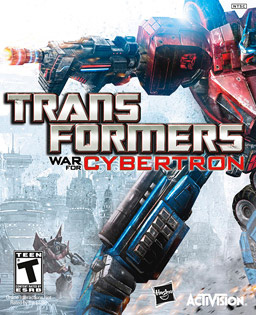 Transformers: War for Cybertron Guide
Transformers: War for Cybertron Guide Gran Turismo Sport Wiki – Everything you need to know about the game .
Gran Turismo Sport Wiki – Everything you need to know about the game .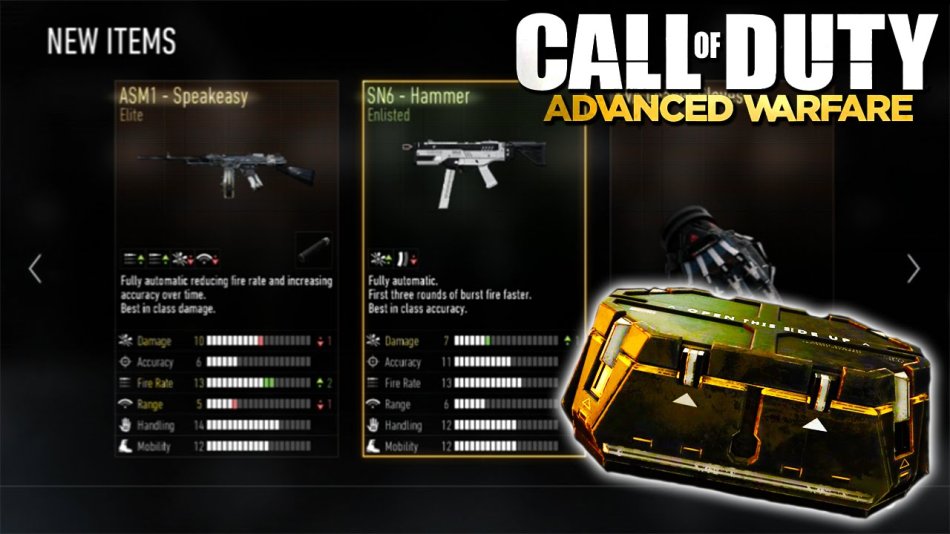 How to Get More Supply Drops in CoD Advanced Warfare
How to Get More Supply Drops in CoD Advanced Warfare