

Macs are known for a lot of things, but great sound isn’t one of them. The speakers that come standard on most Apple computers are tinny, don’t have much power, and produce a very flat sound. As a result music, movies, and TV shows just don’t sound as good as they should.
In order to fix this, we’ve taken a look at all of the things you need to do to give your Mac’s sound a boost.
A nice set of headphones should be the first thing you invest in if you’re looking to improve the quality of what you hear on your Mac, especially if you’re on a laptop and listening to music away from your desk. You may be tempted to go out and buy the latest pair of Beats by Dre that you find, but it’s worth doing a little bit of research first.

Make sure you know the terms manufacturer’s use to describe headphones, for a start. Understanding how driver size and impedance affect sound will help you find the best headphones for your budget. There are a lot of factors that determine which headphones you should buy, and it’s always worth trying out a number of pairs before you buy. Certain styles of music will sound better on different models of headphones, particularly acoustic performances and rock which can sound especially muddy on bass-heavy models.
And while spending $200 on a pair of headphones might seem ludicrous, trust me: it’s worth it. My Sennheiser Momentums have been rockin’ for a long time, and they completely changed my listening experience. I had no idea how awesome a lot of my music was until I bought the Momentums (coupled with the right software, which we’ll get to in a moment). Generally speaking you’re not only paying for sound quality, but build quality — and an expensive pair of headphones is likely to be a better investment than constantly replacing cheaper models.
Obviously, having a good set of speakers is going to help improve sound quality. Just like with headphones, you get what you pay for when it comes to speakers. The $500 Bowers & Wilkins MM-1 speakers are going to sound a lot better than a $12 pair of Amazon Basics speakers. The goal is to find something in the middle that works for you.

One highly regarded set of speakers is the Harman Kardon Soundsticks series. The latest model can be had for $170, and includes a subwoofer. There’s also a Bluetooth version available for $230, in case you’ve already got enough wires on your desk. Polk Audio Hampden ($200), though it doesn’t include a subwoofer, is another popular high-quality option that includes Bluetooth connectivity. There are a lot of options out there, but it’s generally true that just about any after-market speaker you might buy will sound better than built-in laptop speakers.
If you’re hesitant about dropping $200 or $300 on speakers, your best bet is probably to buy used vintage audio equipment and the few parts you need to make them work with your computer (Tim wrote a great article on how to do this a couple years back). You’ll need to weigh the pros and cons of buying used gear, but for most people, this is a more affordable option for improving sound quality.
If you have a good set of headphones and some speakers, you’re already going to have improved the sound of your Mac by a huge margin. But if you want to take it to the next step, you’re going to need some extra hardware. Because the sound card on a Mac isn’t of the highest quality, you may want to add something else to process your sound before it hits your speakers or headphones. An external sound card (also called a USB audio interface or USB sound card) will help, especially if you’re connecting your computer to a surround sound system to watch movies.

An audio device like the Diamond Multimedia USB 7.1 Surround Sound Audio Box ($32) lets your computer interface correctly with a 7.1 surround sound system, making for more accurate, immersive sound. The Creative Sound Blaster X-Fi Surround 5.1 Pro ($50) is another good example of a device that will give you higher quality sound from your movies. Now that so many people are streaming movies to their home theater systems, these devices are becoming increasingly necessary for a great watching experience.

If you’re looking to get the best sound possible out of your headphones, you’ll want a digital-to-analog converter (DAC) and and a headphone amp. An external DAC eliminates interference that your sound card may experience from the inside of your computer, and an amp boosts the sound headed to your ‘phones (which is especially important with high-impedance headphones). Some amps also provide bass boost or equalization.
Fortunately, there are a number of devices that serve as both DAC and amp, like the FiiO E10K ($76), which offers driverless plug-and-play installation and a great bass boost. FiiO’s E17 Alpen ($140) is meant for portable use, and is easy to take with you for playing music from a mobile device. Generally speaking, the more you pay for a DAC the better the sound quality you’ll receive.
In addition to all of the hardware listed above, software can also help improve your listening experience on your Mac. In fact, if you want to start listening to higher-quality audio, I’d recommend going with a pair of headphones and one or two of these pieces of software — it’ll make a surprising difference and won’t cost you an arm and a leg.
The first thing you’ll want is an MP3 volume equalizer. You’ve probably noticed that some albums — and even some songs on the same album — are louder than others. This does not contribute to a good music listening experience. So we’re going to look at a couple ways to normalize the volume across your tracks.

The software that I use for this is called iVolume ($30 in the Mac App Store), and it’s designed specifically to be used with iTunes. It doesn’t actually make any changes in the music files themselves; it just adds some metadata to the file that iTunes reads, causing an adjustment in the volume. Those files will also be adjusted on your iPod or iPhone as long as the Sound Check option is enabled in Preferences. There are a few more permanent solutions, like Audio Normalizer ($3.99 in the Mac App Store) and MacMP3Gain (free; check out our review of the Windows version from a while back).

Possibly even more important than normalizing the sound of your music, though, is properly adjusting the sound systemwide. There are a few different apps that you can use to do this, and you’ll be amazed at the results. Hear ($20) and Boom 2 ($15) are two of the most popular options, and both will boost the volume of your computer and drastically improve the sound.
I downloaded Boom 2 when I found out that Spotify for Mac doesn’t have an equalizer; I wasn’t getting the pounding double-bass that I wanted out of my music. A quick installation and a little bit of customization later, and now I’m hearing depth in my music that I had never heard before, from double-bass to cymbals and bass guitars to vocals. It’s amazing.

This is something I only learned today, but I need to share it immediately. Did you know that you can adjust the volume on your Mac by quarter increments? Hit shift+option+volume up/down and you’ll get an increase or decrease in volume that’s 1/4 the size of a normal press of the button. Very useful for when your sound is just a little too loud or too soft.
With the devices, accessories, and software listed above, you should be able to make monumental improvements in the quality of sound coming from your Mac, whether you’re listening on headphones or using full 7.1 surround sound.
If you haven’t decided whether or not to invest yet, I urge you to do it. Even a pair of headphones and an audio enhancer will change the way you listen to your Mac. Be sure to check out our troubleshooting guide for Mac sound issues if you have any problems.
What have you used to improve the sound quality on your Mac? Which headphones are your favorites? Which speakers are you using? Share your favorite products, tips, and tricks in the comments below!




 HDMI: Fix sound problems - Set the audio after connecting PC to TV
HDMI: Fix sound problems - Set the audio after connecting PC to TV The Minimap Plague
The Minimap Plague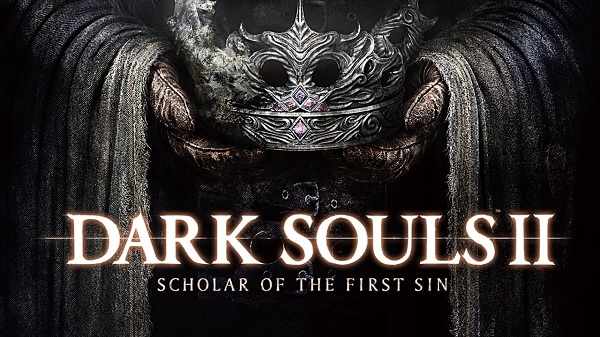 Dark Souls II: Scholar of the First Sin Guide: How To Beat The Most Devastating Mobs/Monsters
Dark Souls II: Scholar of the First Sin Guide: How To Beat The Most Devastating Mobs/Monsters Black Friday Is Over, But The Video Games Deals Are Better Right Now
Black Friday Is Over, But The Video Games Deals Are Better Right Now Guns, Gore & Cannoli (PC) review
Guns, Gore & Cannoli (PC) review