

Many users have trouble setting up the audio when connecting a PC to TV via HDMI. And one of the results is just transfer the image without sound. To help solve this issue, see our simple tutorial on how to put the TV audio as standard on the computer. This way the sound is played by TV and not on the computer.
Step 1. Connect the HDMI cable to the TV and notebook / computer. Wait for it to recognize the connection. With this, the computer screen contents to be displayed on television;
Step 2. Now comes the part of putting the audio to work, if it is not automatically recognized. Click the "Start" menu and go to the control panel on the computer. Then select the item "Sound" to adjust the settings;

Step 3. an option indicating the TV audio will be displayed, which usually has its brand. Click this item and select "Set as Default";
Step 4. Note that the green icon will switch to the TV option. Finish by clicking "Ok";
Step 5. Ready. now the audio will come out the speakers of the TV normally. To adjust the volume click the traditional icon in the right corner of the screen and select "Mixer". Note that the TV audio will be included with its own adjustment bar. To change the volume level just drag down and up.

When the cable is disconnected the default function will return to the computer's sound automatically. The procedure was done in Windows 7 but is similar to other versions of the platform.

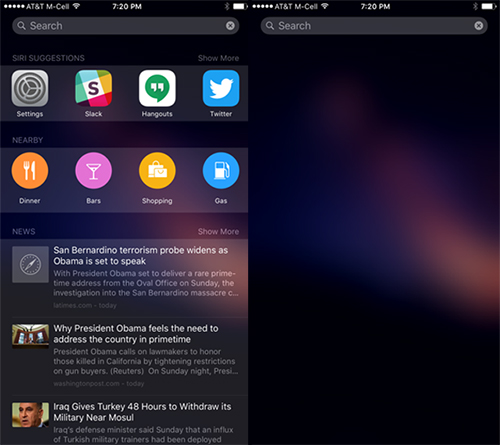
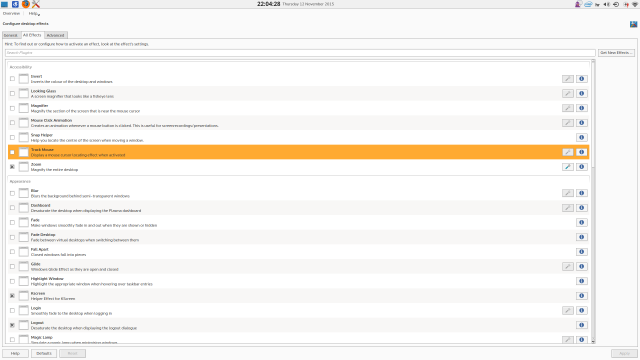

 How to Level up and Use Grinding Techniques in Destiny PS4 Xbox One
How to Level up and Use Grinding Techniques in Destiny PS4 Xbox One How to get All Far Cry 4 Achievements for Xbox One and Xbox 360
How to get All Far Cry 4 Achievements for Xbox One and Xbox 360 The Error of Apples No Serious Games Allowed Policy
The Error of Apples No Serious Games Allowed Policy The Villains of Modern Warfare 3: Communist Nazi Scum
The Villains of Modern Warfare 3: Communist Nazi Scum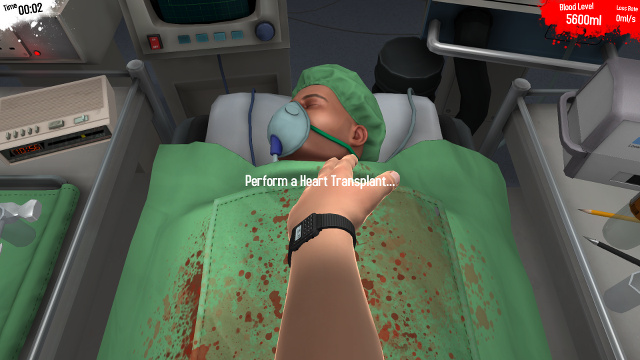 GOG Has Landed On Linux: Here Are 5 Of The Best Games You Can Get Right Now
GOG Has Landed On Linux: Here Are 5 Of The Best Games You Can Get Right Now