

The Wii Remote which was exclusively designed to work with Nintendo Wii, can also be used to as works as a mouse on PC running Windows OS. This can be done by making use of a bluetooth adapter (with BlueSoleil Software) and a program know as GlovePie which enables Wii remote to input data and information to your PC.
The guide below gives you a complete information how you can set up all these and use the Wii remote as mouse on Windows.
Requirements:
Step 1: Connect and set up the bluetooth adapter to your PC properly.
Step 2 Now download BlueSoleil software and GloviePie from the following link BlueSoleil
GlovePie: (carl.kenner.googlepages.com/glovepie_download)
Step 3: After download get completed install the BlueSoleil
Step 4: Run the BlueSoleil Software by opening the Bluetooth Places
Step 5: Now search for the bluetooth device connected to your PC with the help of Search Device option.
Step 6: Now Connect your Wii remote using the discovery mode. To do this press 1 and 2 key of your remote simutaneously, so that it enables BlueSoleil to find your Wii remote. if you have done the above step correctly a Nintendo RVL-CNT-01 will appear in place of Bluetooth. Right Click on 'Nintendo RVL-CNT-01' and select the option 'Connect'.
Step 7: Run GlovePie and from there load WiiMouse IR script. You will get this WiiMouse IR script in the file “GlovePIE029\WiimoteScripts\WiiMouse IR.PIE” open it.
Step 8: Run WiiMouse IR script
Step 9: Now go to your Wii and switch it ON by using the power button on your Wii and not from your Wii remote. if switch ON with your Wii remote it will get connect to your Wii inplace of your PC.
Step 10: Now make your Wii Remote aim at the sensor bar, it will make your mouse pointer move.
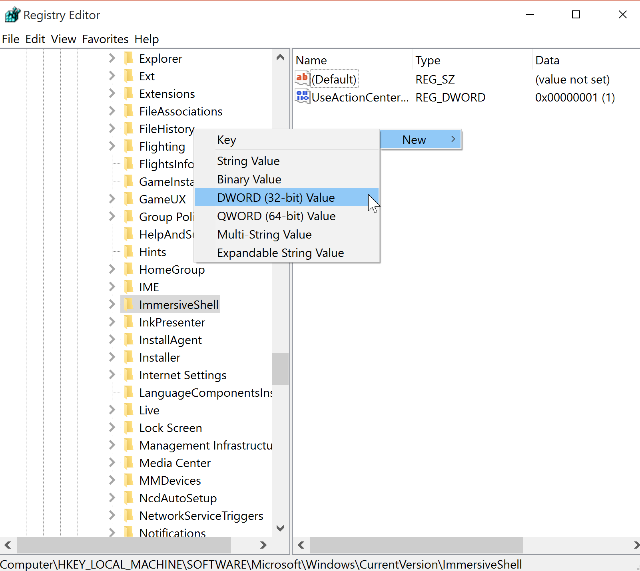


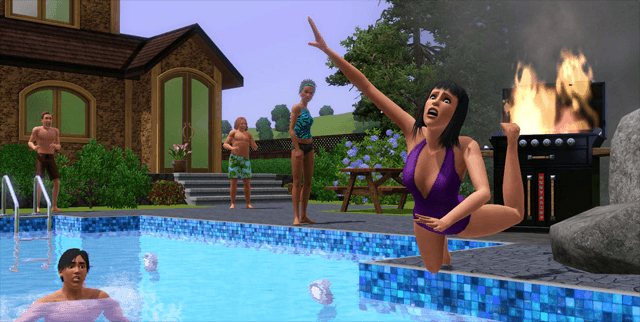
 Neverwinter Interview With Systems Designer Lindsay Haven
Neverwinter Interview With Systems Designer Lindsay Haven DmC: Vergil’s Downfall DLC Walkthrough
DmC: Vergil’s Downfall DLC Walkthrough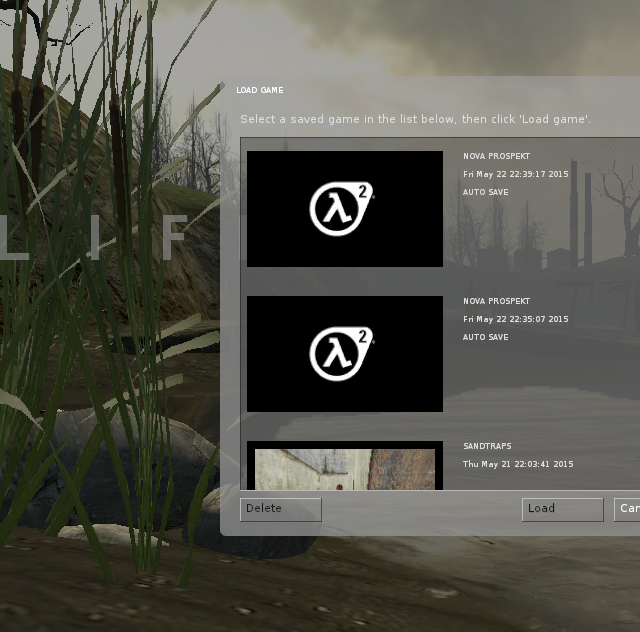 How to Install Steam and Start Gaming on Linux
How to Install Steam and Start Gaming on Linux What Do The Different Facebook Messenger Circles Mean? (And More)
What Do The Different Facebook Messenger Circles Mean? (And More) Shortcuts To Earn Quick GMP in MGS V: The Phantom Pain
Shortcuts To Earn Quick GMP in MGS V: The Phantom Pain