

All user who use Ubuntu Linux can't play Windows games on it, as it does not support it. But there is a way out by which it will be possible to play Windows game on Ubuntu Linux. It is possible by making use of a program WINE. This guide will show you have you can make use of Wine for playing Windows game on Ubuntu Linux.
Step 1 : First of all you need to download and install WINE, this can be done by typing the following command on the terminal window.
sudo add-apt-repository ppa:ubuntu-wine/ppa
sudo apt-get update
sudo apt-get install wine
Wait for sometime for the process to complete.
Step 2 : Now you need to download Tahoma font which is used by Steam, to download it via steam type the following command in the terminal window:
cp Tahoma.tff /home/YOURUSERNAME/.wine/drive_c/windows/fonts
Step 3 : Download the executable file of Steam through its official website only and store it on to your desktop, for this execute the following command
wine SteamInstall.exe
cd home/YOURUSERNAME/.wine/drive_c/Program Files/Steam
The second command will take you to the folder where the Steam is install.
Step 4 : Now Run the Steam by typing
WINEDEBUG="fixme-all" wine steam.exe
Step 5 : Provide all the necessary details of Steam account for logging in. if you did not have an account than click on Create Account option and create one.
Step 6 : Go to Steam Page to select the game which you wish to play and purchase.
Step 7 : After you selected the game to purchase, you will be prompt before downloading of it begin whether you have install Steam. Click on 'Yes! I have Steam Installed'
Step 8 : Open the game you wish to play by double clicking on the icon of the game.
Step 9 : If you did not wish to download the game through Steam than insert your retail CD into your Disc Drive and follow the onscreen instruction to complete the installation. As you have a virtual C drive on your PC the installation of the game will be a smooth process.
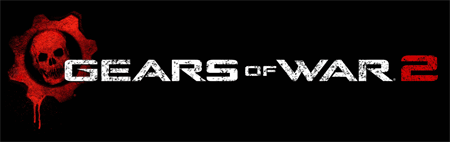

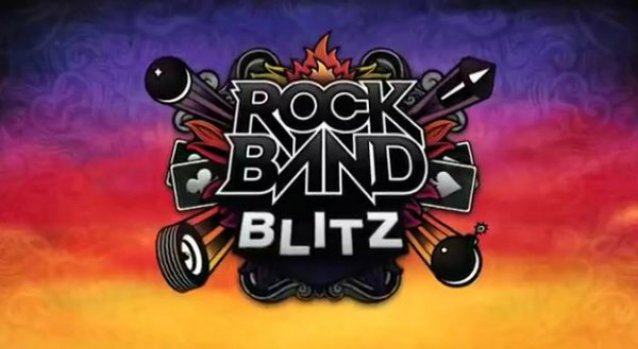

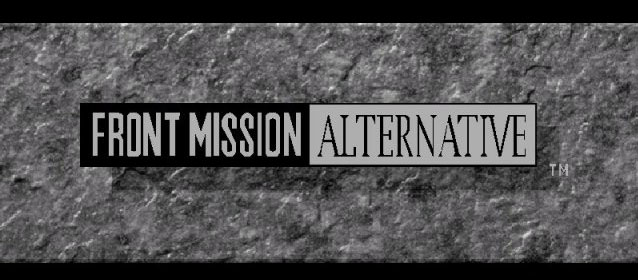 Top 10 Best Tactical RPGs of all time
Top 10 Best Tactical RPGs of all time Is Angry Birds 2 Worth Downloading, or Should You Skip It?
Is Angry Birds 2 Worth Downloading, or Should You Skip It? How to increase dwellers in Fallout Shelter
How to increase dwellers in Fallout Shelter Lego Batman 2 Walkthrough
Lego Batman 2 Walkthrough Top 5 Best MMORPGs of 2011
Top 5 Best MMORPGs of 2011