

Kinect navigation Gestures is one of the most amazing features of Xbox One console that makes it truly stand out and allows us to command our console with our body parts. Move your hands and the game/console reacts. It's not only limited to games but also to different aspects of the console like opening the system menu or notification screens or zooming in and out of the screen. Not only does it look and feel awesome to control gaming in this manner but it is the easier way of completing those actions.

Xbox One Kinect offers six basic navigation gestures through which you can easily control it:
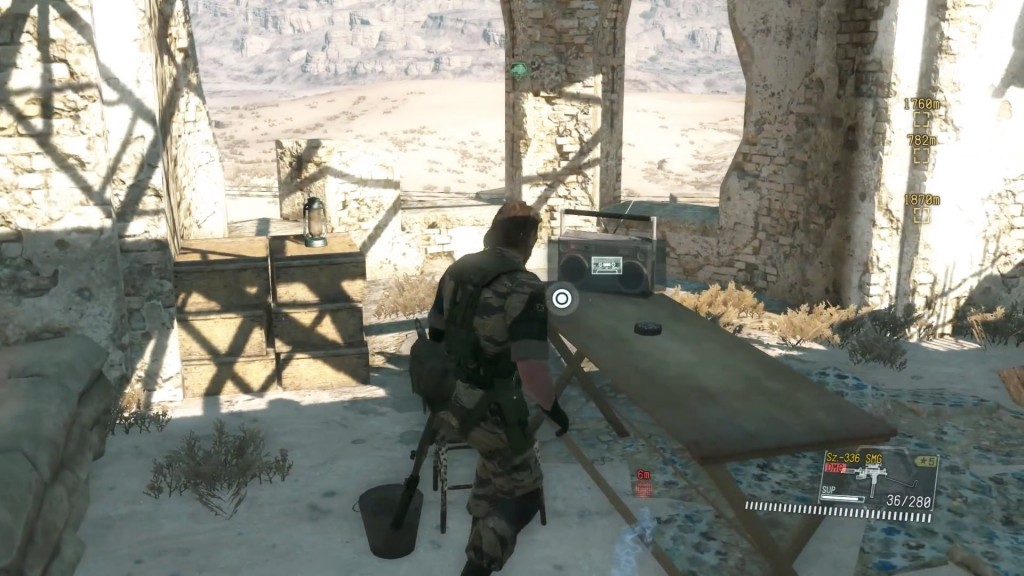



 Killzone 3 Review Round-Up
Killzone 3 Review Round-Up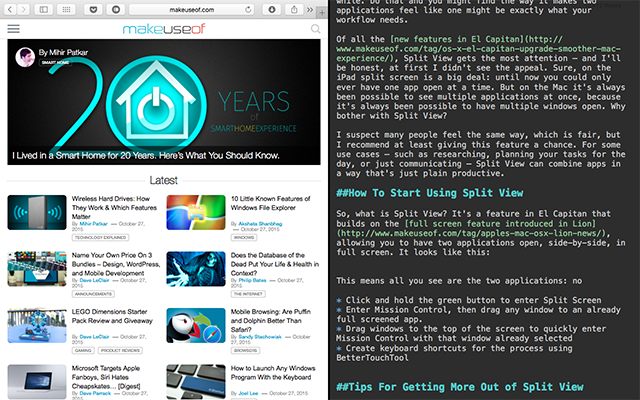 El Capitan's Split View Seems Useless Until You Actually Use It
El Capitan's Split View Seems Useless Until You Actually Use It Of Dungeons and Dungeoneering: Sword Coast Legends Interview With Dan Tudge
Of Dungeons and Dungeoneering: Sword Coast Legends Interview With Dan Tudge Mob of the Dead Easter Eggs Guides: Golden Spork, Pop Goes the Weasel, and More
Mob of the Dead Easter Eggs Guides: Golden Spork, Pop Goes the Weasel, and More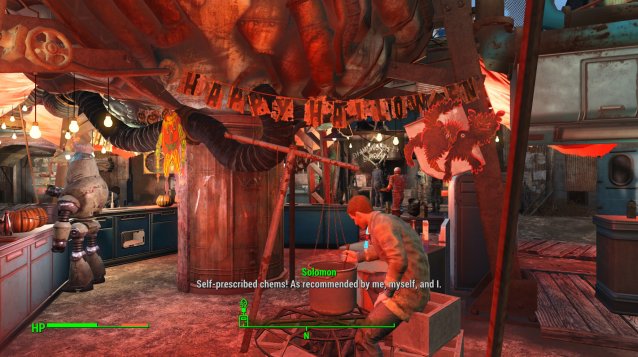 Fallout 4 Guide: Unlock Holiday Decorations
Fallout 4 Guide: Unlock Holiday Decorations