

DS-owning music enthusiasts have quite a few tools at their disposal for composing their latest and greatest, laying down that melody that came out of nowhere for use later or just plain old messing around with bleeps and bloops. It’s great fun, but when you’ve spent a considerable amount of time on a piece in, say, Korg DS-10 or Rytmik, only to find yourself unable to get those tracks off your DS to share with others; well, that’s not a happy place to be.
Now that immortal sound effect you recorded and remixed into a parakeet squawk in the Nintendo DSi Sound channel doesn’t have to go to waste! Let this guide help you alleviate these composition-sharing frustrations and force it upon let the world hear your opus.
This guide doesn't apply only to DS, as the 3.5mm headphone jack is universal and available on most Nintendo handhelds (barring the Game Boy Advance SP). Why, if you have the proper adaptor you can capture your Mario Paint shenanigans following these same steps. For this guide, we're just going to use a DS.
1. If you haven’t already, download and install Audacity from the link above. It's available for Windows, Mac OS X and Linux for the low price of free. Once installed, run the application. It should be nice and blank, as pictured.
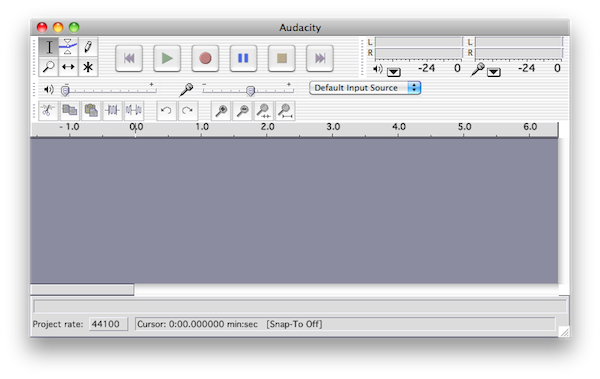
A fresh project in Audacity.
2. Get your song ready to play on your DS. Once you plug in the 3.5mm cord into your DS's headphone jack you won't be able to hear it, so make sure everything is ready.
3. Plug one end of the 3.5mm cord into your DS's headphone input, and plug the other end into the audio-in jack on your computer. If you have trouble finding it, check for a small microphone icon on the side/back of your computer. It should be the one next to where your speakers plug in.
4. With everything plugged in and your song ready to go, hit the red Record button in Audacity and then play your song. When it's finished, hit Stop in Audacity.
5. Recorded! You've probably got a few seconds of "dead air" before and after your song. Using the Selection tool in Audacity (the one that looks like a text cursor and is in use by default), highlight the dead air sections and hit Delete on your keyboard. Easy peasy.

Highlight dead air with the Selection tool and and get rid of unwanted, awkward silence. This is music, not your dinner table.
6. Now you'll want to save and export your song for listening outside of Audacity. Click "File" and choose whether you want to export in WAV, MP3 or Ogg Vorbis. Saving as WAV preserves the highest quality but also creates the largest file. Ogg Vorbis and MP3 both compress and thus lose a little quality, but they make sharing easier with smaller file sizes. If exporting as MP3, fill out the relevant tag information (artist, song title, etc.) and save it.
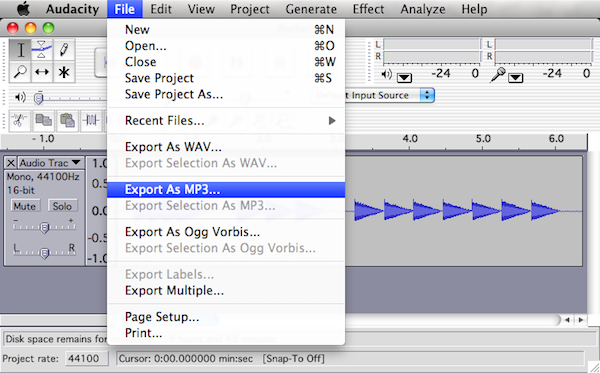
Pick your preferred file type to cement your musical excellence.
Congratulations, you're a super star! Huzzah!
If you want to find a wider audience for your musical creations, the Nintendo Life music podcast NLFM is currently taking submissions for user-created music. Get in touch using the Contact form and you never know, your musical masterpiece could be played to thousands of gaming fans worldwide!
No, thank you!
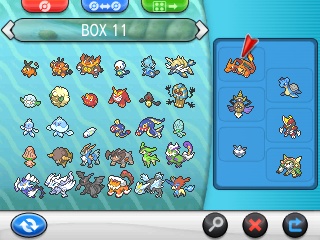
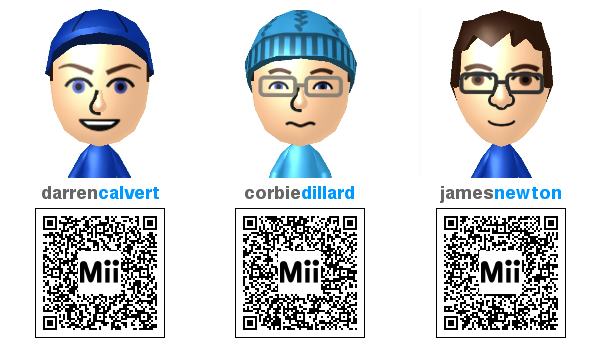


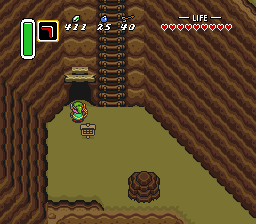 A Link to the Past Walkthrough – Hyrule Castle Tower –
A Link to the Past Walkthrough – Hyrule Castle Tower –  The Virtual Console
The Virtual Console The Wind Waker Walkthrough – Forest Haven –
The Wind Waker Walkthrough – Forest Haven –  Batman: Arkham Origins – Anarky Tags Locations Guide
Batman: Arkham Origins – Anarky Tags Locations Guide LEGO Marvel Super Heroes – Deadpool Bricks Guide
LEGO Marvel Super Heroes – Deadpool Bricks Guide