

While you’ll need your PlayStation 4 controller switched on during furious game sessions, you may not want it illuminated and using up battery while you’re away from the console or watching a movie. There’s a simple solution for this that can be automated by the console, allowing you to extend the life of the DualShock 4.
1. Go to the PS4 Settings Screen
Once you’ve logged into your PS4’s primary account, push up on the d-pad to access the top layer of menu options. Scroll all the way to the right until you find a toolbox labelled ‘Settings’, and tap the X button.
2. Select Power Saving Settings
In the menu, scroll down to the option ‘Power Saving Settings’ using the d-pad and select it with the X button.
3. Enable DualShock 4 Power Saving
Scroll down to the option labelled ‘Turn Off DualShock 4 Automatically’ with the d-pad. Press X to enter a second menu, and set the length of time without inputs that you’d like the controller to wait before shutting down. Your options include 10 minutes, 30 minutes, and 60 minutes.
4. Disabling DualShock 4 Power Saving
If for some reason you’d like to turn this feature off, repeat all of the above steps, but select ‘Off’ in the ‘Turn Off DualShock 4 Automatically’ menu screen.


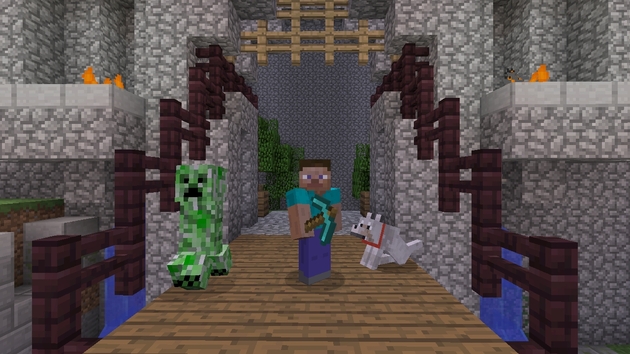

 Guide: Finding Your Feet in the Brutal World of Dark Souls II
Guide: Finding Your Feet in the Brutal World of Dark Souls II Guide: How to Earn Millions of Gran Turismo 6 Credits in Minutes
Guide: How to Earn Millions of Gran Turismo 6 Credits in Minutes Feature: Where to Get Started with Your PS4 This Christmas
Feature: Where to Get Started with Your PS4 This Christmas Guide: How to Annihilate Amygdala in Bloodborne on PS4
Guide: How to Annihilate Amygdala in Bloodborne on PS4 Guide: How to Perform Every Fighters Fatality in Mortal Kombat X on PS4
Guide: How to Perform Every Fighters Fatality in Mortal Kombat X on PS4