

There are times when you may want to download and install PlayStation 4 games without the system being fully switched on. Fortunately, the console comes augmented with a neat standby state that allows it to tackle any administration activities in a low power setting. Unfortunately, it’s not immediately clear how to set this up. Alas, help is at hand.
1. Setup Your Standby Options
Login to your primary PS4 account, push up on the d-pad, and select the ‘Settings’ option from the toolbar. Scroll down to ‘Power Saving Settings’, select it, and select ‘Set Functions Available in Standby Mode’. Check the box marked ‘Connect to the Internet’.
2. Start Your Download
The PS4 will automatically search for updates of recently installed files and begin downloading them in the background. Additionally, if you purchase an item from the PlayStation Store, this will be added to your download queue.
3. Put the Console into Standby Mode
If you’ve finished playing but want the console to continue to download and install your content, exit to the main menu and push up on the d-pad. Select the ‘Power’ option and select ‘Enter Standby Mode’. Your console will shut down as normal, but will show an orange light on top. Remember to not unplug the system while it’s in this state.
4. Turn Your PS4 Console Back On
Push the PlayStation button on a synched DualShock 4 or the power button on the front of the unit to turn the device back on. Depending on the amount of time that you've left the system in standby mode, the content should have been downloaded and installed to your device. If it hasn't quite finished yet, it will continue working in the background while you play.


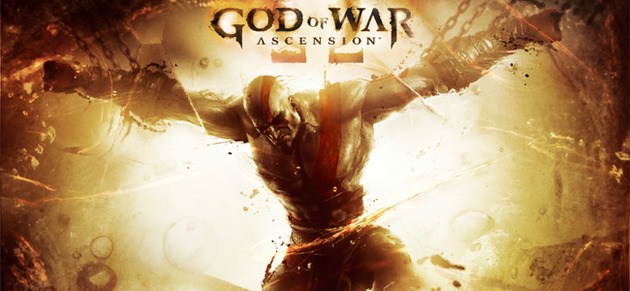

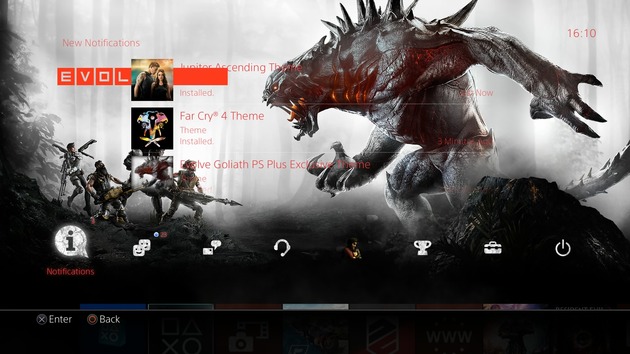 Guide: How to Add a Drop Shadow to Your PS4s Text
Guide: How to Add a Drop Shadow to Your PS4s Text Guide: How to Defeat the Celestial Emissary in Bloodborne on PS4
Guide: How to Defeat the Celestial Emissary in Bloodborne on PS4 Guide: How to Get S
Guide: How to Get S Guide: Where to Find All 61 Treasures in Uncharted: Drakes Fortune on PS4
Guide: Where to Find All 61 Treasures in Uncharted: Drakes Fortune on PS4 Guide: How to Save the Humans and Stave Off the Keepers in Resogun on PS4
Guide: How to Save the Humans and Stave Off the Keepers in Resogun on PS4