

Many computer manufacturers are switching from standard hard disk drives (HDDs) to solid-state drives (SSDs), which are smaller, faster, and have no moving parts that can malfunction. But SSDs have their own issues, and if you want to make sure that your drive lasts as long as possible, you should take a few precautions.
But before we get into those precautions, let’s talk a little about SSDs and how they work.
SSDs are a form of flash-based storage, which means that there are no moving parts — all of the writing and erasing of data happens electronically — and any given piece of flash-based storage can only handle so many read/write cycles before it gives up the ghost.
Fortunately, modern technology has made it so that you can write an incredible amount of data to an SSD before you need to worry about degradation of performance or drive failure.

In fact, Tech Report published some results of an experiment at the end of last year that shows just how much you can write to an SSD, and the results are astounding.
Several of the drives wrote over two petabytes of data without problems. That’s an absolutely ridiculous amount of data. So while reducing the number of read/write cycles on your SSD will technically extend its life, it’s not something you need to worry about, even on multi-level cell drives.
In fact, generally speaking, you’ll get much more life from an SSD than you will from a hard drive. That being said, there are a few things you can do to make sure you get the most out of an SSD.
SSDs are more resistant than HDDs when it comes to hot and cold.
For example, the HyperX 3K MLC SSD has an operating temperature range of 0º to 70º C (32º to 158º F) while the Western Digital Black HDD has a range of 5º to 55º C (41º to 131º F). The acceptable storage temperatures for the HyperX are -40º to 85º C (-40º to 185º F) while the WD Black can handle -40º to 70º C (-40º to 158º F).

That being said, even SSDs can struggle with extreme temperatures, especially over extended periods of time. Leaving an SSD in a storage unit all summer long in Arizona is not going to be good for the longevity of the drive. (The winter in Minnesota won’t do it any favors either.)
Big swings in temperature are hard on all electronics so minimizing those will help. Interestingly, the temperature that an SSD is stored at can also affect its data retention.
While most people who use SSDs on a daily basis don’t need to worry about this, business users or people who store lots of data for a long time (e.g. photographers, designers) may want to be wary: an SSD that gets too warm when stored without power can have reduced data retention abilities.
Power outages can wreak havoc with just about any piece of computer equipment and SSDs are no exception. If the power to a drive cuts out during a write cycle, you could lose the data that you’re writing (at best) or lose the drive altogether (at worst).
Four researchers published a study in 2013 showing that major data corruption could happen after a power outage.
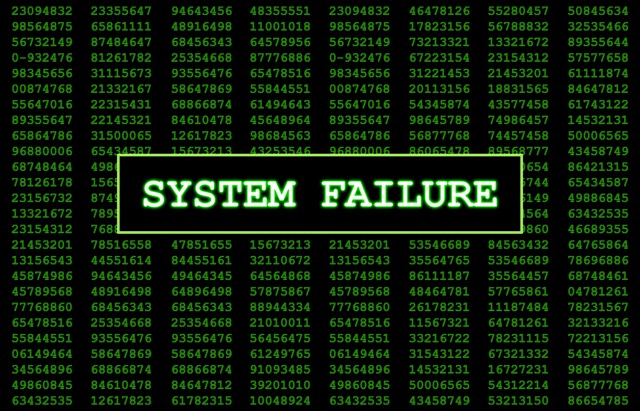
So how can you prevent power cuts to your solid-state drive? An uninterruptible power supply (UPS) is the simplest and easiest solution. A UPS is like a surge protector with a big battery that you plug your devices into. If the power goes out, the battery will provide enough power for you to finish your write cycle and properly shut down your computer to avoid corruption.
APC sells a six-outlet unit for $44, so you don’t need to break the bank to add protection to your home office. Then again, if you need the ultimate protection, you could drop $3,000 on a Tesla home battery instead.
 APC BE550G Back-UPS 550VA 8-outlet Uninterruptible Power Supply (UPS)
Back-UPS BE550G provides guaranteed power and surge protection for desktop computers, wireless networks, gaming consoles and other electronics
APC BE550G Back-UPS 550VA 8-outlet Uninterruptible Power Supply (UPS)
Back-UPS BE550G provides guaranteed power and surge protection for desktop computers, wireless networks, gaming consoles and other electronicsPower surges could potentially damage your drive too, so having a surge protector between your computer and the wall outlet is never a bad idea.
Although read/write cycles will rarely cause problems with your drive, there are a few things you can do to make certain that they don’t. We’ve covered several of these tips in our previous article on maximizing your SSD’s performance, but there’s another important one to keep in mind: keep as much of your drive as open as possible.
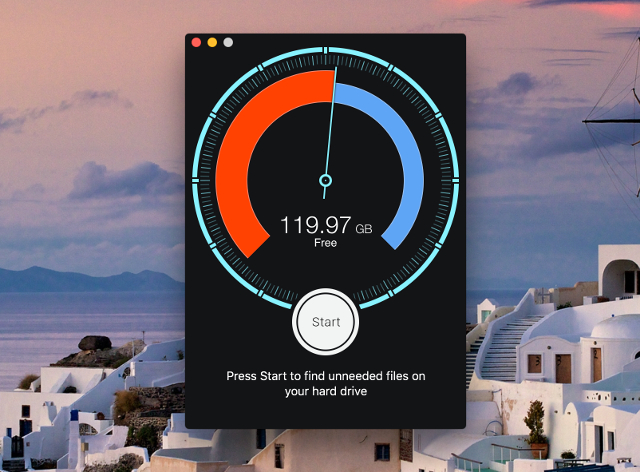
The reason for this has to do with a technology called “wear leveling,” which basically causes your computer to write equally often to all of the available spaces on your SSD. What this does is it keeps storage cells in your SSD from wearing out faster than other cells.
There’s just one problem: wear leveling can only be used on cells that are open. If a cell in your drive is being used for long-term storage, the drive is forced to reuse other cells when it needs more space, which increases the read-write cycles on those cells faster.
By deleting unused files on your computer, or moving them to an external hard drive for long-term storage, you open up as much of the storage on your drive as possible for wear leveling.
If your solid-state drive is properly protected and maintained with the proper tools, you can expect great performance out it for a very long time — possibly even longer than the rest of the components on your computer. But extreme temperatures, power surges, and filling up the drive can cause problems, both in the integrity and the longevity of your drive.
Take heed to these few but easy precautions and you’ll be able to use your drive long into the future.
What steps do you take to protect your SSD? Have you found that SSDs last longer than hard drives? What other solutions have you heard of? Share your thoughts below!
Image Credits: OliverSved via Shutterstock.com, Vlue via Shutterstock.com,



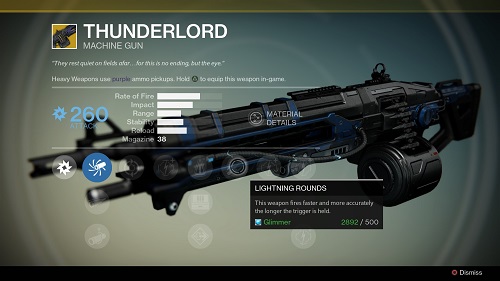
 Zombi (PS4): CCTV Junction Box locations - find all security cameras
Zombi (PS4): CCTV Junction Box locations - find all security cameras Top 10 Japanese Games That Will Never Be Released In The West
Top 10 Japanese Games That Will Never Be Released In The West Dark Souls 2 (PC) New Game Plus Checklist
Dark Souls 2 (PC) New Game Plus Checklist Get This to the Press!
Get This to the Press! 10 League of Legends Champions to Get You Out of Bronze
10 League of Legends Champions to Get You Out of Bronze