

Heard good things about Microsoft OneNote, but feel like you’re in too deep with Evernote to make the switch?
You can migrate your data relatively easily – and if you want your note taking app to work for project management, you really should.
Keeping up with your to-do list isn’t productivity: it’s getting by. That’s why you need a place to keep track of long term goals and projects, which you can review every morning before deciding what to put on your to-do list. For a longtime Evernote was that database for me, but I’d usually end up making a list of longterm goals only to forget to check it later.
Switching to Microsoft OneNote changed that for me. Here’s why I think that is, and how you can migrate your old notes if you end up agreeing with me.

If you’re an Evernote user who thinks the entire premise of this article is blasphemy, I understand: I was on your side just a few weeks ago. But since making the switch, and migrating all of my notes over, I just feel more on top of things.
For years I’ve been trying to use Evernote to plan my longterm goals and projects. It’s an important compliment to my to-do list, which by nature is focused on the short term. At several different points I tried to outline my longterm projects in Evernote, only to forget to check back later and actually follow through with them.
OneNote changed that for me, and I think a lot of the reasons for that have to do with organization. Put simply, OneNote lets me organize things however I want – and makes it easier to prioritize what I’m currently working on.


Add all this up with the elimination of Evernote’s traditional strength: cross-platform compatibility. Put simply, OneNote has caught up – far from being a Windows-only program that works only for paying Office customers, OneNote is truly free and comfortably cross-platform.
OneNote for Android works well, there’s great native Mac client, and even the iOS version is well-liked by many an Apple fan. The only notable missing platform of note is Linux, but Evernote doesn’t work there either (in both cases the web versions are decent alternatives).
If any of this sounds good to you, I recommend downloading OneNote and trying it out as a way to plan your longterm projects. If you like how it works, you can migrate your old notes.
If you’re like me, you’ve got a few massive backlogs of notes that you’d like to keep. The application Evernote2OneNote can help you by migrating the contents of any Evernote notebook to your default notebook in OneNote, from where you can move the notes wherever you like. To use this, you will need:
Once you have all of this set up, it’s time to do the actual migration.
Launch Evernote2OneNote, which ships as a portable application, and you should see a simple window.

Pick which Evernote notebook you’d like to migrate from the dropdown menu, then click “Migrate”. The process will be fast; so fast you might suspect nothing happened, so head to OneNote to confirm. Your migrated notes will show up in the default section (typically “Quick Notes”) of your default notebook (Typically “YourName’s Notebook”).

Take some time to go through your notes – everything should look just the same as it did in Evernote, including all attachments.
There’s a good chance you don’t actually want your migrated notes to live in your default section, but it’s simple enough to move them. Just create a section where you’d like them to live, in any OneNote notebook. Once that’s done, select the notes you’d like to migrate (hold Shift, then click the first and last note from the migration). Right-click the selected notes, then click Move or Copy:

You can now browse all of your notebooks and sections – pick where you’d like to put your migrated notes.

Just pick the section you created for this content. You’ll need to repeat the process for all of your notes, which obviously isn’t ideal, but it’s a lot easier than copying-and-pasting everything.
My personal Evernote backlog, from about 5 years of near-constant use, took about 20 minutes to migrate using these steps, but your mileage may vary – especially if you have many different individual notebooks in Evernote that need migrating to unique sections in OneNote.
I switched to OneNote a few weeks ago, after purchasing Office 2016 for Mac. If you haven’t figured this out, I’m pretty happy with the switch. I encourage anyone even just a little bit curious to give OneNote a chance. I wish I’d done so sooner.
But the joy of tech is discovering new tools, so let me know: which note taking app haven’t I looked into? Or what sort of tools do you use for project management? Let’s share tips in the comments below, okay?


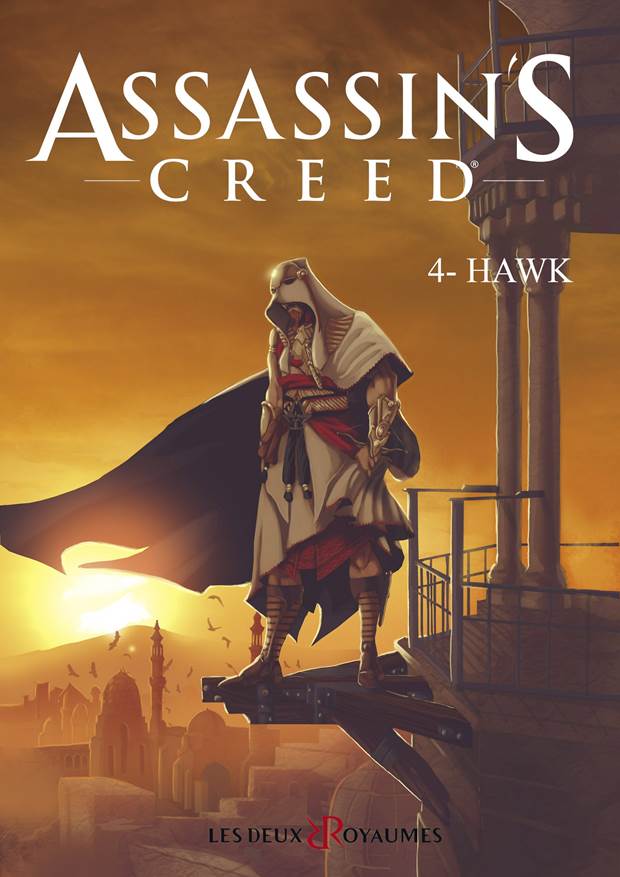
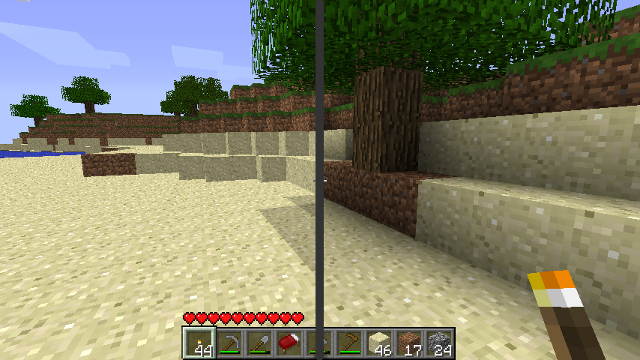
 Pirates Vs Ninjas Walkthrough
Pirates Vs Ninjas Walkthrough Fallout 4: Institute Quest - Mass Fusion, Pinned and Powering Up
Fallout 4: Institute Quest - Mass Fusion, Pinned and Powering Up Dragon Age: Origins – Leliana’s Song Walkthrough
Dragon Age: Origins – Leliana’s Song Walkthrough Deadfall Adventures Review: Missing the Point
Deadfall Adventures Review: Missing the Point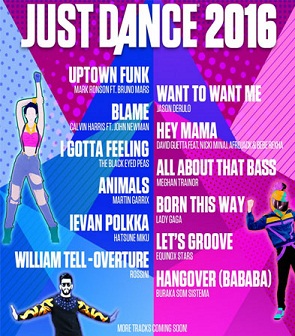 Just Dance 2016 is now available on all major consoles
Just Dance 2016 is now available on all major consoles