

The Windows 10 Fall Update has brought several improvements, such as the ability to add more tiles to the Start screen. It turns out that you can now also install Windows 10 apps to removable storage media, like SD cards.
Head to Settings > System > Storage. There, in the Save Locations section, choose your SD Card from the New apps will save to: dropdown. This change ensures that apps will get stored on your SD Card going forward.
Upgraded my HP Stream 8 to Windows 10. Running nicely. Now I can even store apps and data on an SD Card!
— David Peet (@DeviceDave) November 23, 2015
You can also move existing apps to removable storage, but it has to be manually. Under the Storage section (right above Save Locations), click on your system drive, which will most likely be shown as This PC.
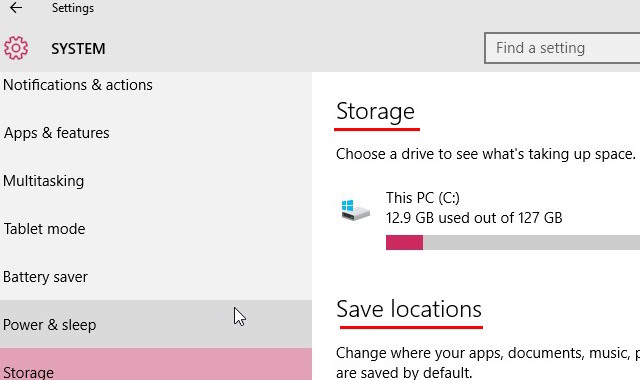
On the next screen, click on Apps and games. In the app list that shows up, click on any app that you want to move to the external storage drive. Next, click on Move, if that option is available. It might not be for certain apps. Repeat this for every app you want to move. That’s it!
Do note that this method only works on certain apps (namely, universal apps and Modern apps). You can’t change the installation location for desktop apps with this method.
What do you think of this new feature? Do you already store other content to removable storage media? Tell us in the comments.
Image Credit: Inserting SD card by RomboStudio via Shutterstock




 Project Zero Maiden of Blackwater Beginners guide and tips
Project Zero Maiden of Blackwater Beginners guide and tips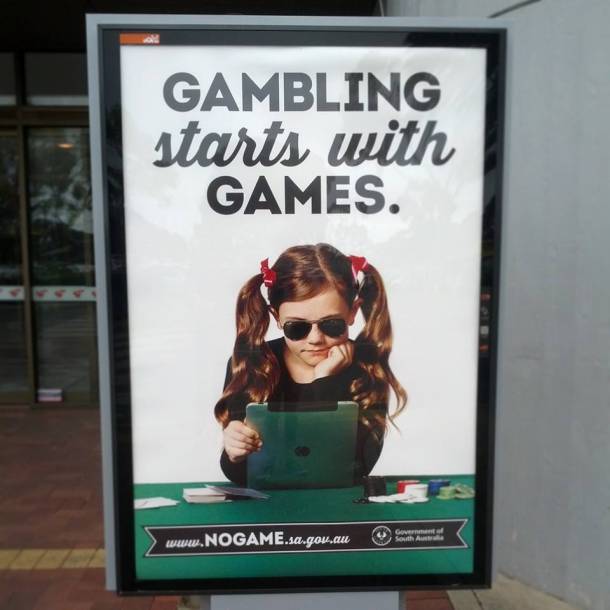 On Its Just A Game
On Its Just A Game Katy Perry will perform By the Grace of God at Grammys 2015
Katy Perry will perform By the Grace of God at Grammys 2015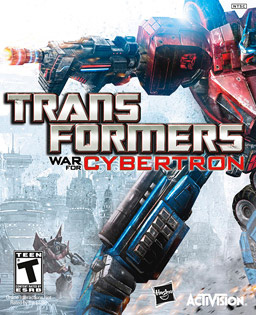 Transformers: War for Cybertron Guide
Transformers: War for Cybertron Guide Warhammer: End Times - Vermintide Combat Tactics Guide
Warhammer: End Times - Vermintide Combat Tactics Guide