

What do you do when you are reading an article and either do not know what a word means or would like more information on it? There are dictionary websites, of course, but there is nothing more convenient than using a browser extension for quick word look-ups.
If you are not sure which ones are available for the browser you use or do not know which ones really work and have the features you want, check out this list. There is sure to be one here perfect for your needs.

One of the most popular sites for word definitions is Dictionary.com and there is an extension for Firefox that you can use. Just double-click on a word and the extension will pop open a small box showing the pronunciation along with an audio icon to hear it. You will then see the definition and can click on the More link which will take you to the Dictionary.com website for additional details. For other browsers, you can also check out the Dictionary.com bookmarklet.

Firefox and Opera have a great extension called Dictionary Anywhere (if searching for this for Opera, it is actually misspelled as Dictionary Anewhere). To use it, just double – click on any word on a Web page and select the small icon that appears. The word is then displayed with several options including translation, audio pronunciation, the definition, synonyms, and examples. You can also easily share the translation via email, text, or social media which is a handy bonus feature.

GoodWordGuide.com for Chrome is a good dictionary extension. It provides a pop-up when a word is double-clicked like many others, but the pop-up is configurable which makes it flexible. Along with double-clicking, you can choose to have it open when you select a word or phrase. And, for both options you can choose a trigger key along with adjusting the font size.

The Free Dictionary is an extension that is available for Firefox, Chrome, and Internet Explorer. For mobile lookups, you can also download it for iOS, Android, Kindle, Nook, and Windows phone.
While not as nifty as some other dictionary extensions which provide easy-to-access pop-ups, The Free Dictionary does work and provides a lot of word information. When you double-click a word, you will actually be taken to The Free Dictionary website. You can then see the definition, hear or view the pronunciation, and check out synonyms or related words.

Urban Dictionary is a popular way to search for that “hip lingo” you hear from your teenagers or just for a good laugh. If you currently use the website, then you will be glad to know there are extensions for both Firefox and Chrome, although they work differently.
For Firefox, there are two different options. The first extension will be placed in your search engine list. So, when you pop a word into your search bar, just click the icon to drop down your list of options and select Urban Dictionary. You will then be taken to the website where you can see the word’s definition and share it if you like.

The second option for Firefox is called Urban Dictionary Tooltip. With this extension, you just highlight the word on the webpage and then use the context menu to search Urban Dictionary. The definition will then be displayed in a pop-up window along with the sharing options.
In Chrome, the extension is a little handier than both of these with a simple icon in your toolbar. Just click it and enter your word to see a pop-up definition without leaving your current page. For other browsers, you can also try the Urban Dictionary bookmarklet.

For quick word definitions, these extensions work well. But, is there a specific extension for the browser you use that you cannot live without that is not on this list? Or, do you prefer to head over to a website for a larger amount of information?
Maybe still, you have a paper dictionary that you always stick with. Whatever your method or tool, feel free to share it in the comments below.
Image Credit: Zelenskaya via Shutterstock.com
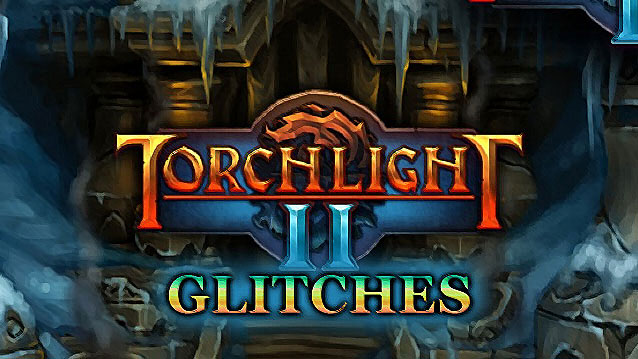



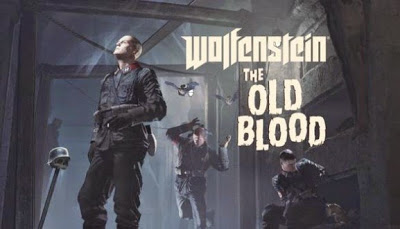 Wolfenstein: The Old Blood Chapter 1: Prison - walkthrough
Wolfenstein: The Old Blood Chapter 1: Prison - walkthrough Destiny Guide: How to Beat the Prison of Elders as a Warlock
Destiny Guide: How to Beat the Prison of Elders as a Warlock Batman: Arkham Knight Costumes Guide: How and Where To Get All Costumes/Skins For Batman, Nightwing and Robin
Batman: Arkham Knight Costumes Guide: How and Where To Get All Costumes/Skins For Batman, Nightwing and Robin Hordes of Flesh-Eating Narratologists
Hordes of Flesh-Eating Narratologists Minimum / Recommended requirements for playing PES 2016 on a PC
Minimum / Recommended requirements for playing PES 2016 on a PC