

Dealing with email is the best part of my day. Said no one ever.
Email is stressful even if you aren’t in pursuit of inbox zero. You need all the tips you can get to stay on top of it, unless of course, you plan to do away with email altogether. Today we bring you six tips to help you reduce email-related stress.
This tip has a different reason than what you may think. Apps like Boomerang and SndLatr allow you to schedule emails for later. Here’s the obvious benefit of that. You can draft a bunch of emails beforehand at a time of your convenience, and have them sent automatically at a time of your choosing.

The hidden benefit here is that by using a scheduler, you get control over the time stamp that the email recipient sees. Let’s see how that can be useful, but first, ask yourself this:
If you answered yes to any or all of these questions, you’re probably plagued by email and IM interruptions at inconvenient times. You might even feel forced to go into unnecessary discussions about your workflow.
My advisors office hours aren't til ten BUT I KNOW UR UP LOOKING AT EMAILS BY 5 AM
— ames. (@AmyTaliaferro) November 6, 2015
Here’s a smart way to tackle this problem. Schedule emails for the times you usually devote to low-attention tasks like PC maintenance. That way your actual work hours stay a secret and you can steer people into learning when you’re available for a chat.
We’ve all been there — accidentally hitting Send on an unfinished email or sending out an email rant and regretting it later.
Not all email apps have an Undo Send feature like Gmail does, and even that feature comes with an upper limit of 30 seconds. Besides, you can’t get your email recipients to “un-read” emails just because you made a mistake sending them out.
I've already used the gmail undo send email feature, like, 5 times today. Coming into work today was a mistake.
— Nathan Green (@LargoSensei) November 18, 2015
Here’s a simple trick to avoid such email messes and the nail biting that follows. Don’t add the email address when you start writing an email. Save that for last. It’ll serve as a reminder to double-check everything that you have written. Even if you happen to hit Send, you won’t have to worry about it because that email is going nowhere until you type in the recipient’s address.
It doesn’t take much to delete the odd annoying or useless email. But when you receive a steady stream of such emails day after day, they take up a big chunk of your time and attention.
Let’s just say that if it’s in your inbox, it’s on your mind. And you don’t want your mind space taken up by stuff you don’t want or need, least of all emails.

Have a system in place to filter unwanted emails and block email addresses that send such mails. You’ll have to look up how to do this based on the email service or desktop email client you use.
In Gmail, you’ll find the filter and block sender features hidden in the More dropdown in an email message:

Incoming emails from blocked addresses go straightaway into the spam folder. You can also create Gmail filters (and unblock senders) via Settings > Filters and Blocked Addresses. While you’re at it, see what you else can do to stop emails from cluttering your inbox in the first place.
Nosing around in my Gmail settings and noticed you can *now* block people from emailing you. Messages go directly to spam. Game changer.
— Nneka M. Okona (@afrosypaella) November 13, 2015
I find myself referring to a couple of emails related to writing guidelines every now and then. If you also have a few favorite emails that you need to access often, you could keep them starred. But a better way to make them available for quick access is by pinning them to the Start screen if you’re on Windows 10.
Open the Mail app and right-click on any email that you’d like to add to the Start screen. In the context menu, click on Pin to start. You can even pin an individual email account to the Start screen:

To pin emails to the Start Menu in Windows 7 or 8, first to save it to your computer. Now navigate to the saved location and drag and drop the email onto the Start Menu button. Done? Open the Start Menu and you’ll find that email there as a pinned item.
You can also pin an email to the context menu of the Outlook icon in the Taskbar by dragging the saved email to the Taskbar icon.
If you have a well organized inbox, you’re likely to find the right mails quicker than most people. But what really saves you a lot of time and headache is getting smart at searching for emails. Take advantage of email features like labels and search operators to narrow down your searches.
Gmail has some advanced search options that you can bring up by clicking on the tiny arrow that appears adjacent to the search button:

Here’s an example to show you the benefit of using search operators to find the right messages. Let’s say that you’re looking for a bunch of PNG photos sent as email attachments in Gmail by a friend named Greg.
You can search for greg to bring up emails sent by him and then scan the results to find the email you want. But a quicker and more effective way to find those photos would be to use a query like greg has:attachment filename:.png.
I didn't know all these Advance Search operators in Gmail, so useful especially when looking for large attachments http://t.co/DK7DwjfSGz
— ?OCC (@onurcancoban) December 19, 2014
Sometimes, a quick call can save you a lot of email back and forth. The key is to identify which topics are better handled over a phone call than over email. You’ll have stay firm about keeping the conversation on point, though. Otherwise, the five-minute chat you had in mind could turn into a gabfest.
When to Use Email Versus the Phone http://t.co/aSpMN7HzFp Good read by @DeckerComm on @HarvardBiz #Sales #BizDev #Commnication
— James Bishop (@BishopsB2B) September 17, 2015
Have a super short list of points you want to discuss ready before you make the call. If it appears that you have more to discuss than you can fit into a short call, save it for an email or a scheduled meeting.
I have reached inbox zero and I’m happy that I did because it has improved my workflow. But, it’s not a target that you should feel obliged to reach, no matter who is recommending it as such.
If an empty inbox is not something that’ll work for you, feel free stop or skip its pursuit. You might feel as if a great weight has been lifted off your shoulders.
Even if you decide to give up the frenzied daily decluttering, do make some effort to organize your emails. Otherwise, you’ll just be adding more stress to your day by letting your inbox become unmanageable.
We began to strive for an empty inbox and the most efficient possible strategies for quickly processing this deluge. The twenty-minute response time became an aspirational standard.
But I want to propose an alternative: Not everyone needs to be easily reached by e-mail.
Some people, such as those who deal with clients all day or manage large teams that crave frequent guidance, should be pros at this skill. But other people, like computer programmers, writers, advertising gurus and professors, should be free to suck at e-mail just as much as they might suck at other skills that aren’t that relevant to their core value proposition.
~ Cal Newport, It’s Okay to Be Bad at E-mail
Popular email tips that tell you to unsubscribe from promotional mails, use canned responses, and take breaks from email are both practical and useful. But it’s the tiny changes like the ones listed above that bring you email zen.
I'm so #zen my email address ends in dot calm
— Maggie Owsley (@andthen_shesaid) November 8, 2015
Which simple trick has reduced email stress for you by changing how you deal with your inbox? Tell us about it in the comments!




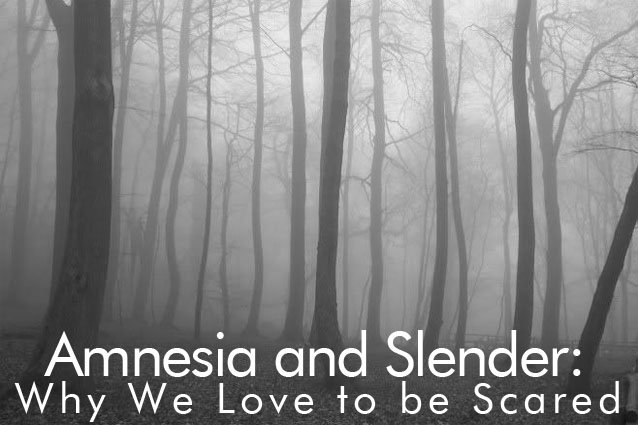 Amnesia and Slender: Why We Love to be Scared
Amnesia and Slender: Why We Love to be Scared Dark Souls 2 Merchant Locations
Dark Souls 2 Merchant Locations Sequence 9 - Double Trouble and Dress to Impress: Assassin's Creed: Syndicate Walkthrough
Sequence 9 - Double Trouble and Dress to Impress: Assassin's Creed: Syndicate Walkthrough 5 Mobile Games With Phenomenal Touchscreen Controls
5 Mobile Games With Phenomenal Touchscreen Controls Patapon 3 Walkthrough
Patapon 3 Walkthrough