

Your calendar is meant for scheduling, your to-do app is meant for listing tasks, right? But given how interdependent these two activities are, that segregation just doesn’t make sense. Google is now integrating Google Calendar and to-do lists by introducing Reminders.
Reminders will start as a feature on the mobile app for Google Calendar, available for Android and iPhone, but will soon be available on the web version too. Either way, Google Calendar can be synced across every platform, so this shouldn’t be a big worry.
While they’re called Reminders, this new feature presents a list of all your pending tasks. But they’re tasks on steroids!
Here’s how it works. When you tap the plus icon to create a new calendar event in the mobile app, you’ll now see another option for “Reminder”. Tap that to create a new reminder.
Google Calendar brings together several productivity methods through the introduction of Reminders. Foremost is a technique called backward scheduling, advocated by author Cal Newport of Study Hacks.
The idea is that you need to schedule your tasks into your calendar. When you have a long to-do list, you don’t know how or where those tasks will fit into your daily plan. And so they remain unattended with the usual “I’ll get to it later” attitude.
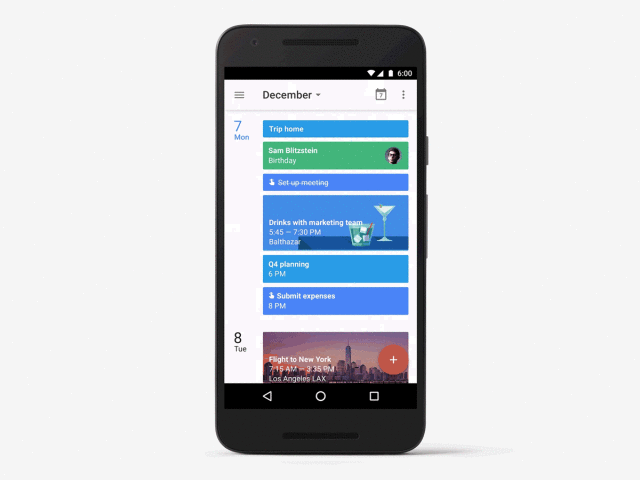
By assigning a fixed time to a task, you are more likely to follow up and start on it then, Newport says. He isn’t the only one. Several productivity writers like Art Meisel also recommend thinking about “when” a task needs to be done and scheduling it in your calendar.
Google Calendar’s new feature is putting this productivity method into action by encouraging you to schedule your tasks rather than endlessly adding them to a list. When you’re creating a new reminder, Calendar will prompt you to add a date and time so that it can alert you when the clock strikes.
Perhaps more importantly, by keeping your to-do list and your calendar in the same visual space, you are more likely to start scheduling those tasks, or even knock off the small tasks when you notice a window in time. When you see that your next task is scheduled for at least 5 minutes later, you can take care of one of the small items that you see in your recurring reminders, like paying off your credit card bill.
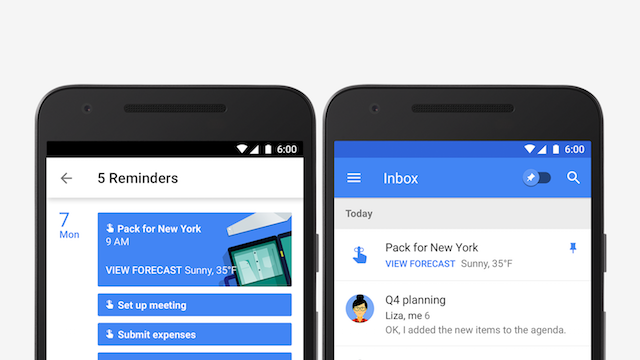
Yes, Google Keep handles your tasks already, so why should you use Calendar for this purpose? The big reason, in my opinion, is that Calendar is making it easy to add tasks from anywhere, while giving you one place to plan your day and actions.
Add From Anywhere: A big reason many of us don’t end up using a to-do list app regularly is because of the friction involved—the number of steps it takes to add a task is so high, that we just don’t add a task. Since Calendar Reminders can be added from most Google apps and voice commands, that friction is reduced.
Keep Reviewing: One of the principles of David Allen’s GTD productivity method is to constantly review your list of tasks and re-prioritize them. By putting your scheduled tasks and unscheduled tasks in one place, it is easier for you to review and reassess what you should do next.
Be Flexible: When it comes to accomplishing those tasks, Calendar can work similar to how Trello can be a vision board for goals. By giving you a visual glance of everything you need to accomplish today, along with the unscheduled tasks that you need to take care of at some point, Calendar becomes a single interface to get an overview of your full day.
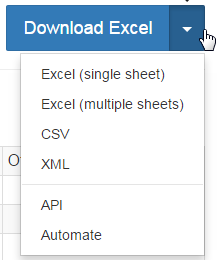
Productivity methods are subjective. What works for me might not work for you, so it’s impossible to answer whether Google Calendar is the perfect fit for you to get things done. But Reminders does go a long way in making it great for people who…
As with any productivity app or method, give this a shot. Remember the 3-strike rule of to-do systems, and change if it doesn’t work for you.
I’d guess Google Calendar with Reminders will get a much better system once it’s also available on the web version of Calendar, so you are using it across every gadget.
Will Reminders make you switch to Google Calendar? Are you already using GCal and love this new feature? Is this simply not enough and you’re going to stick with your current calendar and to-do apps? Tell us your thoughts in the comments.
Image Credits:Reminder string by Andrei Simonenko via Shutterstock


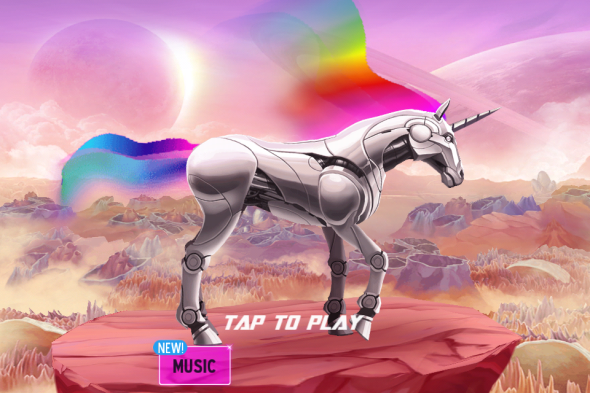

 Batman Arkham Knight Guide: How To Unlock All Costumes, Including DLC And Pre-Order Costumes
Batman Arkham Knight Guide: How To Unlock All Costumes, Including DLC And Pre-Order Costumes Mass Effect 3 Glitches Are Outright Bizarre & Hilarious
Mass Effect 3 Glitches Are Outright Bizarre & Hilarious Dark Souls 2: Agility and Invincibility Frames Explained
Dark Souls 2: Agility and Invincibility Frames Explained Football Manager 2016: get best players - guide
Football Manager 2016: get best players - guide Connect Netflix to PS3 with Verizon
Connect Netflix to PS3 with Verizon