

In most cases, you don’t need third party tools to hide sensitive files on your Android device. There’s an easy way out, and it has been around for quite a long time now.
Open your file manager, create a new folder as you normally would, and name it whatever you want for easy recognition. Dump the files that you want to hide — pictures, videos, documents, anything — into this folder.
Lastly, rename the folder by prefixing it with a dot, so TestFolder would become .TestFolder. That’s it! That folder is now invisible. You can display it by going into your file manager’s settings and displaying hidden files and folders.
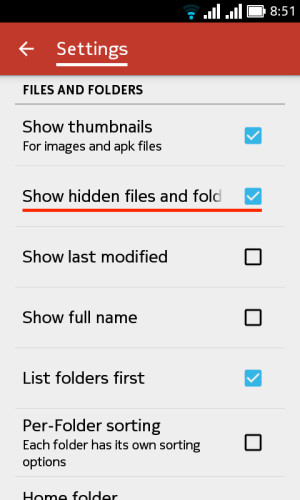
Any files you have placed in the now hidden folder won’t be indexed or referenced by apps. Hidden pictures and videos also won’t show up in the Gallery app. The hidden files do show up when you connect your phone to your computer.
Note that your experience with this trick might vary based on a number of factors. If your file manager doesn’t have a setting to hide/display files, you’ll have to fall back on a third party tool to hide files.
Life Saving tip: If you hide photos using nomedia in Android, Google Photos doesn't respect .nomedia files and will show them anyway.
— Abhishek Kurve (@Abhikurve) June 17, 2015
Also, your media viewer and other apps might force the display of hidden files. For example, hidden images showed up in the form of generic image thumbnails when I tried to attach media in a WhatsApp message.
We recommend testing this method with a couple of dummy files to see if (and how) the trick works on your device before using it regularly.
What’s the Android version on your mobile device and which method do you use to hide files on it?
Image Credit: Hand holding top secret file in filing cabinet by Jat306 via Shutterstock




 Xbox One Guide to Manage Internal and External Storage and Games Data
Xbox One Guide to Manage Internal and External Storage and Games Data F1 2015 Wiki – Everything you need to know about the game .
F1 2015 Wiki – Everything you need to know about the game . Complete list of How to get Destiny Redeemable Codes, Items like Emblem, Armory & many more goodies
Complete list of How to get Destiny Redeemable Codes, Items like Emblem, Armory & many more goodies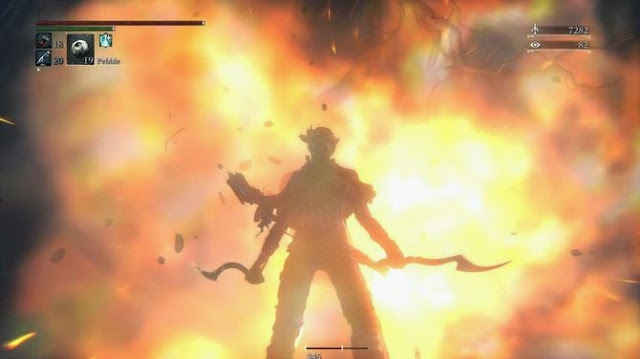 Bloodborne - Alfred, Djura (NPC) Location, Quest Lines
Bloodborne - Alfred, Djura (NPC) Location, Quest Lines Five Awesome Ways to Mod Your PS3
Five Awesome Ways to Mod Your PS3