

When you buy new console, it is important that you are well aware of what things your machine can do. You need to know it better for taking full advantage of the bucks you have spent to buy this machine. Its been hardly a year since the launch of Xbox one console. It is packed with more number of features as compared to its predecessor: Xbox 360.

Here you will find information on how much storage, free space, deleting data and many more things that your Xbox one console can do:
Your Xbox One console has a 500GB internal hard drive. Some of this space is reserved for system functions, console software and saved games. If you regularly connect to Xbox Live, your data will be automatically synced with data on the cloud. This will be of great help when you switch to a friends console or a new console altogether. You do not need to be a Xbox Live Gold member to use cloud services.
To check your free space go to My games & apps from the Home screen. There will be a meter on the left side of the screen which will specify the percent of free and total storage space. Since some of the space is used for system functions and console software, there wont be 100% free space.
From the Home screen go to My games & apps, select a game or app and press the Menu button of Xbox One, then select Manage Game to view the content by storage device. A compatible external storage drive having 256 GB and more which uses USB 3.0 can be connected to your Xbox One console.
From the Home screen got to My games & apps, select a game or app you want to delete. Now press the Menu button of Xbox One, then select Manage Game. Under your
Saved Data select the saved data for your gamertag and press A on the controller. There will be three options. Delete from console, Delete everywhere and Cancel.
In case you have mistakenly removed a particular game you can retrieve it from the cloud as only the local copy will be removed if you select Delete from console.
Delete everywhere will remove the data from your machine as well as from the cloud. Selecting Cancel will not delete anything.

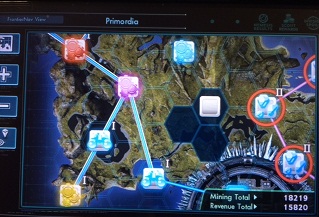


 Alan Wake’s American Nightmare Walkthrough
Alan Wake’s American Nightmare Walkthrough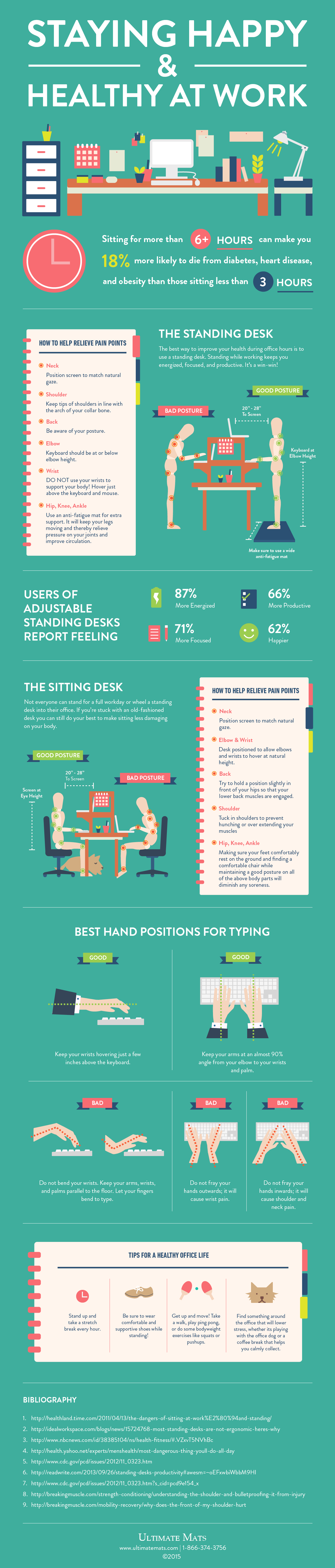 Get More Done At Work The Easiest Way Possible
Get More Done At Work The Easiest Way Possible Dark Souls 2 how to open Drangleic Castle door
Dark Souls 2 how to open Drangleic Castle door Mad Max all Skills and Equipment Upgrades
Mad Max all Skills and Equipment Upgrades Be Respectful and Considerate - Mighty No. 9 Kickstarter Explodes With Misogynist Rage
Be Respectful and Considerate - Mighty No. 9 Kickstarter Explodes With Misogynist Rage