

When you install Windows 10 for the first time, you’re asked to choose a location. For most, this is an easy decision — just enter where you live. Sometimes, though, you might need to change it.
Perhaps you have to get access to an app that’s not available in your country. Or maybe you moved, and want to see the currency of your new location. Whatever the reason, we’re here to show you how to change your Windows 10 region settings the easy way.
First, type Settings in to the search box on the taskbar. Once there, click Time & Language. Click on Region & Language in the menu on the left, then change to the region you want in the drop down menu.
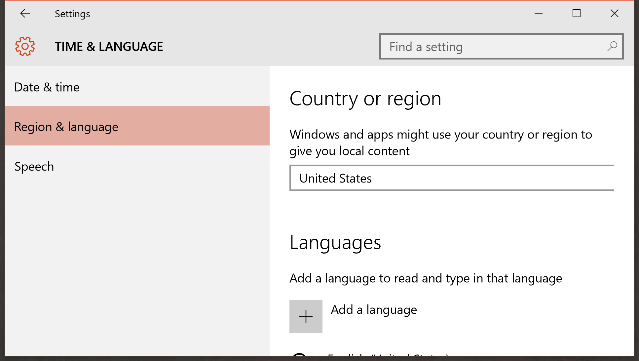
Quit the Windows Store completely, and then relaunch it. You should see your new region’s currency and apps displayed. If for some reason you don’t restart your computer and then launch the Windows Store again.
If you’re only looking to download an app that’s not available in your region and then go back, you can just follow the steps above to change your region back to the original again!
Have you ever heard about a cool app that wasn’t available in your country? Tell us the sad story in the comments!



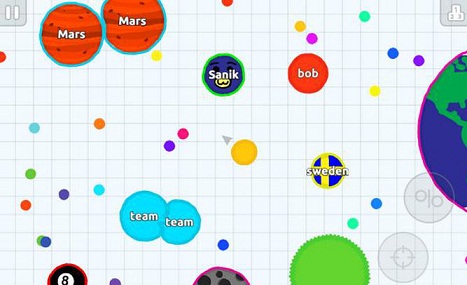
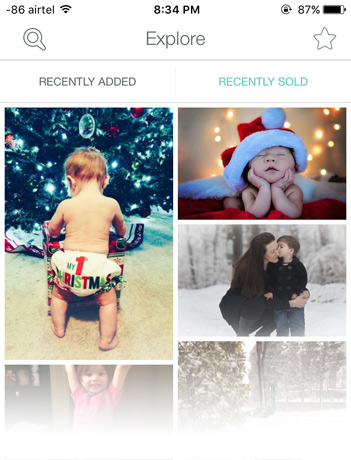 How to Make Money from Your Smartphone Photography
How to Make Money from Your Smartphone Photography Destiny: The Taken King Guide - How to Get Exotic Shards and Strange Coins
Destiny: The Taken King Guide - How to Get Exotic Shards and Strange Coins Call of Duty: Advanced Warfare Wiki – Everything you need to know about the game .
Call of Duty: Advanced Warfare Wiki – Everything you need to know about the game .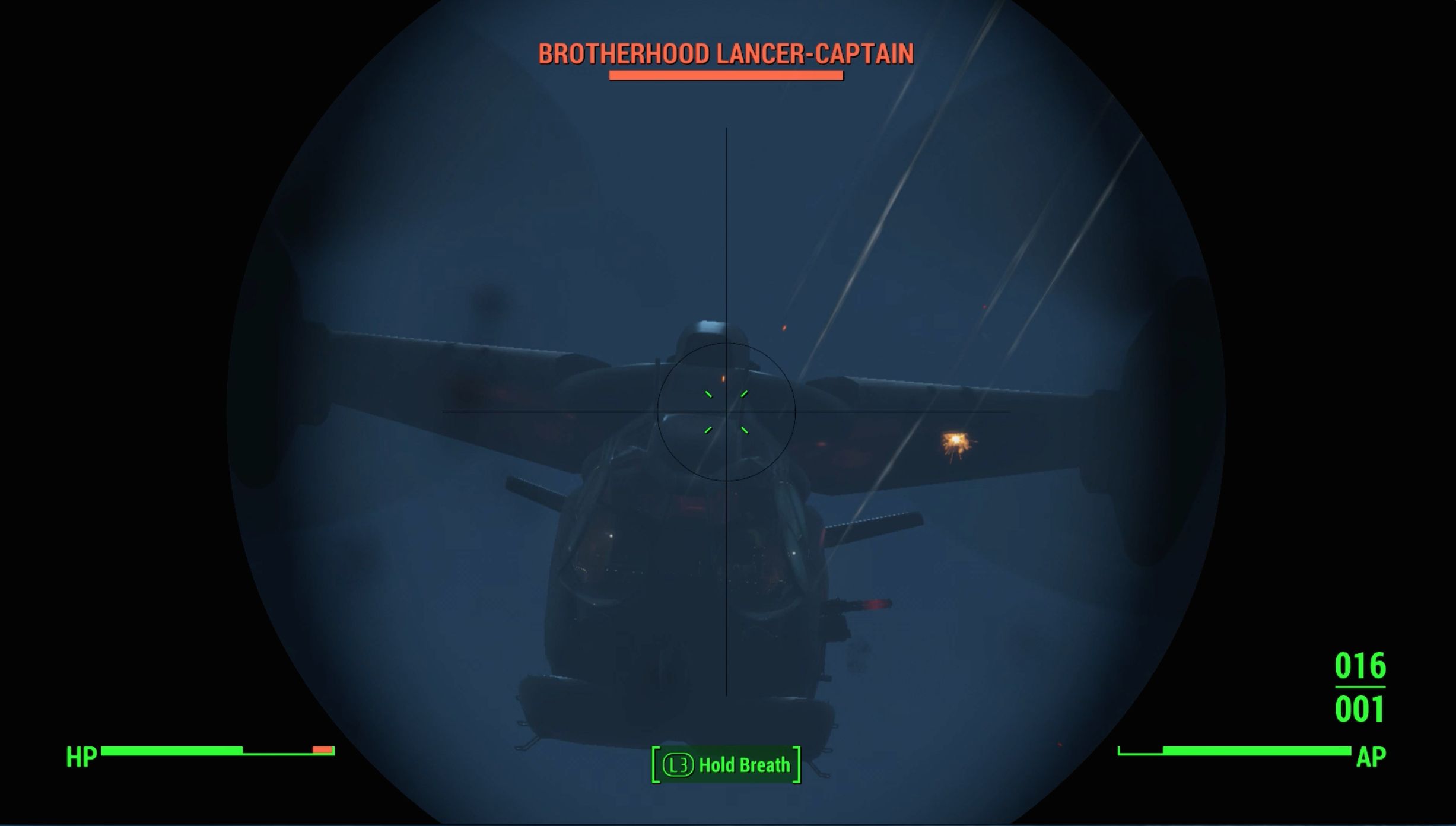 Fallout 4: High Ground walkthrough
Fallout 4: High Ground walkthrough Review: Call of Duty: Advanced Warfare
Review: Call of Duty: Advanced Warfare