

If you’re struggling to maintain a journal, we recommend ditching the fancy journal apps. Instead, turn a text file on Windows into a journal, complete with automatic timestamps.
Open the default Notepad application on your Windows PC and click on File > New. In the new document that gets created, type in .LOG, and hit Enter. Click on File > Save As and save the document as a text (.TXT) file, say journal.txt.
Next, close the document and reopen it — don’t skip this step. You should now see the current date and time appended in the file, and you can add your journal entry on the next line.

Every time you open the file, a new timestamp appears automatically. It’s perfect for adding a few lines about your day or whatever is on your mind. Add a desktop shortcut to the text file, so that you can add journal entries quickly, before you talk yourself out of it. You could even turn the file into a gratitude journal.
This Notepad feature has been around since the days of Win 98, and works right up to Windows 10.
Which app do you use for journaling? How do you stay consistent with journal entries? Share your diary-keeping secrets with us in the comments!


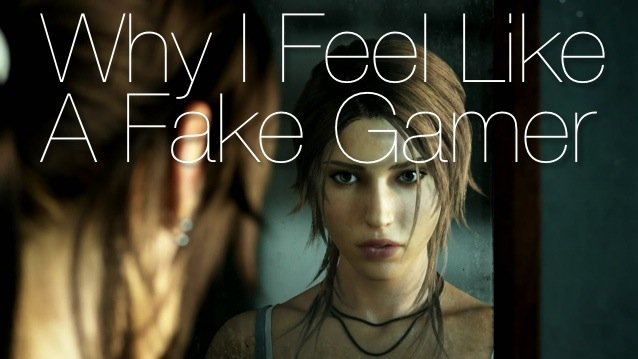

 Skyrim: Dawnguard – Walkthrough
Skyrim: Dawnguard – Walkthrough MGS5: The Phantom Pain - PC System Specs Revealed
MGS5: The Phantom Pain - PC System Specs Revealed MGS V: The Phantom Pain How to Defeat the Skulls in Mission 29
MGS V: The Phantom Pain How to Defeat the Skulls in Mission 29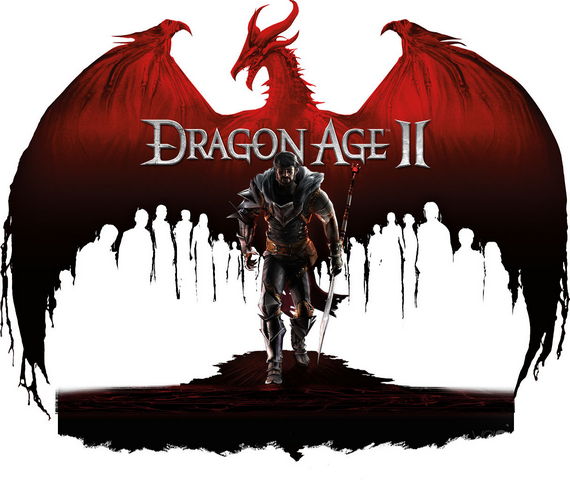 Dragon Age 2 Complete Weapons Locations Guide
Dragon Age 2 Complete Weapons Locations Guide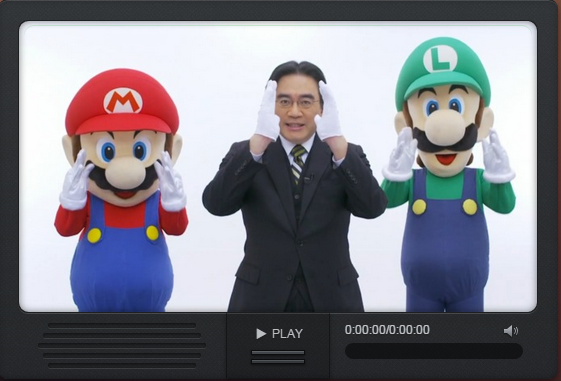 Attention, Gamers! Here Are the 10 Best Gaming Podcasts
Attention, Gamers! Here Are the 10 Best Gaming Podcasts