

Being a Microsoft product, Windows 8, 8.1 or RT 8.1 can be used to add music and videos to Xbox Video and Xbox Music. Also Xbox Games can be enjoyed on Windows 8 and Windows RT. It is not limited to only Music or videos but various Xbox feature like leaderboards, multiplayer modes and connecting with friends. Here is a guide to add videos and music to Xbox Video and Xbox Music on Windows 8, 8.1 or RT 8.1.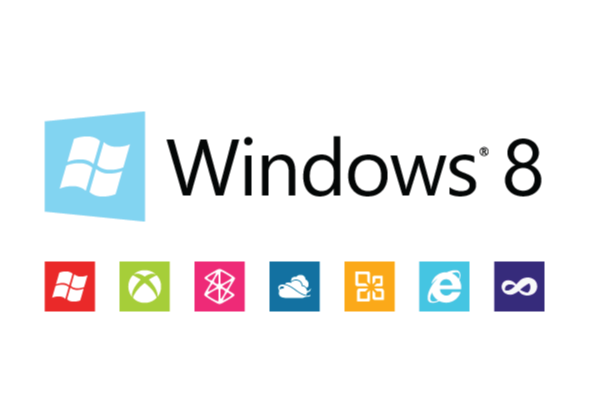
For the videos which are stored externally e.g. USB drive, add folder directly to the library. The videos which are on a network or network access storage (NAS) drive, your network share must be hosted by Windows operating systems. Also there should be Windows Search and Desktop Experience installed and you must enable Indexing. After these things are in place rebuild the index to get network shares function correctly with the Video app.
To remove a music folder when using Windows 8.1, click "X" from upper-right corner of the folder tile, then select Remove Folder to confirm removal. You cannot remove all the folders as the app wont work with an empty library.
For the music which is stored externally e.g. USB drive, add folder directly to the library. The music which is on a network or network access storage (NAS) drive, your network share must be hosted by Windows operating systems. Also there should be Windows Search and Desktop Experience installed and you must enable Indexing. After these things are in place rebuild the index to get network shares function correctly with the Music app.




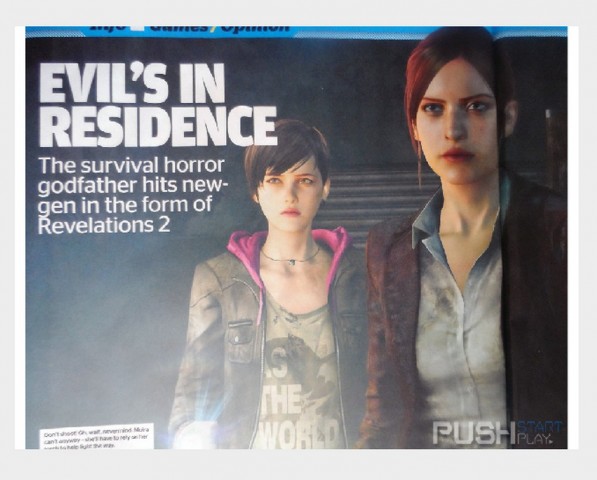 How to Fix Resident Evil Revelations 2 Launch issues, Random Crashes, Download, Missing dll Errors, Freezing issues and more
How to Fix Resident Evil Revelations 2 Launch issues, Random Crashes, Download, Missing dll Errors, Freezing issues and more How to use Pokemon Omega Ruby & Alpha Sapphire Rustboro City Gym, Lavaridge Town Gym, Petalburg City Gym and more
How to use Pokemon Omega Ruby & Alpha Sapphire Rustboro City Gym, Lavaridge Town Gym, Petalburg City Gym and more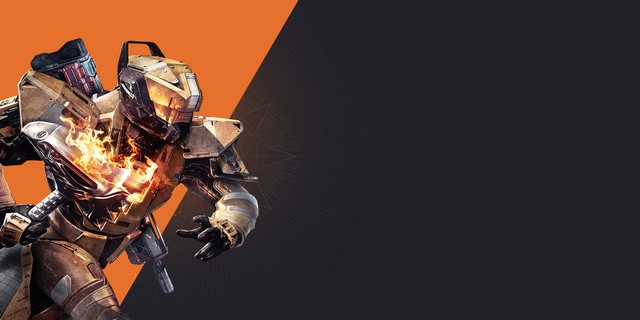 Destiny: The Taken King Dreadnaught Secret Chest Location, How To Unlock Loot Chest
Destiny: The Taken King Dreadnaught Secret Chest Location, How To Unlock Loot Chest Grey Goo (PC) Elite Units
Grey Goo (PC) Elite Units How To get Call of Duty Advanced Warfare Prestige
How To get Call of Duty Advanced Warfare Prestige