

Remote Play and second screen are some of the fun options that the PS 4 offers. Through Remote Play you can operate your PS4 with the help of PlayStation Vita.
Currently not all games allow the use of Remote Play, even though it is built into the system and supports most of the games, developers need to add extra options to enable Remote Play.

Games which include the use of PlayStation Camera or Move controller won't work with Remote Play. You need look for the Remote Play icon on the back of your game's box or go through instructions and manuals to check the compatibility of Remote Play.
Remote Play can be used by paring the PlayStation Vita with your PS4 system. Since PS Vita can be paired with one system at a time, you will have to pair it each time to use Remote Play.
Remote Play lacks video broadcasts. It uses the same broadcast system to send input back, as a result you will not be able to broadcasts your videos. If you are playing a game on split screen, it will show a split screen on the Vita too.
Remote Play Connections can be of three types: PS4 as Wireless Access Point, Home Wi-Fi Network and Wireless Internet Connection.
Second Screen can be used to display unique content when playing games that support this option, do not confuse it with split screen. The Second Screen can be used to show extra contents for example maps, alternate camera angles, radar or even playbooks in sports games.
Devises like PS Vita, iPad, or Android tablet can be used as Second Screen.
Settings for PlayStation 4:
If you don't want to use wireless access point option, do not check the above mentioned boxes. You can then connect via home wi-fi network.
Settings for PlayStation Vita:
PS Vita will verify and connect via the best connection method, then it will show a confirmation notification. And you are done. Enjoy!


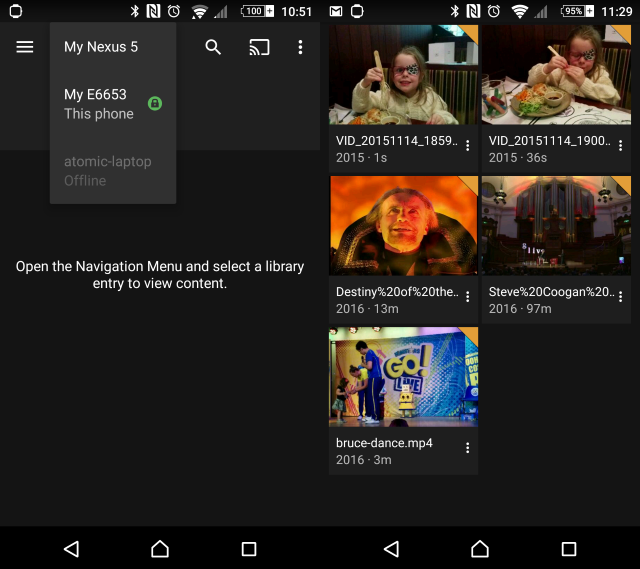

 Fallout 4: Plugging a Leak walkthrough
Fallout 4: Plugging a Leak walkthrough Fallout 4 Guide: PC Performance INI Tweaks
Fallout 4 Guide: PC Performance INI Tweaks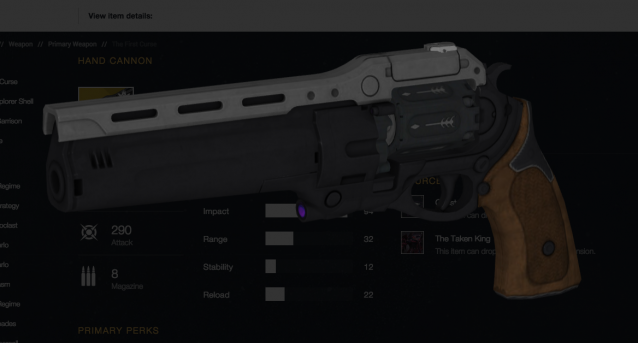 Destiny: The Taken King Guide - How to Get First Curse, Exotic Hand Cannon
Destiny: The Taken King Guide - How to Get First Curse, Exotic Hand Cannon How To Write Microsoft Access SQL Queries From Scratch
How To Write Microsoft Access SQL Queries From Scratch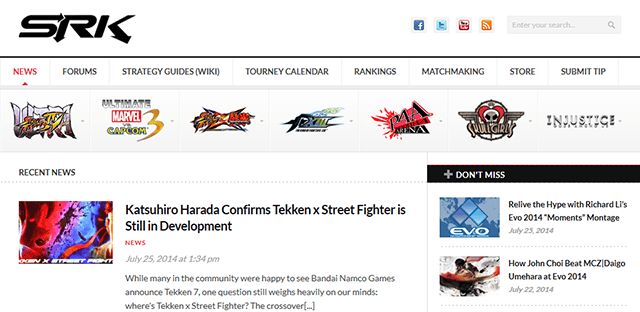 5 Lesser Known Gaming Communities You Should Be Part Of
5 Lesser Known Gaming Communities You Should Be Part Of