How to download and upload Game saves to PSN Cloud Storage from PS4, PS3 and PS Vita
Nowadays number of amazing new games are releasing, and to keep them on your system you need the extra space.
Instead of using your console's memory, the easiest way of managing data is to save it on the cloud.
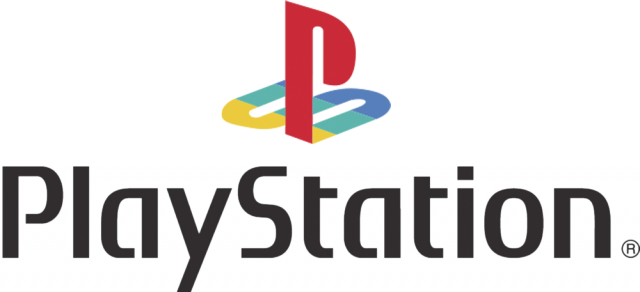
Here is a PlayStation guide which will help you with the steps on How to download and upload data to and from PlayStation 3, PlayStation 4 and PlayStation Vita:
How to download and upload data from PS4
To download:
- After you select the user account, press control pad and access the Function menu
- Then go to Setting > Application Data Management > Saved Data in Online Storage and then select Download to System Storage.
- Press X to confirm.
To upload:
- After you select the user account, press control pad and access the Function menu.
- Then go to Setting > Application Data Management > Saved Data in Online Storage and then select Upload to Online Storage.
- Press X to confirm.
How to download and upload data from PS3
To download:
- Sign into your existing account from PSN.
- Then go to Game > Saved Data Utility. Press X to confirm.
- If you want to download the data from cloud then go to Online Storage. Press X to confirm.
- Select the title you want to download data for and press the Triangle button > Copy.
- Press X to confirm.
To upload:
- Sign into your existing account from PSN.
- Then go to Game > Saved Data Utility.
- Press X to confirm.
- Select the title you want to upload data form and press the Triangle button > Copy.
- Press X to confirm.
Also check for your activation limit.
How to download and upload data from PlayStation Vita
- Go to Content Manager from the Home menu. select Online Storage
- Then tap Online Storage > PS Vita System to download the game saves
- Or tap PS Vita System > Online Storage to upload to the cloud.
- Tick the titles which you want to download or upload.


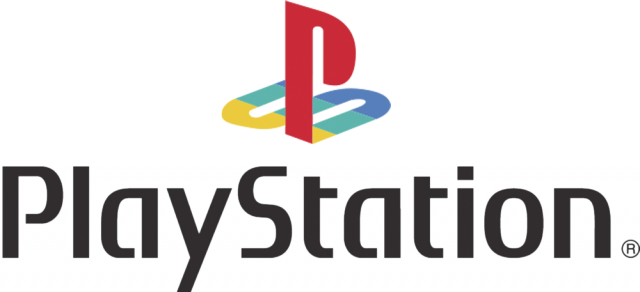


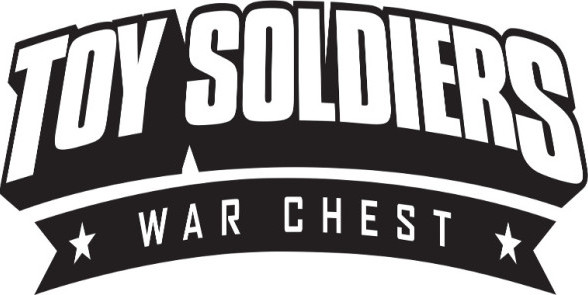

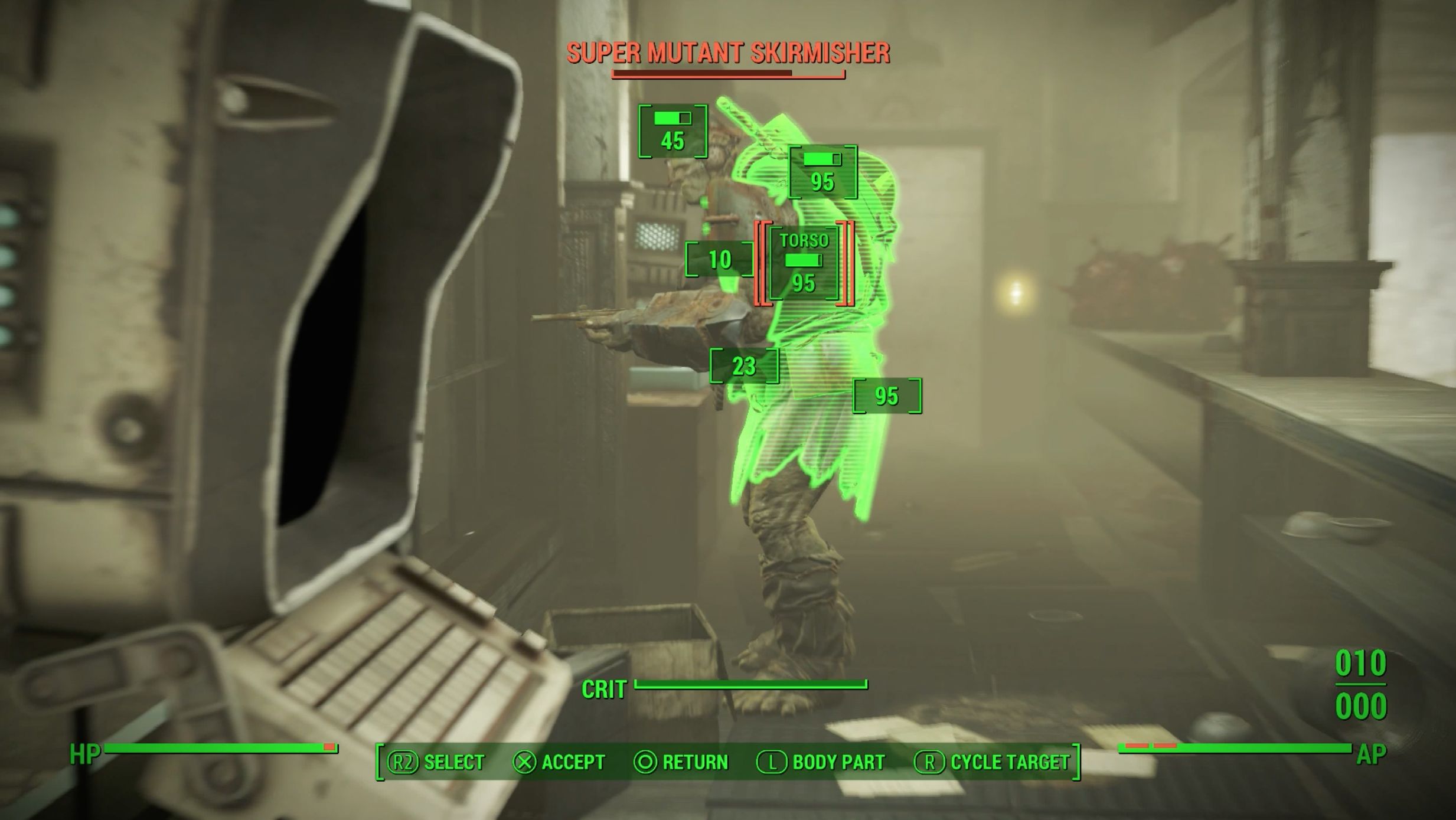 Fallout 4: Hypothesis walkthrough
Fallout 4: Hypothesis walkthrough How To Defeat Earth Elemental In The Witcher 3: Wild Hunt
How To Defeat Earth Elemental In The Witcher 3: Wild Hunt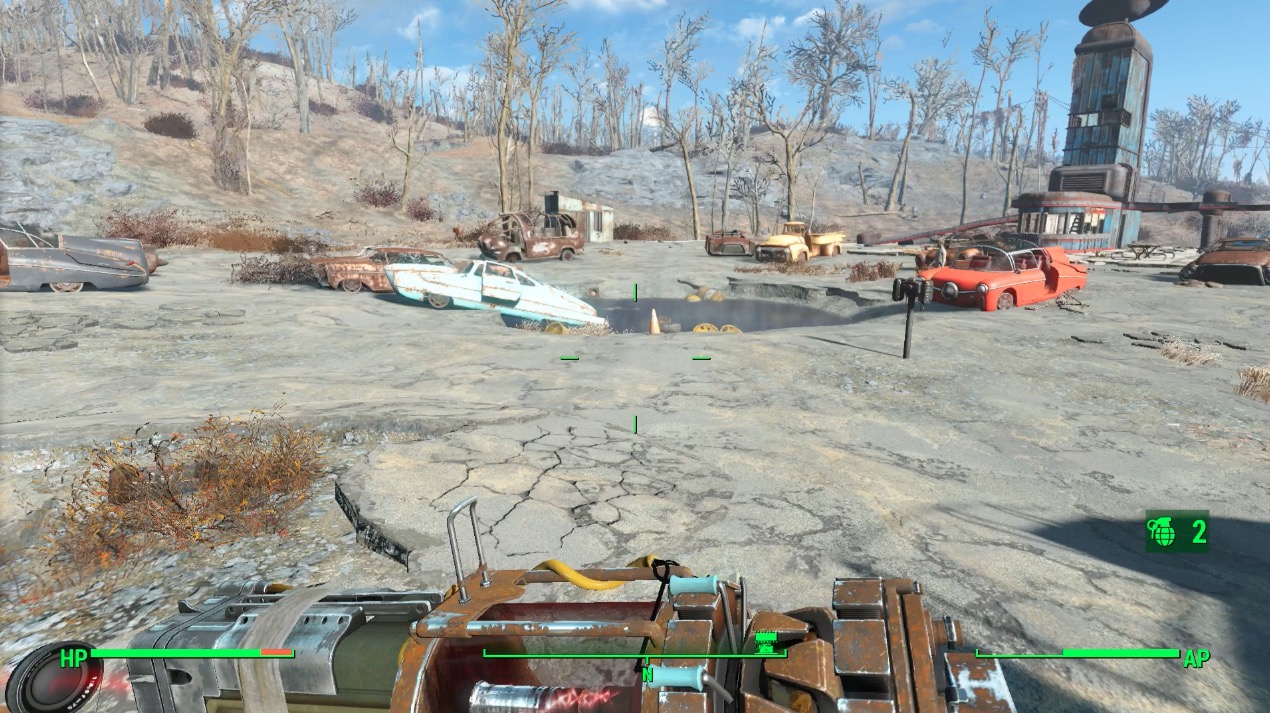 Fallout 4: Taking Point: Starlight Drive-In walkthrough
Fallout 4: Taking Point: Starlight Drive-In walkthrough Dragon Ball XenoVerse How to: Yamcha Mentor Quest Guide
Dragon Ball XenoVerse How to: Yamcha Mentor Quest Guide How to Take Videos & Screenshots of Games in Windows
How to Take Videos & Screenshots of Games in Windows