Full Fallout 4 Console Commands List, Invincibility God Mode Incoming (Updated)
Fallout 4 supports Console Commands and guess what we have the full list of Console Commands that players can use in the game including add item, teleport and setscale. Before moving on to the entire list I would like to up a note that Elder Scrolls V: Skyrim's "COC QASMOKE" console command also works in Fallout 4 and it give players access to a secret Dev Area QA having all consumable, weapons, scraps, weapons and many other things, you can check out our full coverage on it here.

Here is the list of all working Fallout 4 console commands available right now (I will keep updating this post as soon as more console commands are discovered). In order to activate or use any console command, you need to open console box, and this can be done using "TILDE" key which is present "(~ right under the Escape key)".
Fallout 4 Console Commands Codes Index:
- Console Commands
- Weather IDs
- Add Special Perks
- Magazine Perks
- Miscellaneous Magazines
- Weapon Codes
- Ammo Codes
- Legendary Weapon Mods
- Legendary Armor Mods/Effects
- Power Armor Mods
- Crafting Items
- Shipment Codes
- Farm Crops
- Consumables - Food
- Consumables - Drinks
- Consumables - Chems
- Consumables - Venom(s)
- Consumables - Miscellaneous
- Miscellaneous Items
- Items for Dogmeat
- Companions
- Bobbleheads
- Pip-Boy Games
- NPC and Enemy Spawn Codes(WIP)
- Deathclaw NPC spawn codes
- Super Mutant and Ghoul Variants
- Behemoth variant codes
- Ghoul codes
- Raiders, Gunners, Children of Atom Codes
- Gunners Codes
- Gunner Robots
- Children of Atom
- Brotherhood of Steel NPC Codes
- Mirelurks Codes
- Radscorpions Codes
- Radstags Codes
- Bloodbugs Codes
- Bloadtflys
Console Commands:
- caqs – Completes main story which will also complete the game for you.
- coc [LocationName] - coc is used to teleport around other parts of the map like for example you enter "coc RedRocketExt" (without the quotes) this will teleport you to Red Rocket Gas Station next to Sanctuary Hills.
- coc qasmoke – Teleports you to a room with boxes that has contained every single item in the game.
- help [itemName] [int from 0 to 4] – Searches for item IDs, perk names, and even other commands. You can use the Use PageUp and PageDown keys to scroll through the console and get the Item ID like for example you enter "help leather 0" (without the quotes) this will list everything - item IDs, perk names, and commands - with "Leather" in the name. You can do same with the armor, legendary raider etc.
- kill – Kill a selected target.
- kill [insert ID] – Kill an enemy who is marked on the same ID inputted.
- killall – Kill all NPCs in the immediate area, does not kill companions and story NPCs.
- player.additem [item code] [Amount] – Adds an item to your inventory with the number of how many items you want.
- player.setav [variable] [amount] - Sets actor values to a given amount for the S.P.E.C.I.A.L., skills, resistances, action points, health, etc. Remember that using setav will affect the perk chart and unlock new perks for the player to select from.
- player.placeatme [object code] – Spawn an item or NPC nearby.
- player.setav speedmult [insert number here] – Increase your movement speed. Try changing it above 100 as Default speed is 100.
- player.setlevel [insert number here] – Increase your level to the number input.
- modav experience [insert number here] - This will level you up "naturally". As it is important to know that when you tried similar changes in Skyrim by directly setting your level to 50 or above will break some quests that were triggered on level up, and as Fallout 4 is built on the same engine so this could cause the same issue.
- resurrect [insert ID] – Resurrect enemy with the ID inputted.
- set timescale to [number] – Speeds up or slows down the world environment. The default setting is 30.
- setgs fJumpHeightMin [number] – The higher the number the higher you jump. The default is 90.
- setscale [number from 1 to 10] – Increase the size of your target
- sexchange – Obviously....
- tai – Toggles NPC AI on / off.
- tcai – Toggle NPC combat AI on / off.
- tcl – No Clipping mode on / off.
- tdetect – Hidden from AI Detection.
- tfc – Enable free-roam camera.
- tgm – God Mode, infinite health, infinite ammo.
- tim – Toggle Immortal Mode. Basically a lighter version of god mode which allows you to play normally without infinite ammo or being impervious to damage, but the only thing that doesn't change is you can't die.
- tm – Toggles menus and UI on / off (Mainly used for screenshots!).
- tmm 1 – Show all map markers.
- unlock – Unlock the selected door or terminal.
- getav CA_affinity – Get Companion Affinity Level
- setav CA_affinity – Sets Companion Affinity Level to an absolute value.
- modav CA_affinity – Modifies Companion Affinity Level by a relative value.
- sgtm [value] - Sets the game speed in real time. Audio will also adjust accordingly as to 0.5 is 50% speed and 2.0 is 200% speed.
- csb - Clears blood off the screen, useful for screenshots while in combat.
- sisme - If set to 0 then it will disable all image space modifiers from even rendering at all. The default is 1.
- slm - At the character creation process at the beginning by typing 'slm' you will get 'showlooksmenu' followed by their specific ID. WARNING: Use it only on human NPCs! otherwise, your game will crash.
- resetAi – Type resetAi, click on the NPC you want to reset, press enter.
- player.setav 2dd 100 - gives you 100% crit chance. Default is 0.
- player.setav 312 [value] - increases fire rate (Only for AUTOMATIC WEAPONS). Default is 0.
- Check out our full Fallout 4 Wiki Page giving details on tips and tricks, how to guides, location of collectibles and many other things.
Weather IDs:
In order to change the weather, you must type "fw ID", for example, "fw 0002b52a" and enter. This will change the weather to CommonwealthClear.
- DefaultWeather - 0000015e
- CommonwealthMistyRainy - 001cd096
- CommonwealthRain - 001ca7e4
- CGPrewarNukeFXWeather - 001f61fd
- CommonwealthClear - 0002b52a
- CommonwealthClear_VBFog - 002486a4
- CommonwealthClear2 - 002385fd
- CommonwealthDarkSkies - 001e5e60
- CommonwealthDarkSkies2 - 002385fb
- CommonwealthDarkSkies3 - 00226448
- CommonwealthDusty - 001f61a1
- CommonwealthFoggy - 001c3473
- CommonwealthGSFoggy - 001bd481
- CommonwealthGSOvercast - 000f1033
- CommonwealthGSRadstorm - 001c3d5e
- CommonwealthPolluted - 001eb2ff
- DiamondWeather - 0000116d
- DiamondWeatherPastel - 0000116e
- FXNukeWeather - 001256fb
- FXWthrMoonlightOnly - 00088c57
- IstWeather - 000016ec
Add Special Perks
In order to add Special Perks, you must type: "player.addperk [PerkID]" (Without the quotation marks) then Enter. For example - player.addperk 0001dafe - Adds a specified perk, for this example, it will be the first rank of Iron Fist. Similarly fore removing any Special Perk you must type: "player.removeperk [PerkID]" (Without the quotation marks)then Enter. For example - player.removeperk 0001dafe - Removes a specified perk, for this example, it will be the first rank of Iron Fist as well.
Note: This Perks will not unlock all the ranks of perks but only allow you to pick subsequent ranks in each perk manually.
Pages





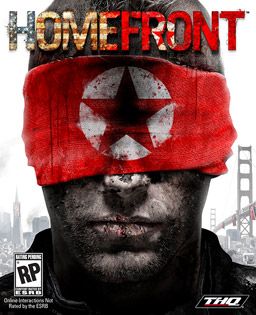

 Life Is Strange Episode 2 - All 10 Optional Photo Locations
Life Is Strange Episode 2 - All 10 Optional Photo Locations Top 10 Best PS3 Role Playing Games of All Time
Top 10 Best PS3 Role Playing Games of All Time Destiny Guide: How To Farm Upgrade Materials Fast
Destiny Guide: How To Farm Upgrade Materials Fast Nosgoth Alpha Impressions: Asymmetrical Gears
Nosgoth Alpha Impressions: Asymmetrical Gears Top 6 Insane Modern Warfare 3 Knife Kills
Top 6 Insane Modern Warfare 3 Knife Kills