

The PS3 and PS4 Destiny beta is now live after it released Wednesday (July 16th) and is currently undergoing maintenance until tomorrow (July 22nd) before becoming available on Xbox 360 and Xbox One this Thursday (July 23rd). Since its launch, Destiny fans have been experiencing no shortage of issues on downloading the beta. Players who have been attempting to download the beta on to their console and input their given code, have been faced with a number of problems in continuing through to the next-generation first person shooter.
Therefore we’ve composed a handy guide of Hints and Tips to resolve these error codes that Destiny’s Beta is warning us with. Before continuing, ensure that you have your Beta Code verified and the beta downloaded on your console by following these steps below.
How to download the Destiny Beta
To download the Destiny Beta you will have to have access to a valid 9 digit Beta Code. In order to get your hands on a Beta Code, you will have to pre-order the game from an online retailer participating in the special pre-order promotions. These retailers include: Amazon, ASDA, GAME, Game Stop, Grainger Games, PSN Store, Smyths Toys and Tesco. Shortly after you have ordered your copy of Destiny, you should receive an email containing a selection of Destiny Beta Codes, one for yourself and a few more for your friends. When you’ve received your code, head over to destinythegame.com/beta , select the platform that you wish to play on and enter your given code.
Not 100% on committing to the Destiny Pre-order? Sony are offering up free to use Beta Codes to select PS3 and PS4 users. Read all about the news here.
Error Code Solutions 
For those getting locked out with the error code CE-34632-8 displaying, follow these steps below which has been resolving the error so far for many fans. These steps are for those whose beta code redeemed successfully, and you have the beta preloaded however the game is locked out and will not begin.
STEP 1. Redeem your code here by logging in initially, following this you can then redeem.
STEP 2. Restore Licenses.
STEP 3. Start Game.
For fans that are trying to access the Destiny Beta and are similarly getting the error code: CE-34632-8 follow these steps below:
STEP 1: Settings – PSN
STEP 2: Restore Licenses
STEP 3: Restart Console.
For those receiving the error code CE-32920-6, the most effective fix involved visiting your download list and deleting a visible remnant of the Destiny Beta. After removing this entry from the list, download it once more and fingers crossed this will fix the error code that you are receiving.
Have a try with these error code solutions and let us know in the comments below if any of them have worked for you. Have we missed out any error codes that you have been receiving? Share them with us and we’ll do our best to recover an answer for you.
If you enjoyed this, here’s a few more you’ll definitely enjoy:

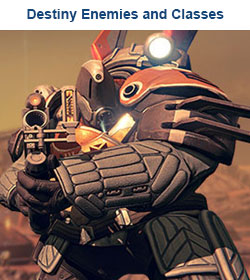

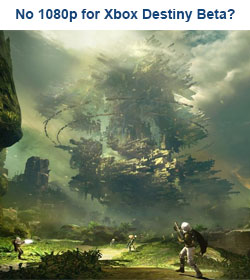

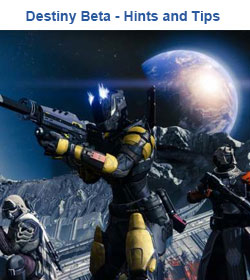
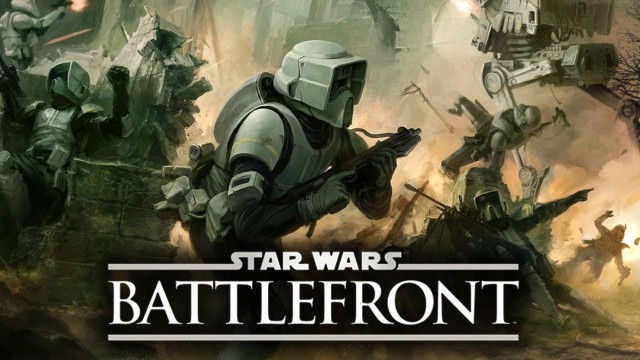



 Halo 5: Warzone, Vehicles, Guns and more!
Halo 5: Warzone, Vehicles, Guns and more! Transistor Preview: Stunning, Haunting, and Atmospheric
Transistor Preview: Stunning, Haunting, and Atmospheric Uncharted 2: Among Thieves Guide
Uncharted 2: Among Thieves Guide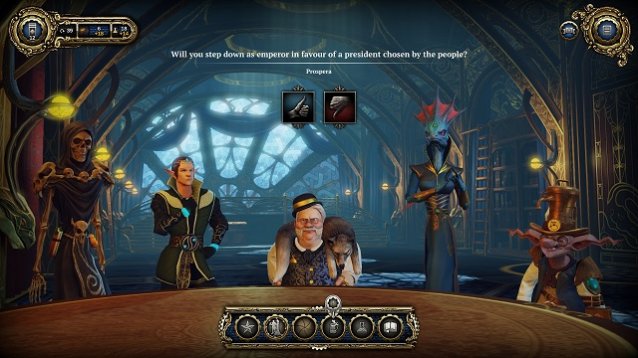 Divinity: Dragon Commander Review
Divinity: Dragon Commander Review The best League of Legends Champions
The best League of Legends Champions