

Photos and videos of GoPro already have an almost panoramic appearance, thanks to its lens aperture larger than the traditional. However, those who want to further enhance this effect and make the images are the same as the views which other cameras offer, you can do so using the application GoPro Studio. Check out the walkthrough below.
Step 1. Open the GoPro Studio and import into the timeline a video made with the camera which is the image that you want to apply the effect of picture;
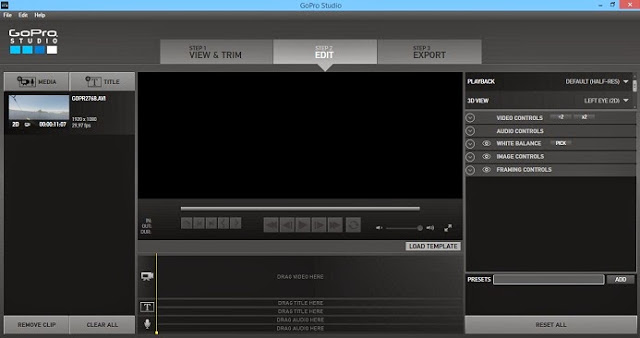
Step 2. With the imported video, go in the right-hand menu and select the frames controls (framing controls);
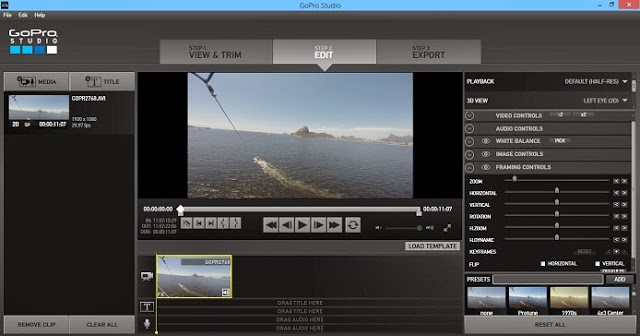
Step 3. Now, just select the frame in which you want to apply the effect to edit and move the Zoom property, Horizontal, Vertical and H.Zoom to leave the framework of the exact way you want;
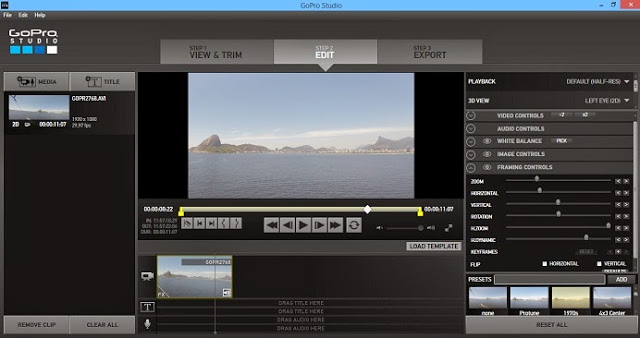
Step 4. If you want to apply effects to video and change the picture to a particular type of frame, use the keyframes feature. Just touch it and then click the "+" to add a keyframe. Do all of step 3 again, go and add another keyframe and so on. When finished, just save.
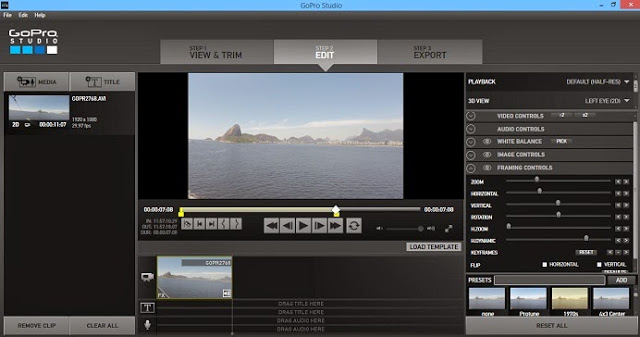
Then if you want to take a screenshot of the video to save one frame where it was applied the effect of panoramic, check out this tutorial that teaches you capture screenshots of filming made with the GoPro.
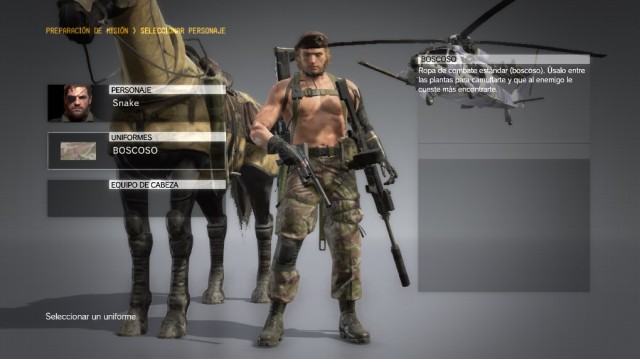
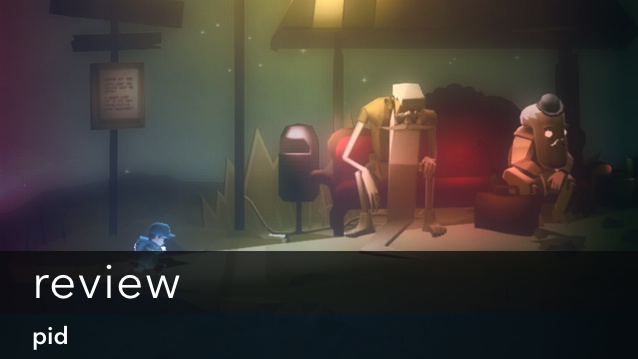


 Call of Duty: Black Ops III: How to Fix FPS Drops and Mouse Lag
Call of Duty: Black Ops III: How to Fix FPS Drops and Mouse Lag Fallout Shelter: earn Bottle Caps (currency)
Fallout Shelter: earn Bottle Caps (currency) The Witcher 3: Wild Hunt Guide On How To Sell Books At Their Proper Prices/Crowns
The Witcher 3: Wild Hunt Guide On How To Sell Books At Their Proper Prices/Crowns How to get Extra Coins and Gems in Tap Titans, Tips and Tricks Guide
How to get Extra Coins and Gems in Tap Titans, Tips and Tricks Guide Splatterhouse Wallpapers in HD
Splatterhouse Wallpapers in HD