

Call of Duty Franchise brings yet another Black Ops series, the story continues in future which is 40 years after Black Ops II. With the all new Super soldiers, Treyarch is also bringing back the Zombies mode which the players are eagerly waiting, but PC players are recently complaining about the huge fps drops and Mouse lags, so here we have the fixes for these issue.

We have found a temporary solution for the Fps and Mouse Lag in the game until we have an update patch from the official. Before we begin we want you to inform if you have any further lags or game crashes do post us the errors so we have fixed it for you. Without any further ado, let's begin with the fixes.
If your also having the Fps issue then don't worry just follow the below steps and get it fixed.
Step 1:
Locate your Call of Duty: Black Ops 3 Folder and Go to "Players"
Step 2:
Open file 'Config.ini'
Step 3:
Search for "WorkerThreads" in the same file
Step 4:
Change the value from '4' to '2'
Step 5:
Save the file and Start Playing without Fps Drops.
Note: If your game crashes(rare case) then change it back the value to 4.
While playing or firing if you have noticed a mouse input lags then do not blame your mouse its the game issue so just follow the below step and get it fixed.
Step 1:
Turn Resolution Scale down (<100)
Step 2:
In Nvidia Control Panel Lower, the "max prerendered frames"
Step 3:
Set Mouse Polling Rate to 250
Step 4:
Decrease FPS Cap below the refresh rate of your Monitor(i.e 60hz Monitor, 58 FPS Cap)
Step 5:
Turn off VSync
Step 6:
It's fixed, Enjoy Playing
Note: If your game crashes(rare case) then double check your refresh rate of your Monitor and set it to normal.


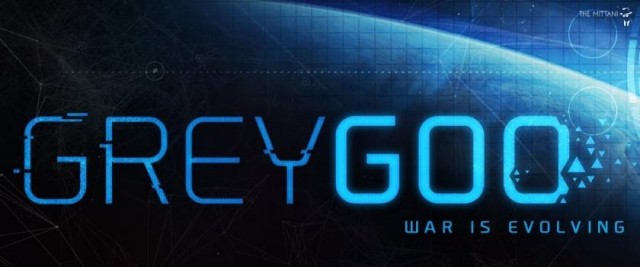
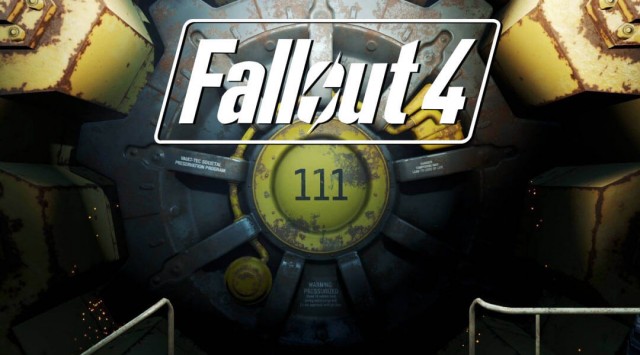
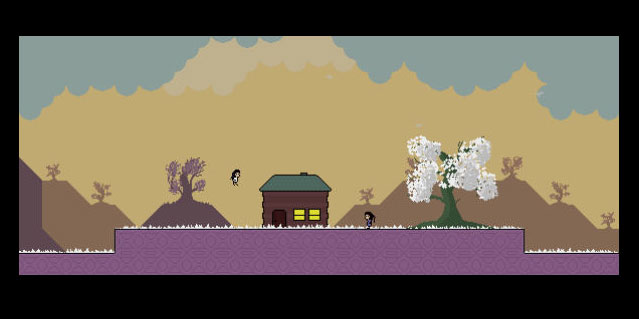 Top 5 Free PC Adventure Games: The Road Less Travelled
Top 5 Free PC Adventure Games: The Road Less Travelled What are Orbs of Light in Destiny?
What are Orbs of Light in Destiny? 7 Days to Die Wiki – Everything you need to know about the game .
7 Days to Die Wiki – Everything you need to know about the game .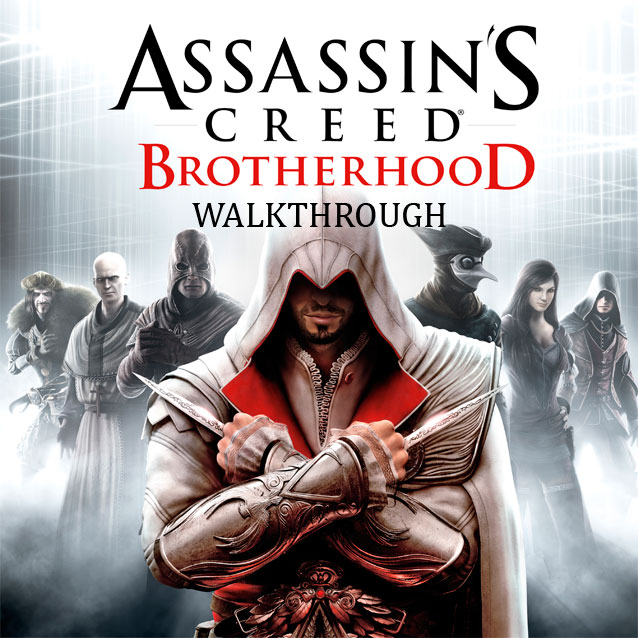 Assassins Creed Brotherhood Walkthrough Video Guide in HD
Assassins Creed Brotherhood Walkthrough Video Guide in HD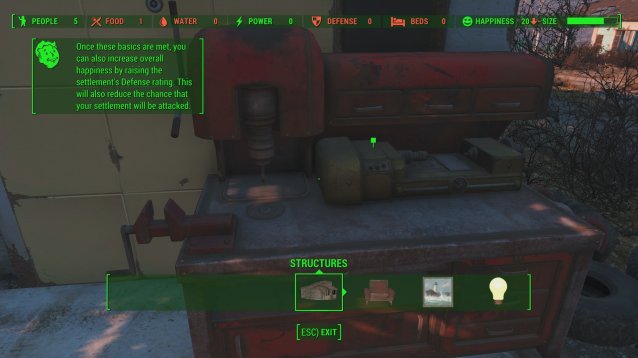 Fallout 4 Guide: Scrapping For Beginners
Fallout 4 Guide: Scrapping For Beginners