

Jump to Content
Although the Sims have a certain amount of free will, you largely have the final say on every aspect of their lives. This is your role in the Sims Freeplay, an offering from Electronic Arts for the iPad, iPhone and iPod Touch. It is definitely not easy to manage even a bug’s life, but this guide will show you the walkthroughs, tricks, and tips to do this stuff for the characters you control in this variation of the traditional Sims game.
The Sims FreePlay will be on your device’s home screen after downloading. To start playing, just tap on the Sims Freeplay icon. The first thing you got to do after coming to you neighborhood is see your amazing Sim’s house. You got to enter the house by tapping on it. Afterwards, you will be able to create your first Sim, which is obviously a vital activity of the Sims; I mean, you want to play the game! Your first Sim will be the one you will be using for the entire game.
You have the option to customize your Sim the way you like it. Your Sim’s name, complexion, personality and gender can be manipulated through the main Sim creation screen. The name field will enable you to change your Sim’s name. Tap on it to change your characters name and do the same with the Done button once you are finished.
The Male and Female buttons are for selecting the gender of your Sim. If you switch between genders, some clothing options could be lost. Tap on color to change your Sim’s complexion. One crucial selection you will make is choosing personalities. Because they spice up things, you must be careful with your choices. It must be the right fit for your Sim or you will end up starting all over again.
Another option you have is to randomize your Sim’s looks through the Randomize button. This button is also found on the main screen. The hair, head, and eye tab is seen on the main tab. Through these tabs, tap and swipe an assortment of hair styles, head shapes, and eye colors.
For the top clothing, the third tab is the one to be tapped. The fourth and fifth tabs are dedicated to the bottoms and shoes respectively. The same procedure applies in the selection wherein you just have to swipe through the options and tap on the one you have chosen. Moreover, a whole new outfit can be chosen if you wish to. Tap on the last tab to change your Sim’s entire outfit. Do not forget to tap on the green checkmark after you are done with all your selections.
When your Sim is already in the house after customizing it, you might be at a loss on how to play with it and the things you have to do at first. Thankfully, you need not worry because your first goal in the game will soon pop up. Your first interaction will be with a stray dog that is lost inside your compound.
As you stand beside the dog, tap on it to access the interaction menu. It contains the different actions you can undertake to interact with the dog. Actions could take from a few seconds to a number of hours, so carefully plan your move. As your Sim shake hands with the dog, you are already doing an action which entitles you to a lifetime point.
You will see a shovel icon appear above the dog’s head once it starts digging. Tap on the shovel to help with the dig. You will need a toilet as your Sim requires relief. It can be bought from the in-game store accessible through the buy button found at the bottom right corner of the screen. Anything can be bought from the store for your Sim’s house.
Choose the most affordable stuff as you are just starting out in the game. You will be transferred to placement mode after choosing to buy it. You have the option to place the toilet where you want to in the placement mode. Choose the bathroom as the most appropriate place then tap on the green checkmark to make the placement permanent. Your Sim is now ready to use the toilet, so tap on it to make it accessible.
Afterwards, a pop up informing you that a quest is completed will appear and you are rewarded with XP and simoleons. There will be regular quests and you can check out your active quests by looking at the text at the bottom of the screen.
The amount of rewards you will receive depends on your Sim’s mood while doing the action. The mood can be checked through the meters at the bottom indicating moods like how tired they are, their hunger, and if they are already dirty. These moods must always be in green to maximize the simoleons and XP you will receive.
Tap on the refrigerator if your Sim is starving to whip up a filling meal. Your Sim should sleep when tired and visit friends if social interaction is needed. To be able to be successful with the mood, common sense must be used. In real life and The Sims Freeplay, it will always come in handy.




 How to get Far Cry 4 From A Distance Trophy / Achievement
How to get Far Cry 4 From A Distance Trophy / Achievement Unreal Engine 4 Beginner's Guide For Adding Player Input
Unreal Engine 4 Beginner's Guide For Adding Player Input Need For Speed 2015 All collectibles Map Location
Need For Speed 2015 All collectibles Map Location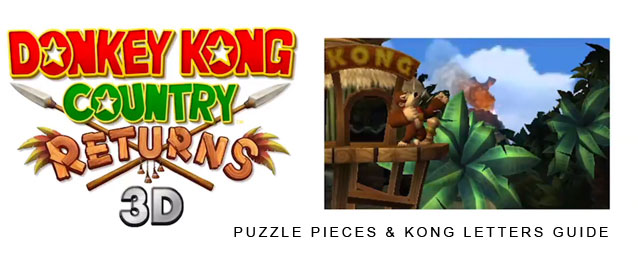 Donkey Kong Country Returns 3D: Puzzle Pieces & KONG Letters Guide
Donkey Kong Country Returns 3D: Puzzle Pieces & KONG Letters Guide Monster Hunter 4 Ultimate Guide: How to Kill a Gypceros
Monster Hunter 4 Ultimate Guide: How to Kill a Gypceros