

Welcome to part two of the Dr. Driving beginner’s guide! Click here to go back to part 1 of the guide.
When you get coins, you can spend them on upgrades. To get to the upgrades, go to the main menu and tap on the button that looks like a car. Once you go there, you can buy either the engine, brake, tire, comfort, durability or fuel economy upgrades. Durability makes it so that your car takes less damage when you crash, while engine increases the speed and acceleration, brake makes you stop quicker, tires help your handling, fuel increases your fuel efficiency, and comfort makes the comfort bar stay higher during the VIP mission.
Here, you can also buy new cars. Scroll through them using the two yellow arrow buttons. Some of them cost coins and some of them cost gold (the premium currency of the game). Some cars are better in one area than others – look at their statistics to verify. Buy the car that helps you with the missions that you are having the most trouble with.
In the options menu, you can change almost everything about the game. In addition to the usual sound options, you can set the game to drive on either the left or rigth side of the road, change the position of the gas and brake pedals and the steering wheel, and change the distance counter from miles to metric. You can even change the tightness of the steering rack, enabling you to take tighter with less turns of the steering wheel, or with more turns, depending on what you like.
Through Apple Game Center, you can see where you rank on the leaderboards as well. Each challenge has its own leaderboard, but there is also a total leaderboard and a list of achievements.
When you complete an achievement in Game Center, oftentimes the achievement is build into the game’s code as well. When you complete the mission in the game, you’ll earn a lot of bonus coins as a reward for completing it.
That’s all there is to Dr. Driving! Enjoy the game!


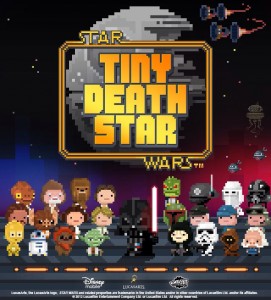

 Football Heroes Tips and Tricks Guide: Hints, Cheats and Strategies
Football Heroes Tips and Tricks Guide: Hints, Cheats and Strategies Moshling Rescue! – Quick Tips, Strategies, Cheats and Hints
Moshling Rescue! – Quick Tips, Strategies, Cheats and Hints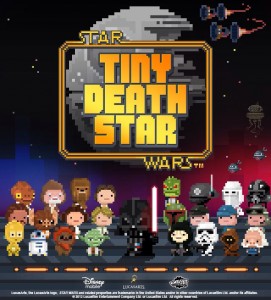 Star Wars: Tiny Death Star – Tips and Tricks Guide: Hints, Cheats and Strategies
Star Wars: Tiny Death Star – Tips and Tricks Guide: Hints, Cheats and Strategies Thor: The Dark World – Top 10 tips, tricks, and cheats
Thor: The Dark World – Top 10 tips, tricks, and cheats Lep’s World 3: How to get more characters, power ups and new levels
Lep’s World 3: How to get more characters, power ups and new levels