

Trivia Crack Kingdoms is the sequel to the smash-hit game Trivia Crack, which ruled the App Store and Google Play store for most of last year. This one has all of what made Trivia Crack so popular, along with many new features including customizable questions, specialized channels that go way above and beyond what was possible in the old game, and more. Read on for some tips and tricks for Trivia Crack Kingdoms!
Hit the channels area and not only is there a huge list of them, but you can search to try to find a channel too. Challenge your friends based on what channel you and them both have a lot of knowledge in. It’s not too much fun to play a metal channel against someone who doesn’t know anything about metal, for example. Or you can challenge random people, as always, in order to get more practice, especially in topics you don’t really know.
If you go to the Profile tab in the bottom tab bar, you can make your own channel. Start adding questions until you have enough that you can make a good channel out of it, but the game will reject it if you infringe any copyrights. You can not add questions to pre-existing channels yet, but that one should be coming soon.
One out of the nine available boxes will contain the king, and if you answer his question right, you win a crown. The way to win at Trivia Crack Kingdoms is to get all five crowns before your opponent does. Sometimes you’ll hit the king question immediately; other times you will have to go through all eight other boxes first.
You lose one life every time that you start a new game, or every time that you accept a new game challenge. However, continuing a round against someone who you’re already playing with does not cost any lives. If you run out of lives you can either purchase more or wait for them to refill, which takes an hour per life. Unfortunately the time lapse cheat does not work in this game.
If you do not want your picture to show up in your profile, or your name for that matter (if you like your privacy), you can go to the settings and turn both of them off. You don’t even need to have Facebook turned off for this, or to disconnect it; all that you have to do is switch them off in the settings.


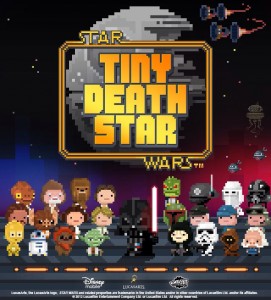

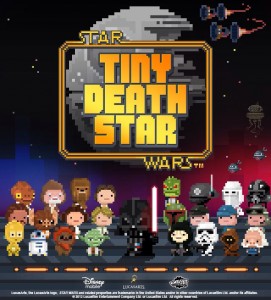 Star Wars: Tiny Death Star – Tips and Tricks Guide: Hints, Cheats and Strategies
Star Wars: Tiny Death Star – Tips and Tricks Guide: Hints, Cheats and Strategies Thor: The Dark World – Top 10 tips, tricks, and cheats
Thor: The Dark World – Top 10 tips, tricks, and cheats Moshling Rescue! – Quick Tips, Strategies, Cheats and Hints
Moshling Rescue! – Quick Tips, Strategies, Cheats and Hints Football Heroes Tips and Tricks Guide: Hints, Cheats and Strategies
Football Heroes Tips and Tricks Guide: Hints, Cheats and Strategies Lep’s World 3: How to get more characters, power ups and new levels
Lep’s World 3: How to get more characters, power ups and new levels