Big Fish Casino Tips and Tricks, Guide, & Tips
Big Fish Casino Tips and Tricks

Get lucky and strike it rich in all your favorite real Casino games in the #1 FREE to play Casino app in the world
Whether you use this document as a reference when things get difficult or as a road map to get you from beginning to end, we’re pretty sure you’ll find what you’re looking for here.
We hope you find this information useful as you play your way through the game. Use the menu below to quickly jump to whatever stage of the game you need help with.
For technical trouble shooting see our FAQ.



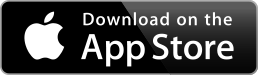

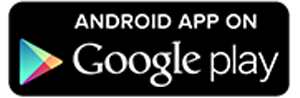

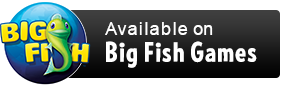
General Tips

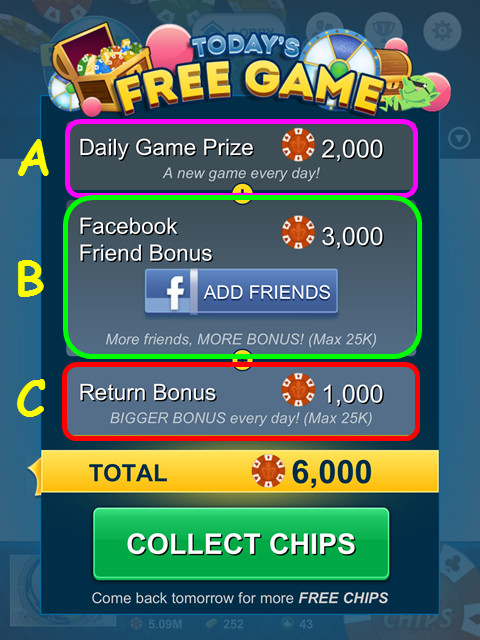
- Log in every day to Big Fish Casino to play the free Reward Center random game of the day (A). This is combined with a bonus (B) for your Facebook friends (1,000 chips per friend up to 25k chips) and an increasing bonus (C) for signing in each day (max 25k).
- Take advantage of the free chips each time the meter refills. Making purchases of chips and gold can permanently increase the amount of chips you receive by increasing your VIP Tier.
- Link your email address, Facebook, and Twitter accounts to increase the amount of goodies you earn. You can also do this in the Social menu. From the Lobby, go to Preferences (gear icon), and then select the Social menu.
- Play, play, and play! You cannot win if you do not play.
The Lobby and Game Rooms

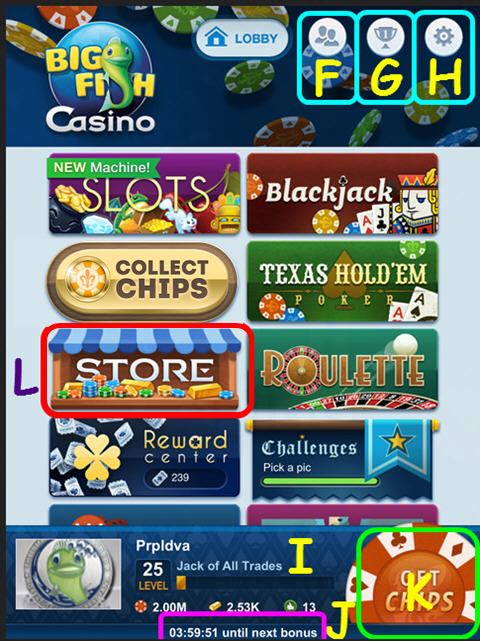
- You can manage your friends by selecting this button (F).
- Select the trophy button to view the current leaderboards (G).
- The gear button will bring up the Preferences menu (H).
- Your profile is at the bottom of the screen; it shows your current level, total chips, gold, and likes (I).
- The countdown clock shows how long until the next chip bonus (J).
- The ‘Get Chips’ button in the lower right will take you to the store (K), or you can select the ‘Store’ button in the center (L).

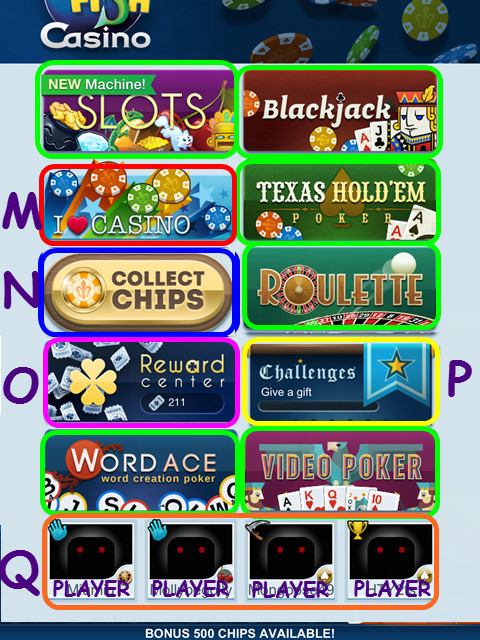
- Selecting the different games from the lobby will take you to that game’s staging area (green).
- The ‘I (heart) Casino’ button will take to the to the app store, where you can rate and review the game (M).
- Select the ‘Free Chips’ button to collect free chips every 30 minutes (N). This button will show a meter indicating when you can collect more chips.
- Go to the Reward Center’ to use your tickets to win chips and gold (O).
- The ‘Challenges’ button (P) has tasks for you to complete and earn chips and experience (XP).
- Drag the center area up to see a list of current players (Q). Select an icon to view their profile.

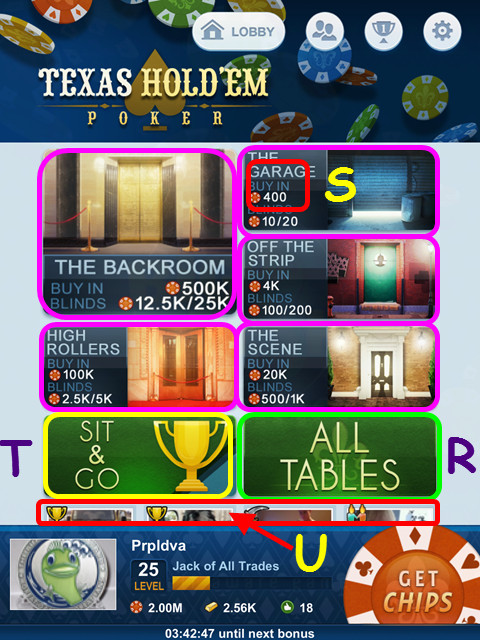
- Once you have selected a game button in the Lobby area, you will enter the staging area.
- Several featured rooms are available to enter from here; just select one and you will go to a random table (pink).
- You can also select the ‘All Tables’ button for a complete list of rooms (R).
- Each room will show the minimum bet or buy-in (S). If you do not have the minimum, you cannot enter the room.
- Select the ‘Sit and Go’ button to join a table tournament, where your goal is to eliminate all the other players (T).
- Scroll down for a list of players (U).

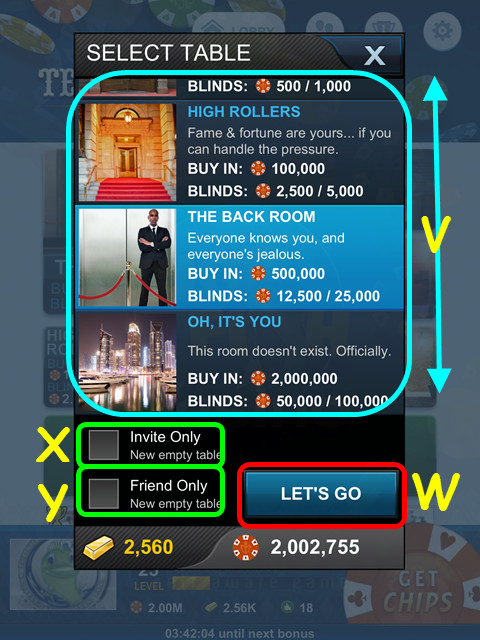
- After selecting the ‘All Tables’ button, you will see a list of the rooms. Drag the list up or down, and then select the room you want (V).
- Press the ‘Let’s Go’ button to go to a random table (W).
- To play with only players you invite, check the ‘Invite Only’ box (X), and press ‘Let’s Go.’ You will then see a list of players on and offline to send invites.
- To play with only friends, check the ‘Friend Only’ box (Y), and press ‘Let’s Go.’
Profiles

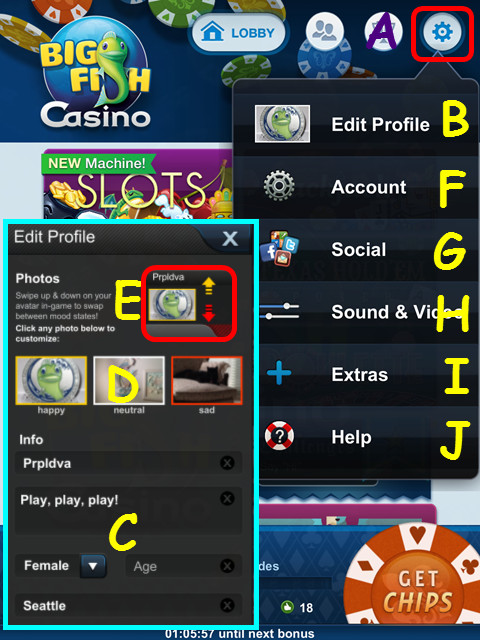
- Select the gear button to access the Preferences menu (A).
- Select ‘Edit Profile’ (B) to change your photos and manage your information.
- Here you can change your name, upload photos, create a personal message, and enter personal information if you wish (C).
- You can upload 3 images to reflect how you feel (D). Once you have them uploaded, just drag the avatar up or down to change (E).
- Select the image you want to change, choose the camera to take a new picture, or library to upload from your files. Drag the photo to center it, and then select ‘Use’ to save.
- The ‘Account’ button (F) will show your friend number and other information. You can also upload an account you have elsewhere. Warning! This will overwrite the present account.
- The ‘Social’ button allows you to link your Facebook, Twitter, and email accounts (G).
- Adjust your audio/video preferences by choosing the ‘Sound and Video’ button (H).
- Select the ‘Extra’ button to see the team behind this game. Select a photo to see their name and personal phrase (I).
- Choose ‘Help’ to read an overview on this program (J).

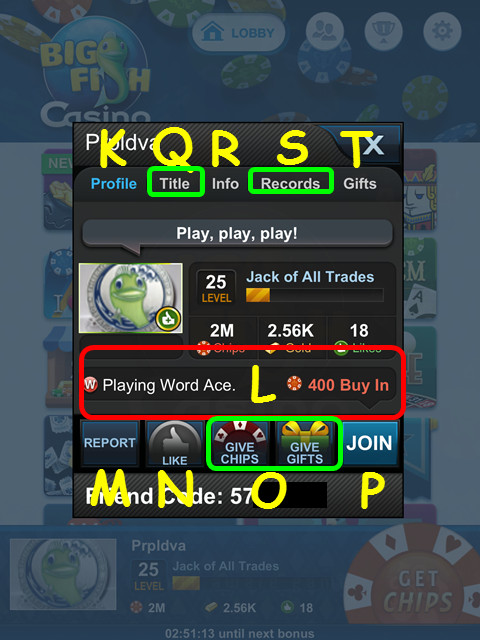
- Select your or anyone’s profile for more information.
- The ‘Profile’ tab will show you the level, coins, gold and likes a player has amassed (K).
- The bar below the avatar picture shows where they are currently playing and the minimum amount to play (L).
- The ‘Report’ button is to notify the moderators of someone acting inappropriately (M).
- Select the ‘Like’ button to give the player a thumbs-up (N).
- The ‘Report’ and ‘Like’ buttons will not be visible when viewing your own profile; an ‘Edit Profile’ button will show.
- Select the ‘Give Chips’ or ‘Give Gifts’ buttons to give yourself or the player gifts (O).
- Choose the ‘Join’ button to go to the table where they are currently playing (P).
- The ‘Title’ tab will show their current XP points and what they need to progress (Q).
- The ‘Info’ tab has any personal information they provided (R).
- Select the ‘Records’ tab to view a players game statistics and awards (S).
- View the ‘Gifts’ tab to see recent gifts a player has sent and received (T).
- Link your Facebook account by going to Preferences (gear icon) (U), and selecting Social. This will give you 1000 chips per friend (25k max).
Friends

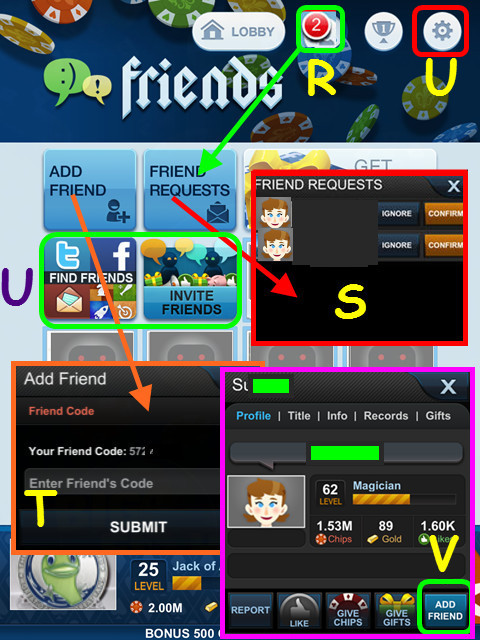
- Selecting the ‘Friends’ icon will bring you to your ‘Friends’ page (R). A number here indicates you have Friend Requests.
- You can also see your current friends listed on the page. Lighter icons indicate they are not currently online.
- Select the ‘Friend Requests’ button, and then confirm or ignore the friend (S).
- If you know your Friend’s Code, select the ‘Add Friend’ button and enter their code (T).
- Select the ‘Find Friends’ and ‘Invite Friends’ buttons to connect to your social networks and invite them to play (U).
- You can also select someone’s avatar and choose the ‘Add Friend’ button (V).
Earning Chips, Gold, and Tickets

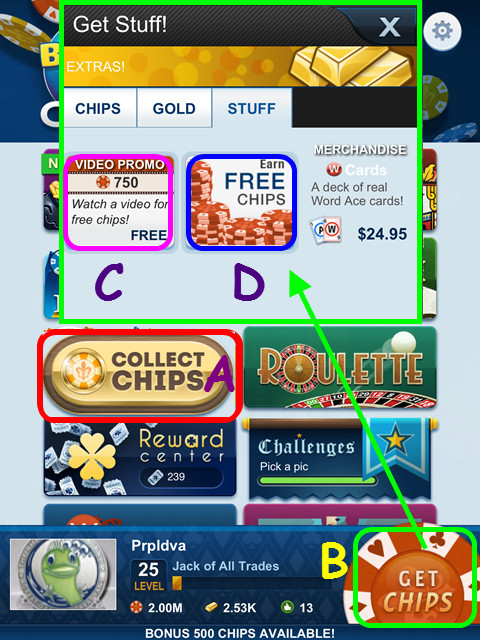
- Earn free chips every 4 hours by selecting the ‘Free button in the Lobby. Purchases made in the store can permanently increase this bonus (A).
- Visit the store by selecting the ‘Get Chips’ button (B) or the store button that is under the ‘Chips Bonus’ button.
- You can also earn free chips by watching a video (C) or completing a promotional offer (D).

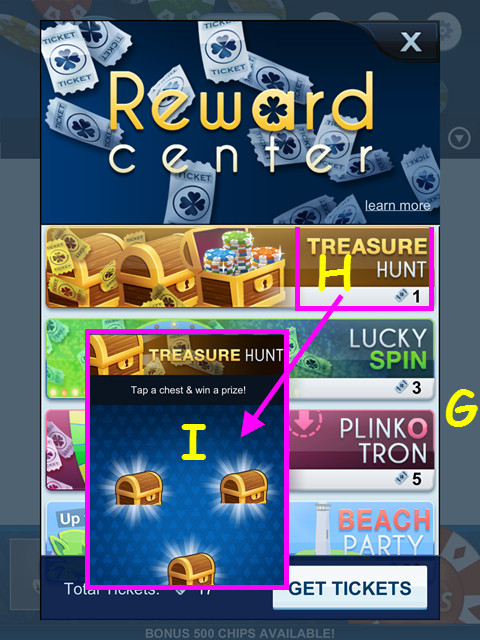
- Visit the Reward Center to earn even more chips and gold! Tickets are earned for every store purchase and level up. Use these tickets to win free chips and gold by playing mini-games.
- There are several different mini-games available with different ticket costs (G). The higher the ticket cost, the higher the reward.
- The Treasure Hunt mini-game costs one ticket (H). Choose one of the three chests to play (I).
- You will spin the wheel in Lucky Spin, drop a chip down the Plinkotron, and select one of three sand castles three times in Beach Party, as well as play Keno!
- Once you complete a mini-game, do not forget to press the button to collect your prize.

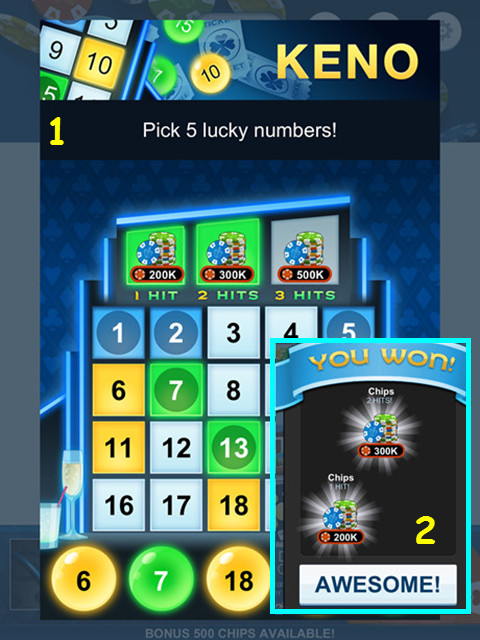
- A new edition to the reward center is KENO. Select 5 numbers and match 1, 2, or 3 numbers to win(1.
- Each mini-game has a random set of rewards. You can win chips, gold, and other items.
- Once you complete a mini-game, your prize will be automatically added to your account (2).


- Select the ‘Challenges’ button for tasks that will earn you chips and experience points (XP).
- The top section has social tasks (J) and the lower section has game tasks (K).
- Select the green ‘GO’ button to get started (L).
Likes and Gifts

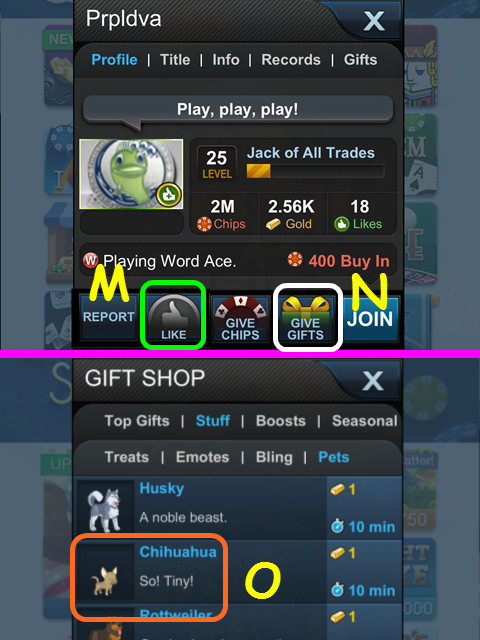
- ‘Liking’ a player is an offer of congratulations or thanks to that particular player. Select a player’s avatar and press the ‘Like’ button (M). You can ‘Like’ a player once an hour.
- Select the ‘Give Gifts’ button to give that player, yourself, or the entire table a gift (N).
- Use gold to purchase chips, gold, boosts, pets, and even bling (O).
Boosts and Powerups

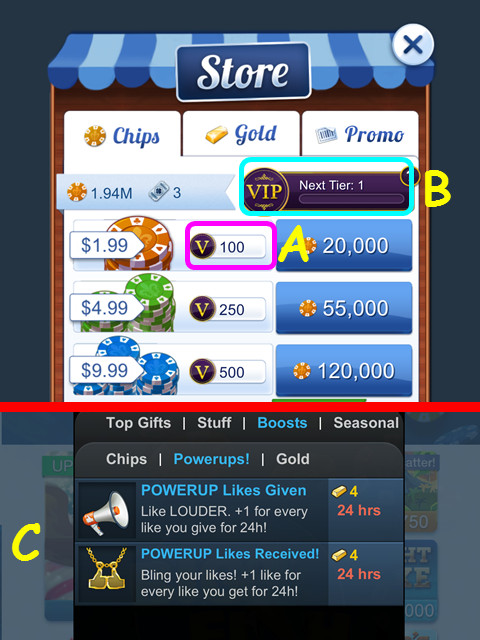
- Make purchases of gold and chips to earn VIP points (A). Track your points here (B). For more on the VIP program, use the link provided: VIP Rewards Program
- The Chip Bonus can be increased by increasing your VIP tier.
- Powerups (C) that increase the likes you give or receive are temporary and can be purchased with gold from the Gift Shop.

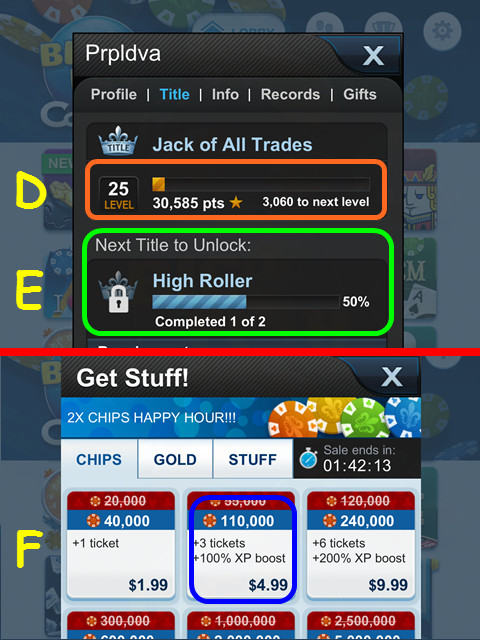
- Earn Experience Points (XP) by simply playing the games (D). You can also earn XP for giving gifts and winning.
- Gaining XP and leveling up earns you new titles (E), opens the doors to higher-stakes games, and unlocks new gifts and chip packages you can purchase.
- Permanently increase the rate at which you earn XP by purchasing chips in the store (F).
- As you unlock new items, you will be notified by an in-game message.
Sales, Giveaways, and Bonuses

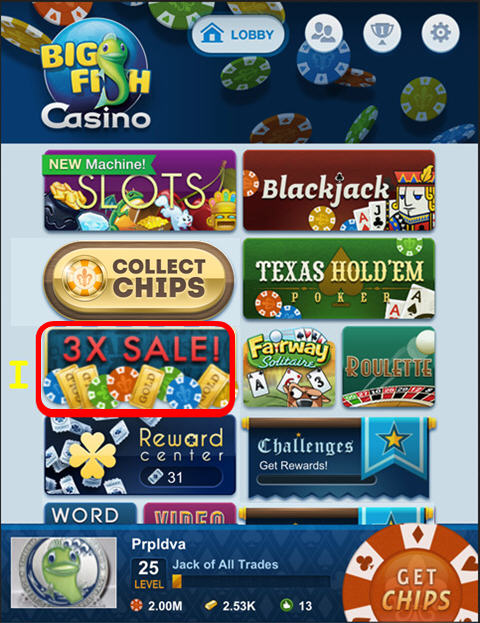
- Sales last for a limited time, and only purchases made during the sale qualify for the special price (I).
- There are sometimes bonus and giveaways that include tickets, gold or chips given to everyone that plays that day.
- Be on the lookout for multi-hour bonus days as well as Jumping Jackpots, where all the jackpots are higher!
Slots

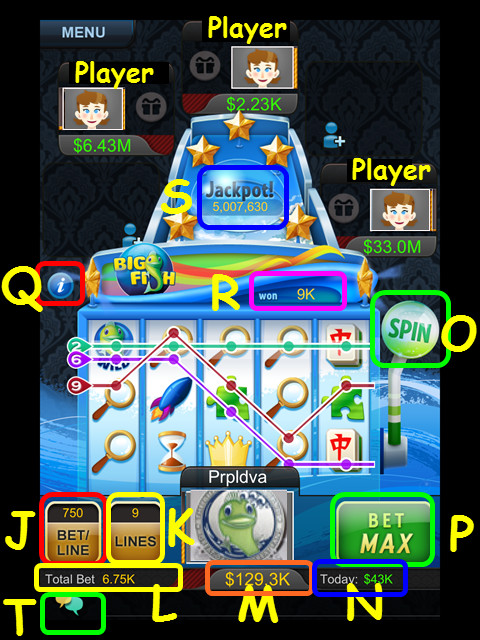
- Select ‘Slots’ from the lobby and choose a Slots room.
- The bet per line is found in the lower left (J). Press the ‘Lines’ button to change the amount of lines you bet on (K).
- The total of your bet is found on the bottom line (L), along with your total chips (M), and earnings for the day (N).
- Once you are satisfied with your bet, select the ‘Spin’ lever (O). If you are playing all the lines, you can also press the ‘Bet Max’ button (P).
- Press the ‘i’ for a list of winning combinations (Q).
- Your winnings for the spin are shown just above the line (R).
- The current value of the jackpot is shown here (S).
- Select the speech bubbles to open the chat area (T).
Blackjack

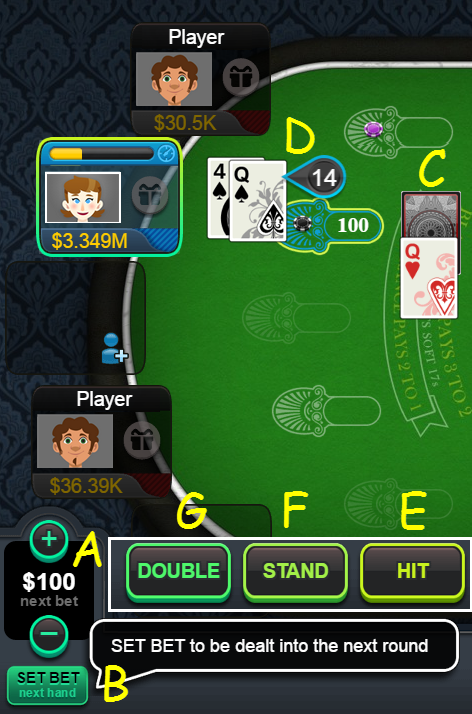
- Select ‘Blackjack’ from the lobby and choose a Blackjack room.
- Before the cards are dealt, you must choose how much to bet. Use the buttons (A) to set the amount, and the select ‘SET BET’ (B).
- The goal of this game is to get closer to 21 (without going over) than the dealer (C). All face cards count as 10, and aces can count as either 1 or 11.
- You are first dealt 2 cards (D). You then have to make decisions based on those cards.
- If you choose ‘Hit’ (E), you will receive another card. You may hit as many times as you like, but if your card total exceeds 21, you will lose the hand.
- Choose ‘Stand’ (F) to stay with the total you have. You will not receive any more cards for that hand, and your total will be compared against the dealer’s total.
- Another option is to select ‘Double’ (G); your bet will double and you will receive only one more card.
- If you are dealt a pair, you have the option to ‘Split’ the hand into two independent hands. A second bet is placed (equal to the first), and each hand is played separately. (Note: If Aces are split, only one additional card per hand is allowed.) Players may split up to three times, creating four simultaneous hands.
Texas Hold’em


- Select ‘Texas Hold’em’ from the lobby and choose a Texas Hold ‘Em room.
- Texas Hold ‘Em is a type of 7-card poker. Each player is dealt two ‘Hole Cards’ (H) and can use any of the five ‘Community Cards’ (I) to form the best possible five-card hand.
- You do not see the community cards at first, the first bets will be made based on the hole cards. Next, you will see some of the community cards and there will be a round of betting. This will continue until all the cards are revealed.
- The blinds are forced bets posted by players to the left of the dealer The smaller blind is placed by the player to the left of the dealer and the big blind is then posted by the next player to the left.
- If you do not want to stay in the hand, select ‘Fold’ (J). You will lose any money you have already put in the pot.
- If no one has placed a bet, you can select ‘Check.’ (K) Checking costs you nothing.
- If someone has bet, then you are given the option to ‘Call’ to match the bet.
- If you want to bet more, you can ‘Bet’ or ‘Raise.’ A slider (L) will appear when you select this option. Use the slider to select how much you would like to bet, and then press the check mark.
Roulette

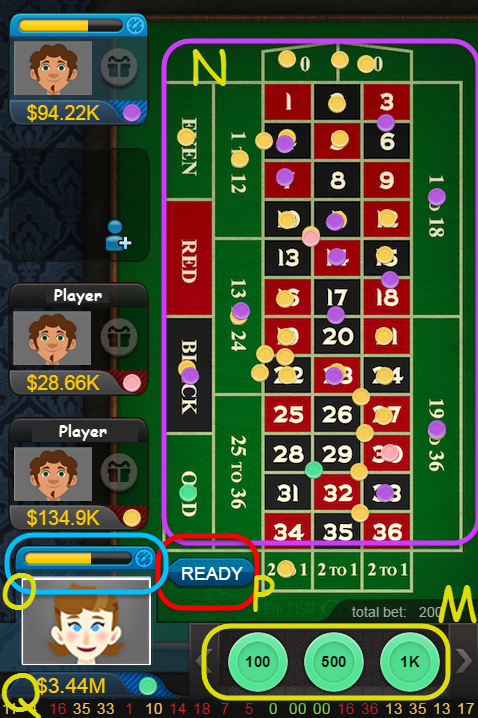
- Select ‘Roulette’ from the lobby and choose a roulette room.
- Drag your chips (M) onto the board (N) to make your bet. You can place as many chips on the board as you desire. Everyone has his or her own colored chips.
- Complete your bets before the meter runs out (O), and then press the ‘Ready’ button (P).
- Once you have completed a round, you will have the option of making the same bet by pressing a button.
- The numbers at the bottom indicate previously spun numbers (Q).
- You can place a variety of bets in roulette. Here are some examples:
- STRAIGHT UP: This is a bet on a single number. It is placed directly on the number you want to bet on. It pays 35 to 1.
- SPLIT: This is a bet on two adjacent numbers. It is placed on the line between the two numbers you want to bet on. It pays 17 to 1.
- BASKET: This is a bet on three adjacent numbers from the two top rows. It is placed on the intersection of the three numbers you want to bet on. It pays 11 to 1.
- STREET: This is a bet on a row of three numbers. It is placed on the left most edge of the row you want to bet on. It pays 11 to 1.
- CORNER: This is a bet on four adjacent numbers. It is placed on the intersection of the four numbers you want to bet on. It pays 8 to 1.
- TOP LINE: This is a bet on the five numbers from the top two rows. It is placed on the top left corner of the number 1’s space. It pays 6 to 1.
- SIX LINE: This is a bet on two adjacent rows. It is placed on the left most intersection of the two rows you want to bet on. It pays 5 to 1.
- COLUMN: This is a bet on a column of twelve numbers. It is placed on the space below the column you want to bet on. It pays 2 to 1.
- TWELVE: This is a bet on twelve consecutive numbers. It is placed on the spaces labeled”1 to 12”, “13 to 24” or “25 to 36”. It pays 2 to 1.
- ODD: This is a bet on all odd numbers. It is placed on the space labeled “ODD”. It pays 1 to 1.
- EVEN: This is a bet on all even numbers. It is placed on the space labeled “EVEN”. It pays 1 to 1.
- RED: This is a bet on all red numbers. It is placed on the space labeled “RED”. It pays 1 to 1.
- BLACK: This is a bet on all black numbers. It is placed on the space labeled “BLACK”. It pays 1 to 1.
- LOW: This is a bet on the numbers 1 through 18. It is placed on the space labeled”1 to 18”. It pays 1 to 1.
- HIGH: This is a bet on the numbers 19 through 36. It is placed on the space labeled “19 to 36”. It pays 1 to 1.
Word Ace

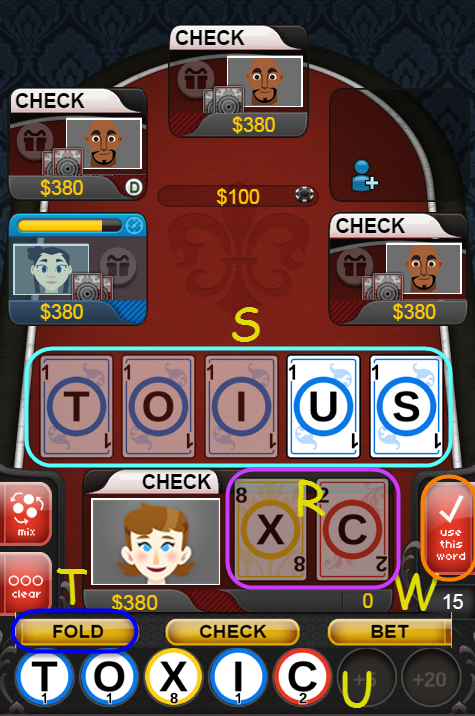
- Word Ace is available for Android devices and in the browser versions of the game (BigFishGames.com and Facebook).
- Select ‘Word Ace’ from the lobby and choose a Word Ace room.
- Word Ace is like Texas Hold ‘Em; instead of making the best poker hand, you’re trying to spell the highest scoring word.
- Each player is dealt two ‘Hole Cards’ (R) and can use any of the five ‘Community Cards’ (S) to form the best possible word.
- You do not see the community cards at first, the first bets will be made based on the hole cards. Next, you will see some of the community cards and there will be a round of betting. This will continue until all the cards are revealed.
- The blinds are forced bets posted by players to the left of the dealer. The smaller blind is placed by the player to the left of the dealer and the big blind is then posted by the next player to the left.
- If you do not want to stay in the hand, select ‘Fold’ (T). You will lose any money you have already put in the pot.
- If no one has placed a bet, you can select ‘Check.’ Checking costs you nothing.
- If someone has bet, then you are given the option to ‘Call’ to match the bet.
- If you want to bet more, you can ‘Bet’ or ‘Raise.’ A wheel will appear when you select this option. Use the wheel to select how much you would like to bet, and then press CONFIRM.
- Drag the letters from your hole cards and the community cards to form the best word (U). Press ‘Use This Word’ once you are finished (W).
Video Poker


- Video Poker is available for the iPad, iPhone, and iPod.
- Select ‘Video Poker’ from the lobby and choose a video poker room.
- There are many different winning combinations; select the ‘I’ to see the winning hand for your machine (A).
- The maximum bet size is 10 times the minimum; use the ‘Bet Size’ and ‘Max Bet’ to change your bet (B).
- Press ‘Deal’ to start the round (C).
- Select the cards you want to save; you can save all or none (D).
- Press the ‘Deal’ button again to deal and finish the hand.
- Make sure to keep track of the particulars of your machine, Jokers Wild, for example (E) and the winning hands.





![]()
![]()
![]()
![]()
![]()
![]()

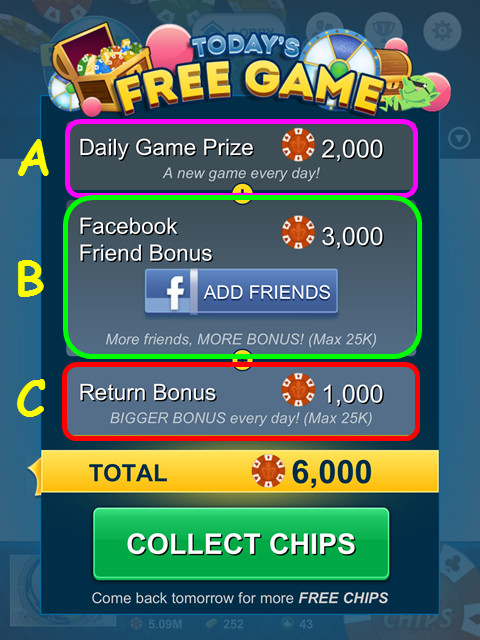

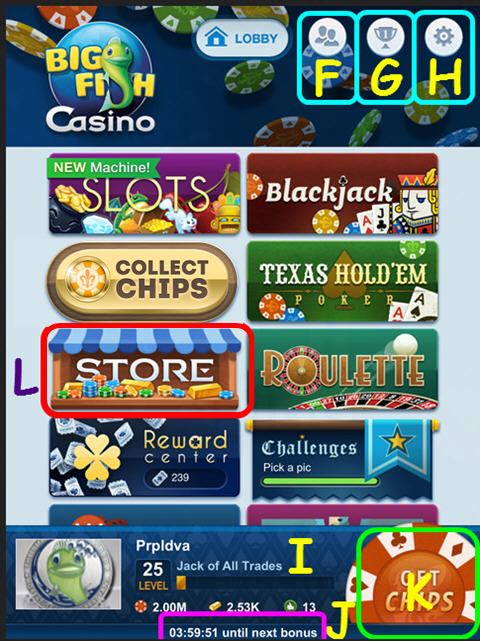

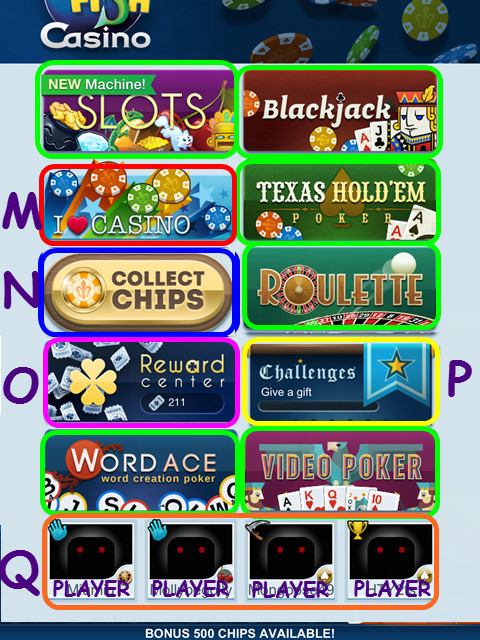

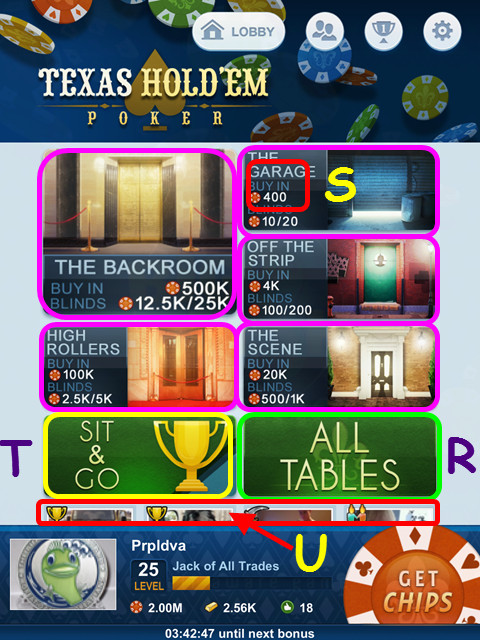

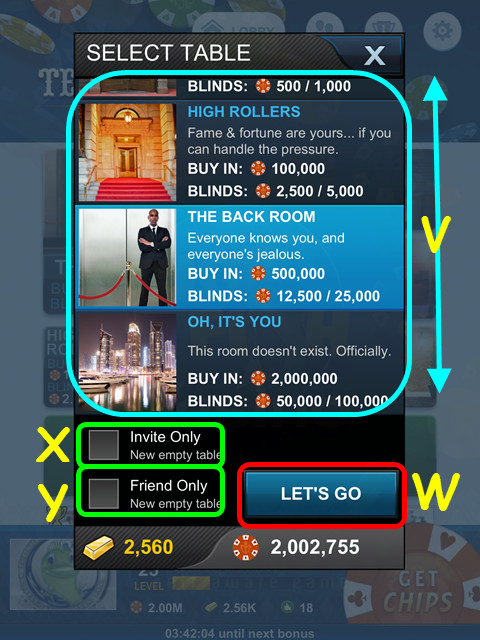

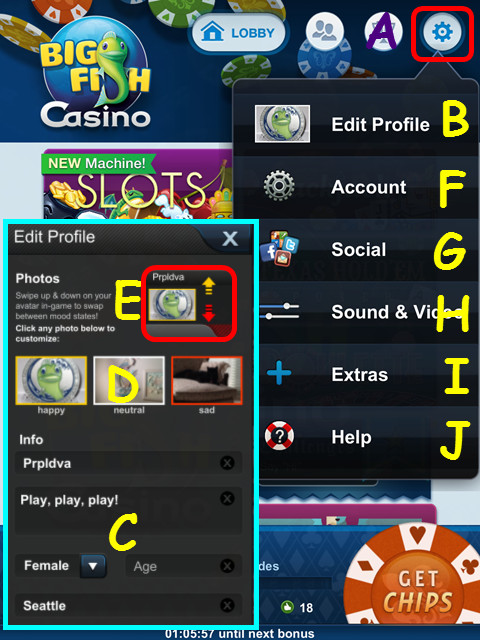

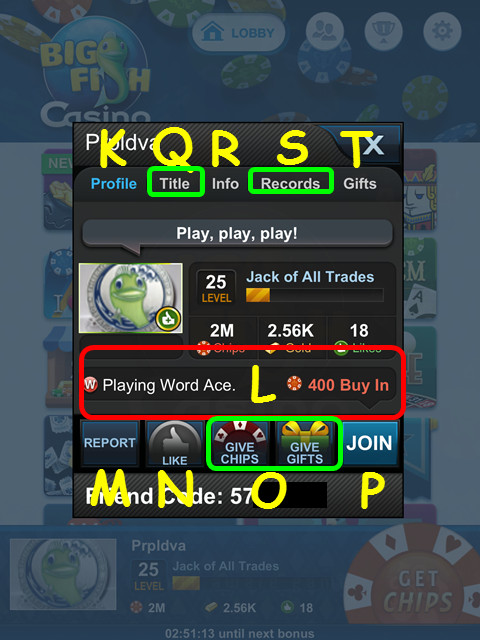

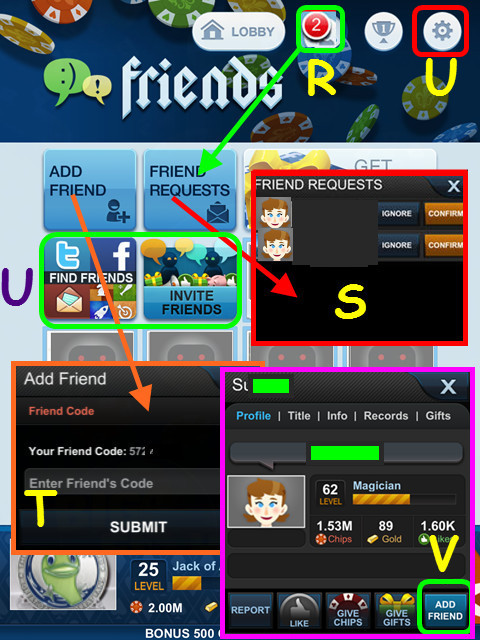

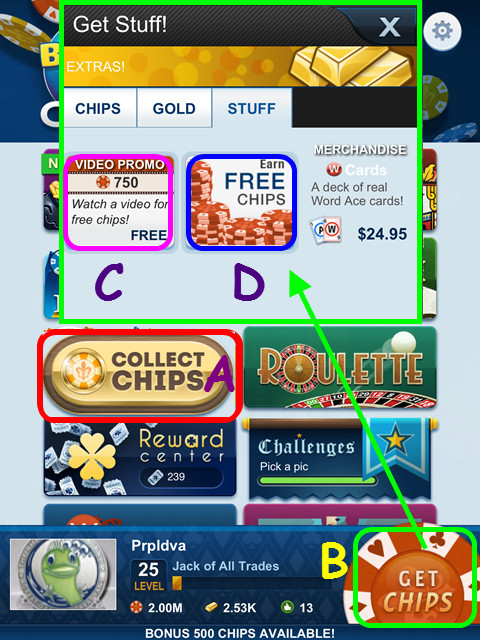

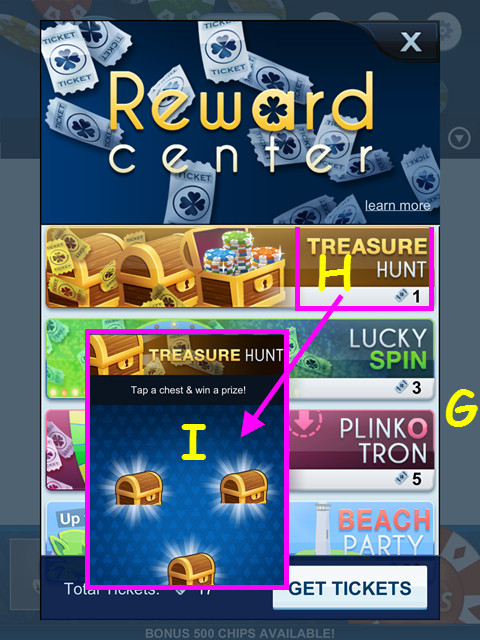

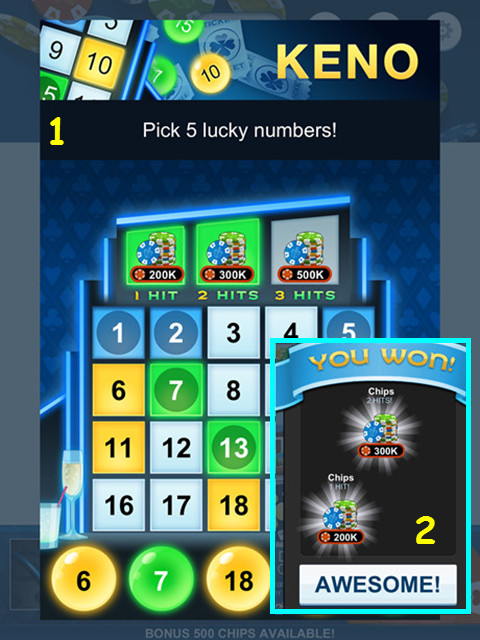



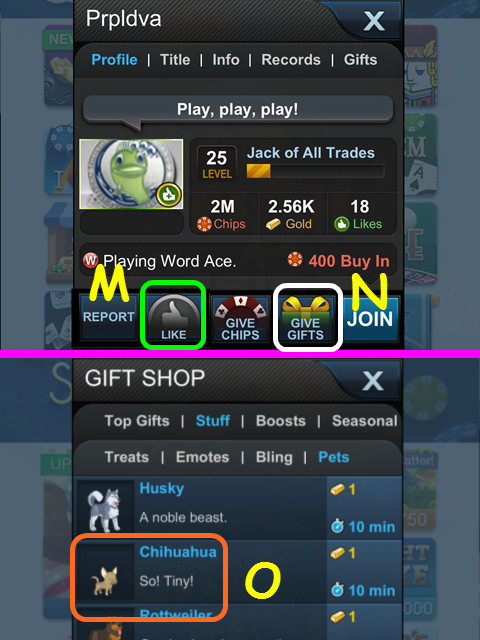

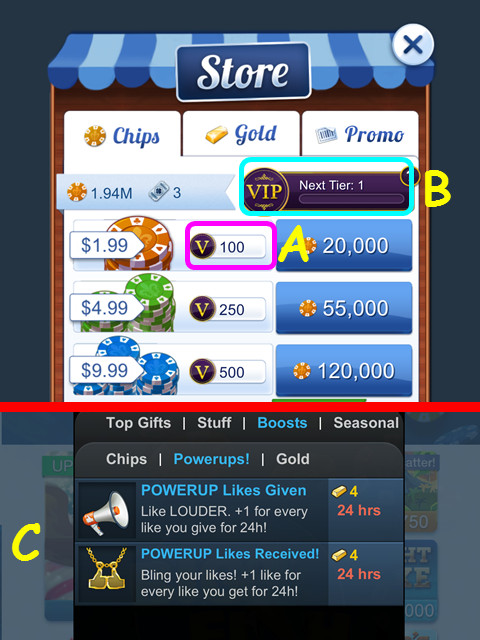

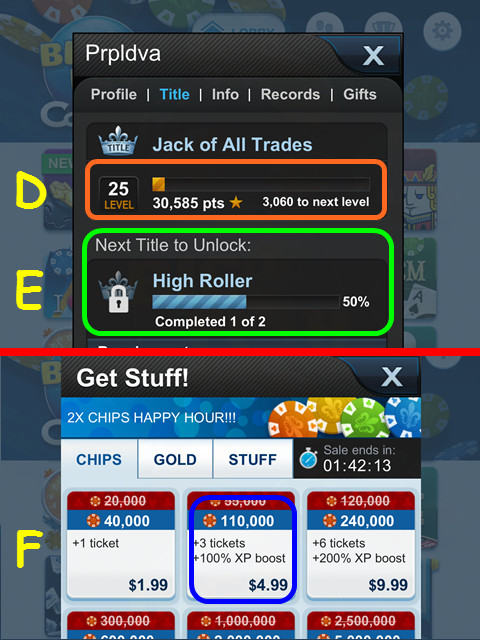

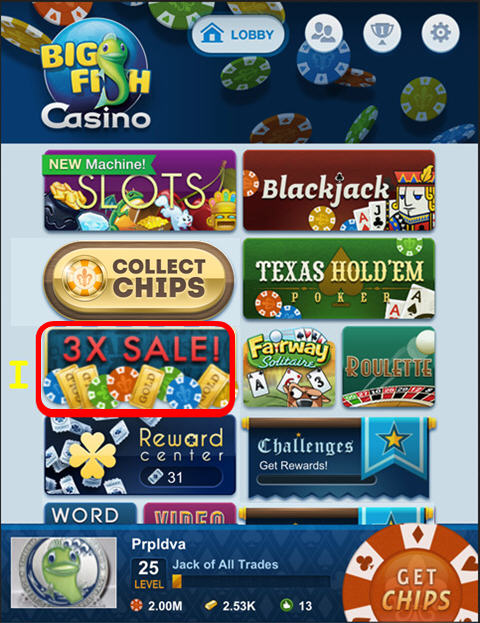

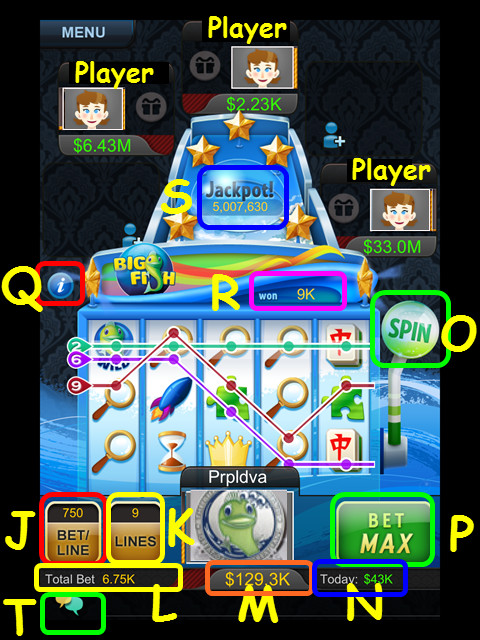

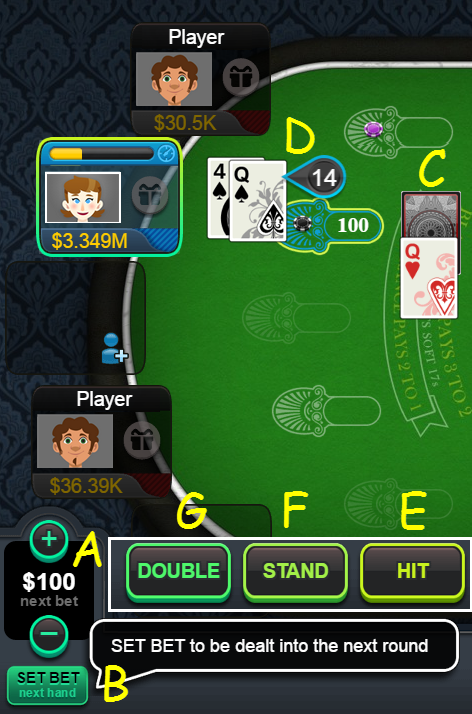



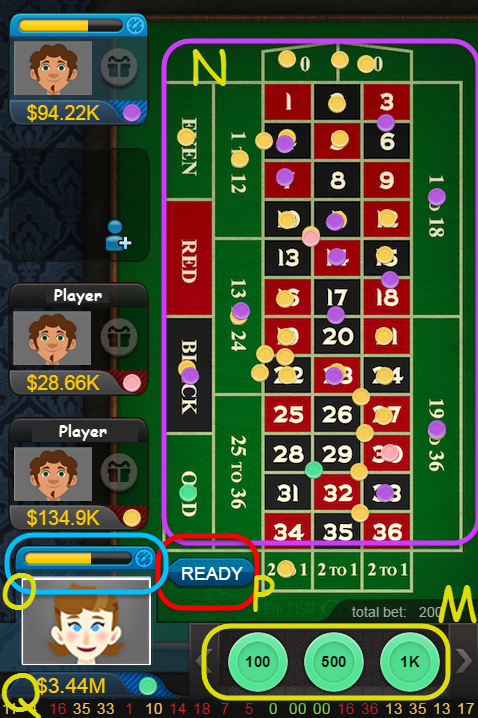

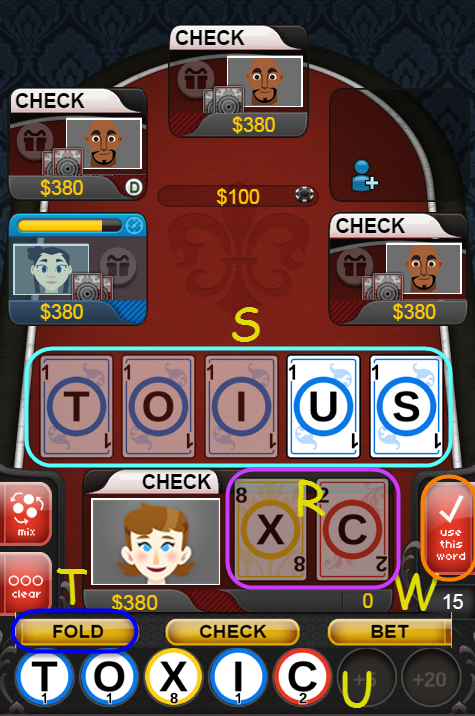



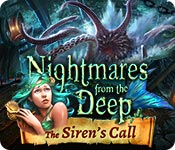


 Haunted Train: Spirits of Charon Walkthrough, Guide, & Tips
Haunted Train: Spirits of Charon Walkthrough, Guide, & Tips Jodie Drake and the World in Peril Walkthrough, Guide, & Tips
Jodie Drake and the World in Peril Walkthrough, Guide, & Tips Millennium: A New Hope Walkthrough, Guide, & Tips
Millennium: A New Hope Walkthrough, Guide, & Tips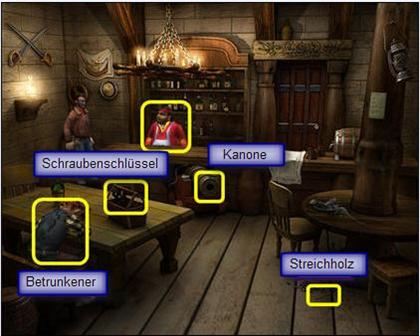 Diamon Jones: Eye of the Dragon Handbuch, Guide, & Tips
Diamon Jones: Eye of the Dragon Handbuch, Guide, & Tips Youda Legend: The Golden Bird of Paradise Walkthrough, Guide, & Tips
Youda Legend: The Golden Bird of Paradise Walkthrough, Guide, & Tips