

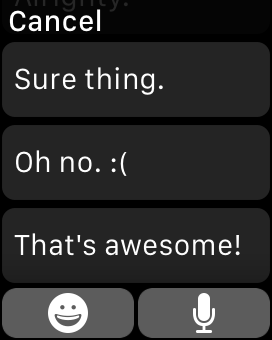
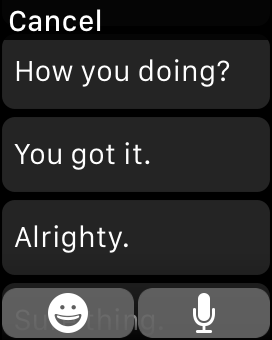
One of the many surprisingly useful features of the Apple Watch is the way in which we can see, respond to, or ignore text messages without having to use an iPhone. Seeing and ignoring are pretty self-explanatory, but it’s possible to respond in one of three ways: dial-an-emoticon, pick from a list of prefab phrases, or use dictation to respond directly. Problem is, sometimes none of those options is exactly what you’ll need. That’s why it can be handy to have your own custom set of prefab responses ready to go.
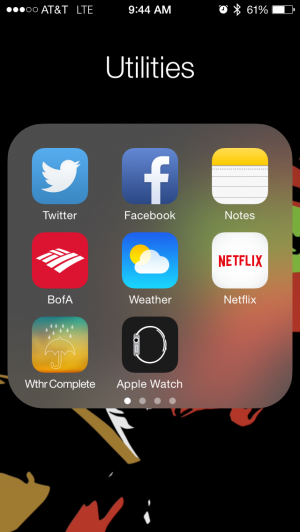
Setting up custom response messages is pretty simple so long as you know where to look. First, open up the Apple Watch app that comes standard with iOS 8. Once the app is open, scroll down to Messages and tap on it, then scroll down to and tap on Default Replies.
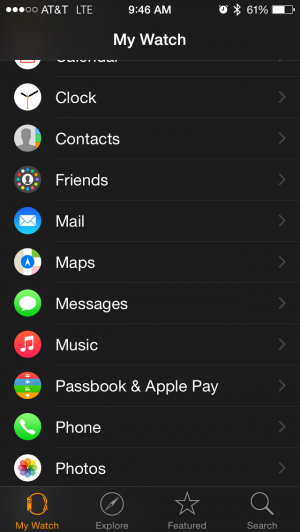
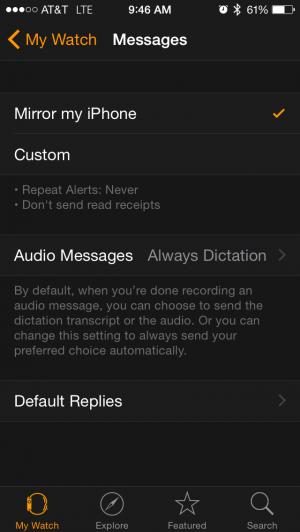
Once there, you’ll see a list of stock replies. Just tap on one you’d like to replace, then type in your own. Generally speaking you’ll want to keep them brief so that you can use them in a broader context.
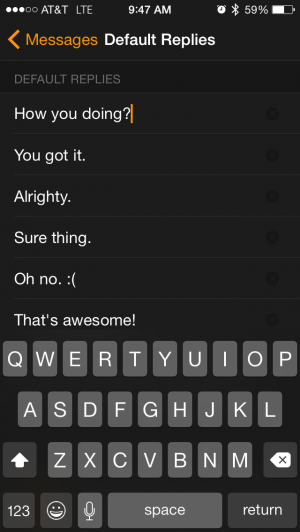
Granted this isn’t a replacement for a direct response, but for those times when you want to reply to a text without pulling out your phone or talking to your wrist (and you want what your friends see to sound natural) it’s very useful. And don’t worry; the watch will still generate plenty of auto-responses based on the context of the messages you receive (i.e. it will pull up “you’re welcome” if someone says “thanks” or “thank you” in their message). Your custom presets will show up at the bottom of the response list.

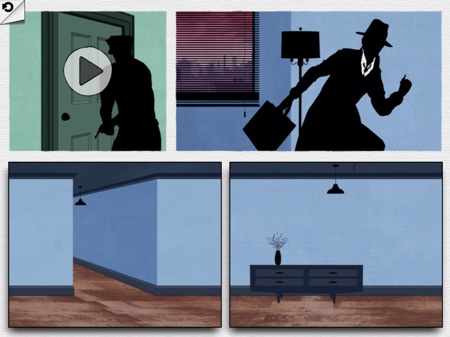


 Math Academy 2048 (EASY) Answers
Math Academy 2048 (EASY) Answers Hearthstone: Heroes of Warcraft Cheats, Tips & Hack for Gold, Dust & Packs - AppGameCheats.com
Hearthstone: Heroes of Warcraft Cheats, Tips & Hack for Gold, Dust & Packs - AppGameCheats.com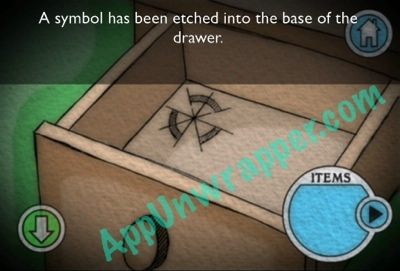 Mystery Lighthouse 2: Walkthrough
Mystery Lighthouse 2: Walkthrough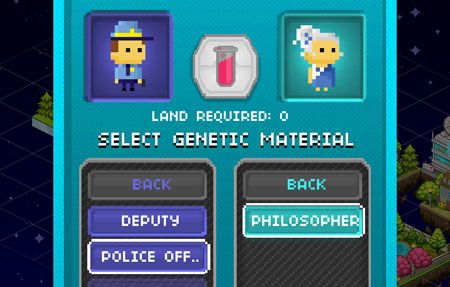 Pixel People - how to splice your way to a better tomorrow
Pixel People - how to splice your way to a better tomorrow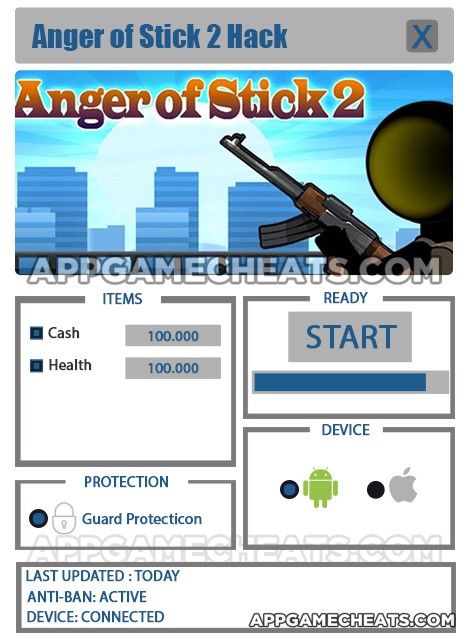 Anger of Sticks 2 Cheats & Hack for Cash & Health - AppGameCheats.com
Anger of Sticks 2 Cheats & Hack for Cash & Health - AppGameCheats.com