

One benefit of using LearnToMod, aside from getting to learn how to program, is that you get your own, private Minecraft server. You can run all your mods or just play! Sometimes, though, it’s fun to play with friends. And luckily, you have a way to add your LearnToMod friends to your private Minecraft server so that you can show them all the awesome mods you have made — or play one of the minigames you’ve made by following the instructions in this book.
To add your LearnToMod friends to your Minecraft server, just follow these five steps:
Connect to the LearnToMod server.
Enter your private server.
Open a server by giving the command /open.
Share your server number with your friends.
Have your friends join by giving the /join## command.
Before you do anything, you have to make sure that your LearnToMod account is connected to your Minecraft account. Simply complete the Minecraft Connect badge at the LearnToMod site. The badge looks like this:
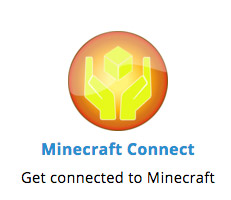 Connect to Minecraft.
Connect to Minecraft.
Each LearnToMod account has its own, private server where you can run the mods you have created. You enter the private server at any time by selecting Multiplayer on the Minecraft home screen, like this:
 Choose Multiplayer to enter the private server.
Choose Multiplayer to enter the private server.
Then join the LearnToMod server, as shown here (complete the Minecraft Connect badge if you don’t have the LearnToMod server option yet):
 It’s time to LearnToMod.
It’s time to LearnToMod.
You then see the main server lobby, where your friends wait for a private server to load. How long they wait depends on the amount of traffic on the server, though it’s usually only 1 to 5 minutes.
Before other players can join your private server, you need to open it. As the owner of the server, you can give open access to it by typing the command /open in Minecraft and pressing Enter, like this:
After you open the server, you see a message showing you the server status and number, as shown in this figure:
 Welcome to your private server.
Welcome to your private server.
Before your friends can connect to your private server, they need to have these two things:
Your server number
Their own LearnToMod account, connected to Minecraft
Give your friends your server number, and if they haven’t connected to the LearnToMod server, tell them they need to do that.
When your friends have completed the preliminary steps and are ready to join you, have them run the /join## command in their servers, replacing ## with your actual server number, like this:
A single private server can have as many as ten people, which means that you can have nine friends join your server with you. However, we recommend that you keep the number closer to three or four friends, because adding lots of people can sometimes cause delays.
If you invite your friends to join your server, keep in mind that they will have complete access to everything in your private world. For example, if your friends are excited by explosion wands, they might accidentally destroy structures that you’ve spent days building.
Set ground rules for your server. Before you let your friends join, let them know what they can destroy — and what they can’t. If a friend is only doing a lot of “griefing” (destroying items just to destroy them), you can kick out that person by giving the command /kick [playername] (where [playername] is your friend’s name in Minecraft).
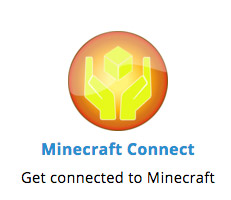
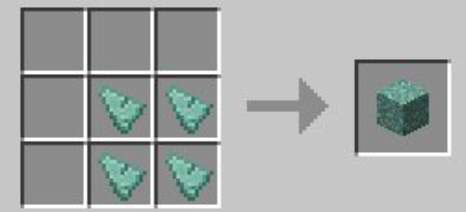
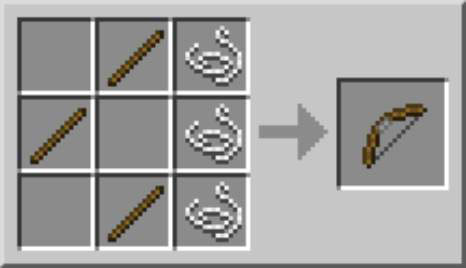
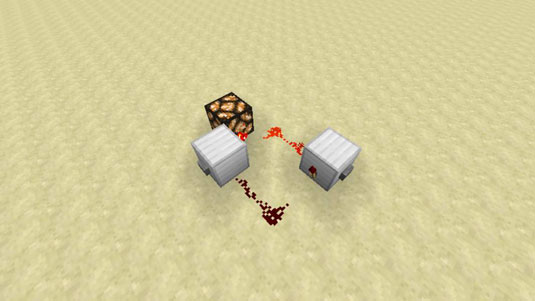
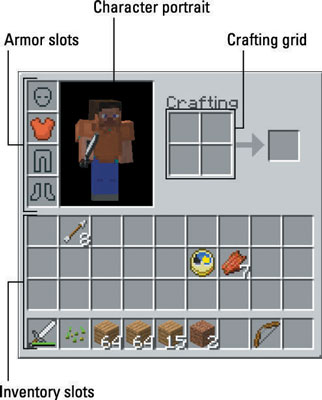 How to Prepare for Your First Night in Minecraft - For Dummies
How to Prepare for Your First Night in Minecraft - For Dummies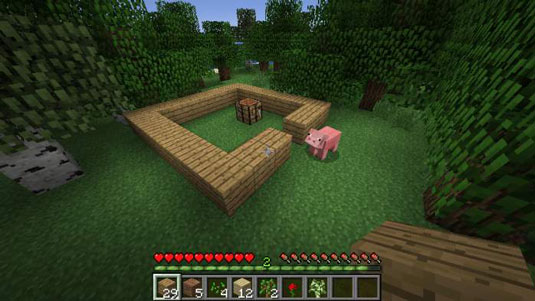 How to Build a Shelter and Door in Minecraft - For Dummies
How to Build a Shelter and Door in Minecraft - For Dummies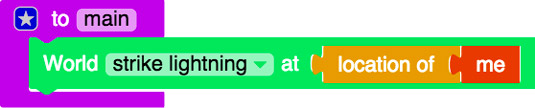 How to Use Locations to Strike Lightning in Minecraft Mods - For Dummies
How to Use Locations to Strike Lightning in Minecraft Mods - For Dummies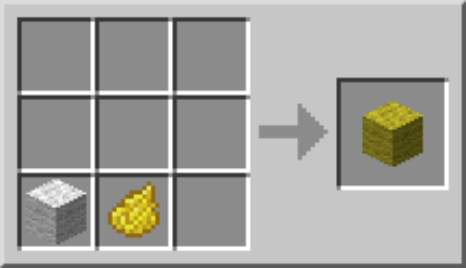 How to Apply Dye to Minecraft Items - For Dummies
How to Apply Dye to Minecraft Items - For Dummies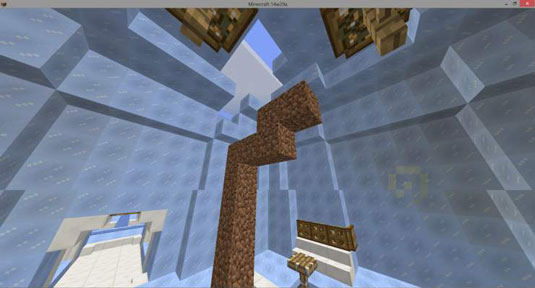 How to Get Around Your Minecraft Structure - For Dummies
How to Get Around Your Minecraft Structure - For Dummies