

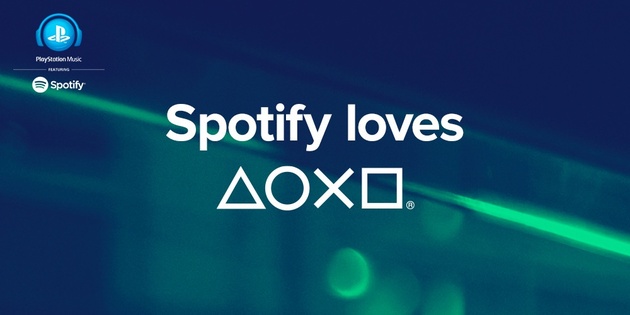
After a particularly painful wait, the Spotify application has put in a surprise appearance on the PlayStation 4 and PlayStation 3 today. One of its niftiest features on Sony's next-gen hardware, however, is its ability to enable audio playback – while you're playing games. Most games manually adjust to this feature – with the soundtrack dropping out while sound effects and dialogue remain – but your mileage may vary. Regardless, here's how to get things set up.
Spotify Guides
You'll find the Spotify app on your PS4's dashboard. If you haven't already, download it, and then boot it up. You'll need to make an account if you haven't already, but your existing PC and smartphone login will work fine. You'll then need to link Spotify to your PlayStation Network account, which is a single button thing.
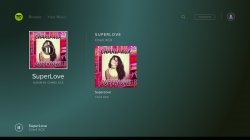
Simply peruse your personal playlists or search for a particular song or album to begin music playback. When you've got some music playing, hit the PlayStation button to return to the PS4 home screen. Your music should keep playing while you browse the main menu.
Scroll to the game that you'd like to play and boot it up like normal. Again, the music should keep playing while everything's loading. We did all of our initial tests with DriveClub, and that game automatically faded out any in-game music. However, if the title that you're playing doesn't do that dynamically, you may need to enter the options settings. Most games have a slider for their soundtrack these days, allowing you to fade out the music while keeping the sound effects intact.
If you want to skip a song or change the volume, hold down the PlayStation button until the Quick Menu appears. At the top you'll see a Spotify option. Use the left and right buttons to change the music's volume, X to pause, and L1 and R1 to skip through songs. If you want to change your playlist entirely, press the PlayStation button to back out of your game, and then load the Spotify app back up. You'll be told that your game will be suspended, but you shouldn't lose any progress. Change your playlist in the Spotify app, then push the PlayStation button and return to your game.
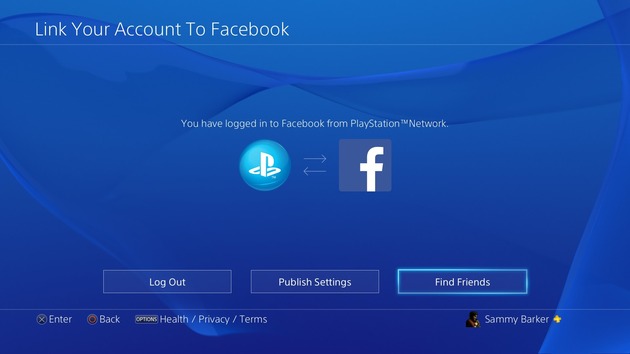



 Guides: SOCOM 4, PlayStation Move and Sharp Shooter Tips
Guides: SOCOM 4, PlayStation Move and Sharp Shooter Tips Guide: What Time Are Sony, EA, and Ubisofts E3 Press Conferences?
Guide: What Time Are Sony, EA, and Ubisofts E3 Press Conferences? Guide: Where to Find All Places of Power in The Witcher 3 on PS4
Guide: Where to Find All Places of Power in The Witcher 3 on PS4 Guide: Minecraft: PlayStation 4 Edition PS4 Trophy Guide & Road Map
Guide: Minecraft: PlayStation 4 Edition PS4 Trophy Guide & Road Map Guide: How to Take off Your Training Wheels in DriveClub on PS4
Guide: How to Take off Your Training Wheels in DriveClub on PS4