

SOCOM 4: U.S. Navy SEALs has been on store shelves for nearly a week now, and the bulk of the game has been crippled by the untimely PSN server issues. Even though blasting away with Move and Sharp Shooter online isn’t currently possible, the offline Campaign is still readily available. We at Movemodo have been diligently working on fine-tuning our Move and Sharp Shooter settings in SOCOM 4 to be ready when the online war starts raging. Once again, we want to share with you, fellow Movers, our personal settings to help you gain an edge with Move and Sharp Shooter in SOCOM 4.
Customising the controls to one's preference in SOCOM 4 is going to be a necessity for most. Everyone will have a different play style, and therefore a different setup. This guide is meant to help give a better understanding of what these settings mean, and how to get a decent starting point to work from on finding the best possible settings to fit your play style. Where configuring Killzone 3 for PlayStation Move was easy, this isn’t the case in here. Don’t bail on us just yet soldiers, we’ll have you on the battlefield in no time!

All Bundled Up
Definitions
Not quite sure what the ream of options means when it comes to tweaking the settings to just the right level? Here's our explanation of what every slider does, though of course a certain amount of experimentation is still recommended to find how each setting affects your aim.
SOCOM 4 uses horizontal slider scales to adjust the multiple sensitivities. These scales do not feature numbers – which would be great for this guide – but instead we are using estimated percentages. For this guide the far left of the scale is 0% and the far right of the scale is 100%.

Prepped for War
PlayStation Move Guide
Play Style:These setting offer pre-set setups for using PlayStation Move. There are four options available with one of those being the Custom option for alteration by the player.

The Kevin Butler getting his Move on
(a) Casual: This setting offers large deadzones and slow turn/pitch speeds, as well as slow pointer sensitivity. This setting should only be used by those unfamiliar with Move.
(b) Standard: This setting offers a balanced setup overall and these settings work great for first starting up the game.
(c) Competitive: Despite the name, this setting make it much harder to play the game with. We recommend staying away from these settings as everything is entirely too sensitive.
The Quick Select Button Explained
The Quick Select Button is the L2 Button when using the Move/Navi Setup on the Default Settings. Quickly tapping the L2 button will swap between the primary guns, and holding the L2 button will bring up a quick select screen in real-time so be careful when in the heat of battle. The X and O buttons select between the two primary weapons and if the buttons are pressed twice it will select between single-shot and full automatic firing modes, if available on the selected weapon. Lastly, the left and right buttons on the D-Pad swap between grenade types.
Movemodo’s Preferred Settings

Move!
We’ve found a setup here that’s not much different than the settings we used in Killzone 3. Most of the environments in SOCOM are multi-tiered and the constant need for quick controls in all directions is just a prevalent here as it is in Killzone 3. The pre-set control options are alright to start off with, but we highly recommend getting away from the pre-set control schemes and creating a Custom control scheme with smaller deadzones and lower speeds and sensitivities.
Normal Gameplay Sensitivities:
Scope Sensitivities:
When inserting the Move controller into the Sharp Shooter, the game recognises the Sharp Shooter is active and the settings atomically change to Sharp Shooter instead of Move. Unlike Killzone 3, the need to change setting preferences between Move and Sharp Shooter has been remedied here.
Controller Pre-sets: This setting is shown but cannot be changed from Default.
Play Style: These settings offer pre-set setups for using the Sharp Shooter. There are four options available with one of those being the Custom option – customised by the player. Also, note that the three pre-set control schemes offer the exact same Turn/Pitch Speeds as well as Pointer Sensitivities.
(a) Sharp Shooter Casual: In this control scheme a unique camera mode called ‘Focal’ is utilised: pressing the L2 button instantly stops the camera when panning. Also, if the L2 button is held down the camera will move in sequence with the Sharp Shooter movements instead of using deadzones. Relatively smaller deadzones are used here from the Standard and Competitive setups, which are the same.
(b) Sharp Shooter Standard: In this control scheme another unique camera mode called ‘Modal’ is utilised. The L2 button can be pressed to make fine camera adjustment when the cursor is close to the centre of the screen. This mode tracks the Sharp Shooter the same way as in Focal mode, but here it is slower and smoother.
(c) Sharp Shooter Competitive: In this control scheme the ‘Quick’ camera mode is utilised, and it’s the same as the Modal but it’s extremely sensitive and moves the camera very quickly.
We utilise drastically different deadzones than what the pre-set control schemes offer. The ability to choose between the different Turn Modes is available, but once a Custom setup is chosen it always swaps back to Quick upon entering the game. This is most likely a glitch and will be fixed, but at the moment we have to use Quick, and therefore don’t use the L2 button at all when using the Sharp Shooter. If the option to use Modal becomes available, we will definitely start using that option.
Normal Gameplay Sensitivities:
Scope Sensitivities:
Whether using the Move/Navi setup or Sharp Shooter, SOCOM 4 isn’t a simple run-and-gun affair, it’s a tactical shooter. Moving quickly to and from cover and using the deadly accuracy provided with both of these control schemes is the best advice we can give. Also, if it seems that too many shots are missing the enemies then it’s highly likely that the Pointer Sensitivity is set too high and needs to be lowered. Advanced Move users will likely get more up close and personal with enemies, but we recommend those starting out with these control schemes to take it nice and slow at first, and most importantly of all, have fun!
Do you have your own deceptive strategy, or maybe you’ve found that perfect setup that just has to be shared with the world? Please feel free to do so in our comments section below and we hope to see you in battle.




 Guide: Where to Find All Places of Power in The Witcher 3 on PS4
Guide: Where to Find All Places of Power in The Witcher 3 on PS4 Guide: Mastering Bloodbornes Brutal Basics on PS4
Guide: Mastering Bloodbornes Brutal Basics on PS4 Guide: The Best Character Builds for Geralt in The Witcher 3 on PS4
Guide: The Best Character Builds for Geralt in The Witcher 3 on PS4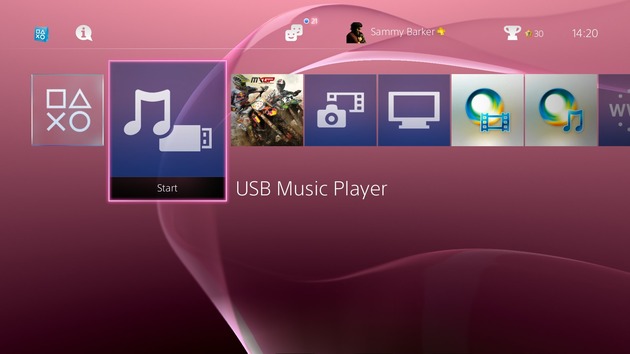 Guide: How to Use the PS4s USB Music Player
Guide: How to Use the PS4s USB Music Player Guide: Cant Turn on Your PS4 from Rest Mode? Heres How to Fix Firmware Update 2.00 Issue
Guide: Cant Turn on Your PS4 from Rest Mode? Heres How to Fix Firmware Update 2.00 Issue