

People spend a lot of time thinking about time.
Many of us consider time as our most valuable resource, so we’re forever trying to make the best use of it. No wonder, then, that there are so many time-management apps: from reminders and Pomodoro helpers to web-based and mobile calendars.
It makes sense to use a calendar app on your phone: you can quickly check scheduled events and add new ones on-the-go. Web-based calendars enable access to your events on any connected device, and make it easy to stay in sync with other people. But does it make sense to use a desktop calendar app in this day and age?
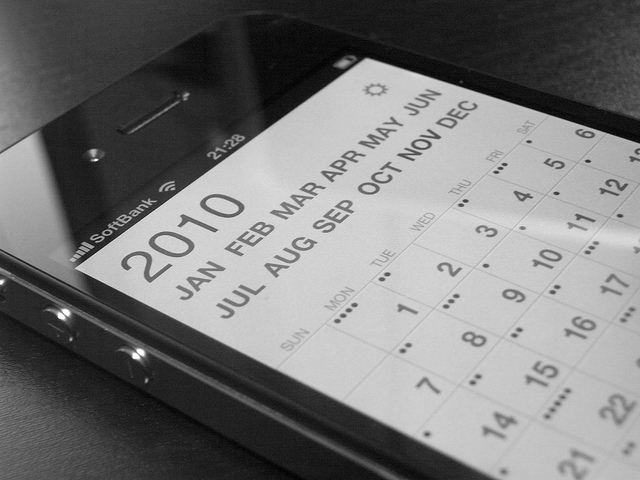
Of course it does. Whether you have to use it because your boss demands it or because you want to manage your schedule from a central, local point, a desktop calendar is still a reliable tool despite the mobile competition. Desktop calendars for Linux can sync with their mobile counterparts, either natively or via CalDAV, as well as with Google Calendar and similar services. Some sport a more spartan approach than others, so you can choose the one that suits you best.
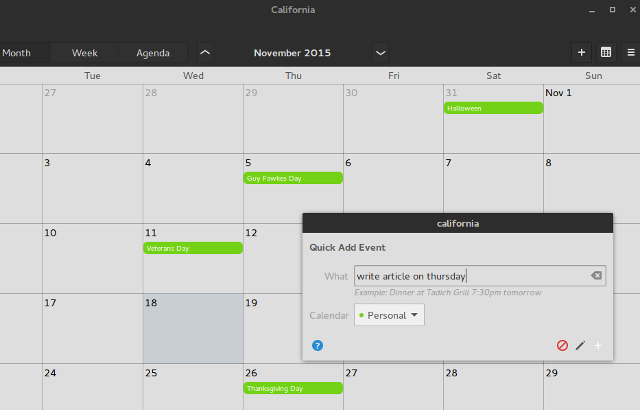
If you’re a Gnome 3 user, California probably seems familiar. It was envisioned as a more flexible alternative to the default Gnome Calendar, with which it shares the general look and feel. California is still in development, so you won’t find a task/to-do list in it yet. What you will find is a simple, uncluttered interface with several views (Month, Week, Agenda) and reminders that integrate with Gnome’s desktop notification system. California can import calendars from .ics files and Google Calendar, and sync with mobile devices via CalDAV.
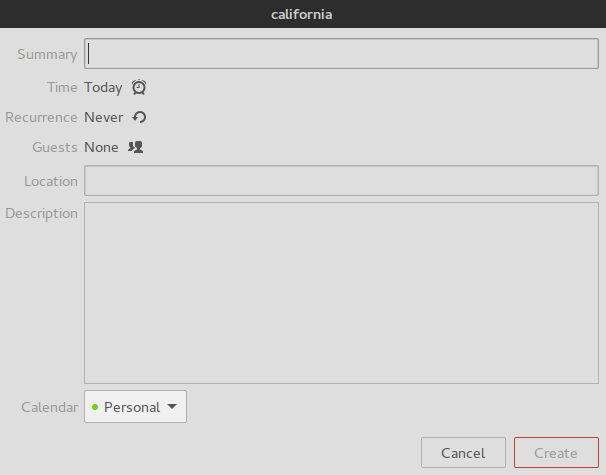
Reason to use it: the Quick-Add function. It can parse natural language, which means you can simply write “meeting in three days at 5pm” instead of having to specify the date and click through menus and tabs. Naturally, you can later edit any event, and preview its summary by hovering over it. You can set recurrent events, tag them by location, and even invite other participants. California’s wiki page has more information on how to phrase your Quick-Add commands.
Along with apps like KMail and KAddressBook, KOrganizer is part of KDE’s PIM (Personal Information Manager) suite called Kontact. However, you’re free to just use KOrganizer as a standalone calendar if you don’t need anything else. KOrganizer lets you reschedule events by drag-and-dropping them onto another day, search for and filter tasks and events, and manage multiple calendars at once. They can be local files, Google Calendar files, CalDAV resources, and KOrganizer can also import data from your Facebook profile.
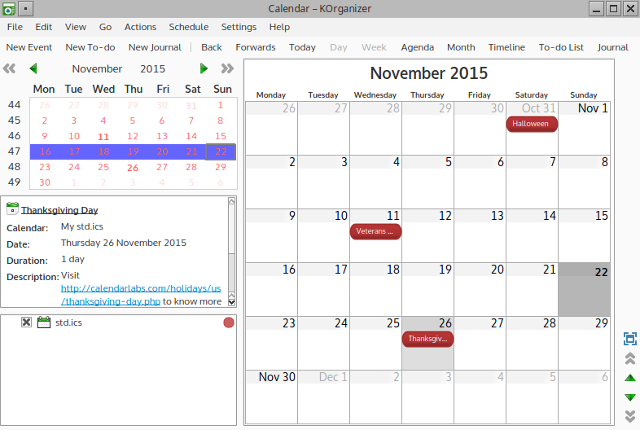
The interface can be customized to detail (layout, colors, fonts), and you can enable a few plugins to make your calendars more informative. Apart from Day, Week and Month views that are standard for a calendar app, KOrganizer also offers Agenda and Timeline views, Time Tracker view, and the What’s Next option that shows upcoming events and tasks.
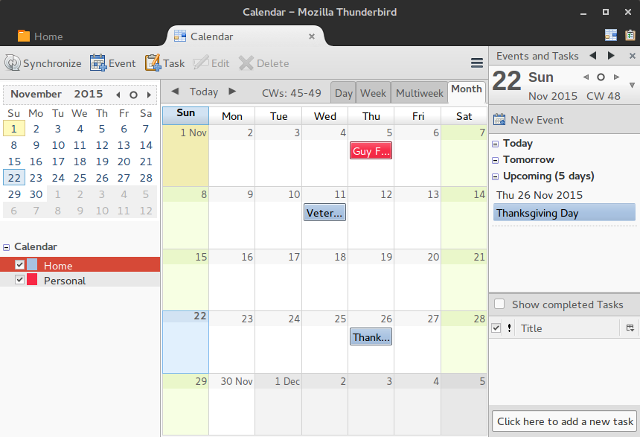
Speaking of tasks, you can quickly convert them to events by drag-and-dropping them in the Agenda view. KOrganizer works well with KDE’s desktop notifications, and syncs with mobile devices once you set up KDE Connect.
Reason to use it: the Journal. Although there are more powerful features in KOrganizer, you’ll find most of them in other calendar apps. The integration of a journal into a calendar app is a smart solution, and you can use this feature to write notes, jot down ideas, or to actually keep a diary. KOrganizer can automatically record completed to-dos in the journal, making it easier to track your productivity and habit-building progress.
The primary purpose of Evolution is email; it’s the default PIM application on Gnome and it’s often compared to Microsoft Outlook. Many users recommend it as the best way to access Microsoft Exchange services on Linux, though this depends on the version of the Exchange Server. Alongside email, Evolution has a calendar module with Day, Work Week, Week, and Month views that can incorporate task lists and memos if you so desire.
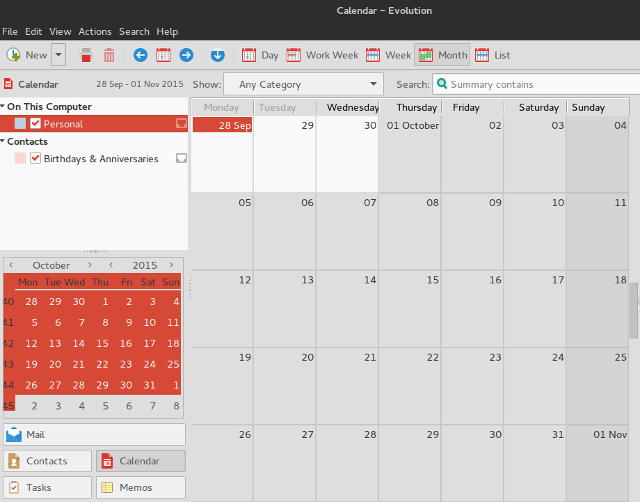
Everything in Evolution is configurable down to the tiniest detail, and there are separate dialogs for creating appointments, all-day events, meetings, and tasks. Each of them can be assigned as many default or custom categories as you want, and you can set priority, status, and privacy/visibility for every new item you add to the calendar.
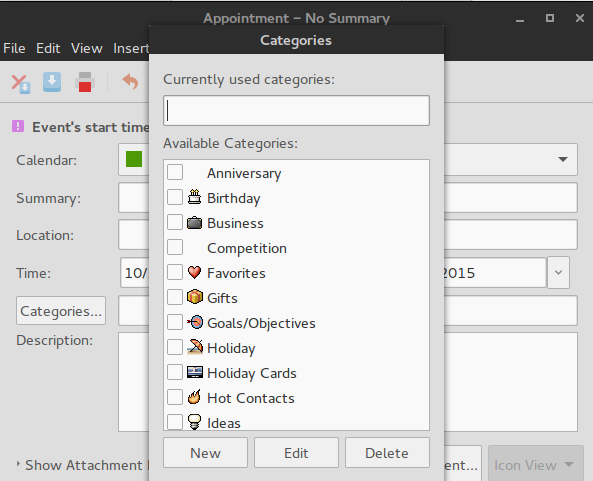
Sharing calendars and inviting participants is possible directly from Evolution, as is working with Google Calendar. Evolution can show weather information in your calendars, notify you about events and tasks, and sync with mobile devices thanks to CalDAV support.
Reason to use it: you can manage multiple task and memo lists, both local and online. The principle is similar to working with several calendars at once: you can toggle their visibility, color-code them, and move tasks between lists. This helps you create contexts for your to-dos and makes you more organized, as you don’t have to keep all your tasks piled in one huge, messy list.
In the beginning, there was Sunbird—Mozilla’s standalone calendar app. Sadly, its development ceased about five years ago, when it was replaced by Lightning, a calendar add-on for Mozilla’s popular email client, Thunderbird. (You can still download the last version of Sunbird if you don’t mind using outdated software.)
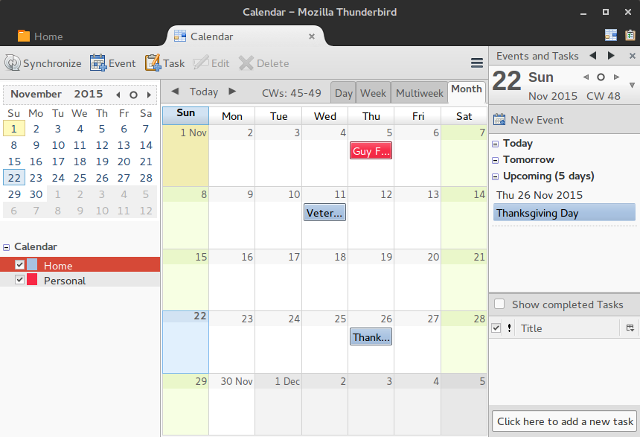
Lightning is somewhat less complicated than Evolution, and it doesn’t force you to use the email aspect of the software, which means you can just use Thunderbird as any other calendar app. Lightning works with Google Calendar and makes use of your desktop notifications to remind you of important events. The interface is neat, with two customizable sidebars where you can manage multiple calendars, and display tasks and events (both at once, or separately in tabs). Adding new items is easy, and you can make them recurrent, increase their priority, and edit other features in the dialogs.
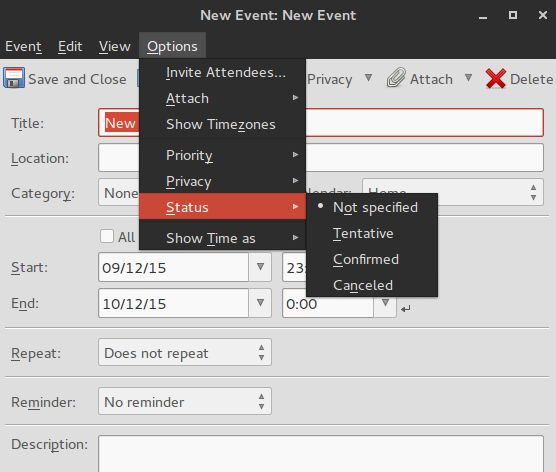
Reason to use it: add-ons. Being Mozilla software, Thunderbird can derive more power from countless add-ons, just like Firefox. (After all, Lightning itself is a Thunderbird add-on.) With add-ons, you can introduce features like advanced reminders, birthday management, and integration with Linux calendar applets. There are also add-ons for customizing the calendar layout, changing event colors, and theming the entire application.
Apparently, calendars are not a popular type of software to make, at least not for Linux. If there were as many calendars as there are text editors or music players, this list would be much longer. Still, we shouldn’t neglect command-line calendar tools, because there are Linux users who prefer to manage events from the terminal. They can take a look at khal, remind, pal, or gcalcli, and pick their favorite.
It’s entirely possible that I missed some cool calendar apps for Linux, so if you have any recommendations, feel free to share them in the comments. What’s your favorite calendar app for Linux—and why? We’d love to know, so you’re welcome to join the conversation.
Image Credits: perpetual calendar by plenty.r. via Flickr, Calvetica Calendar (iPhone 4) by Junya Ogura via Flickr.com
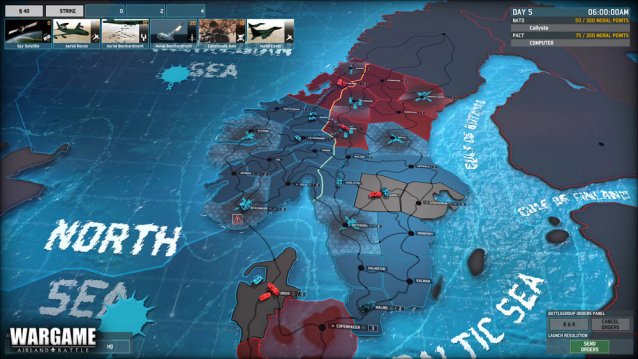
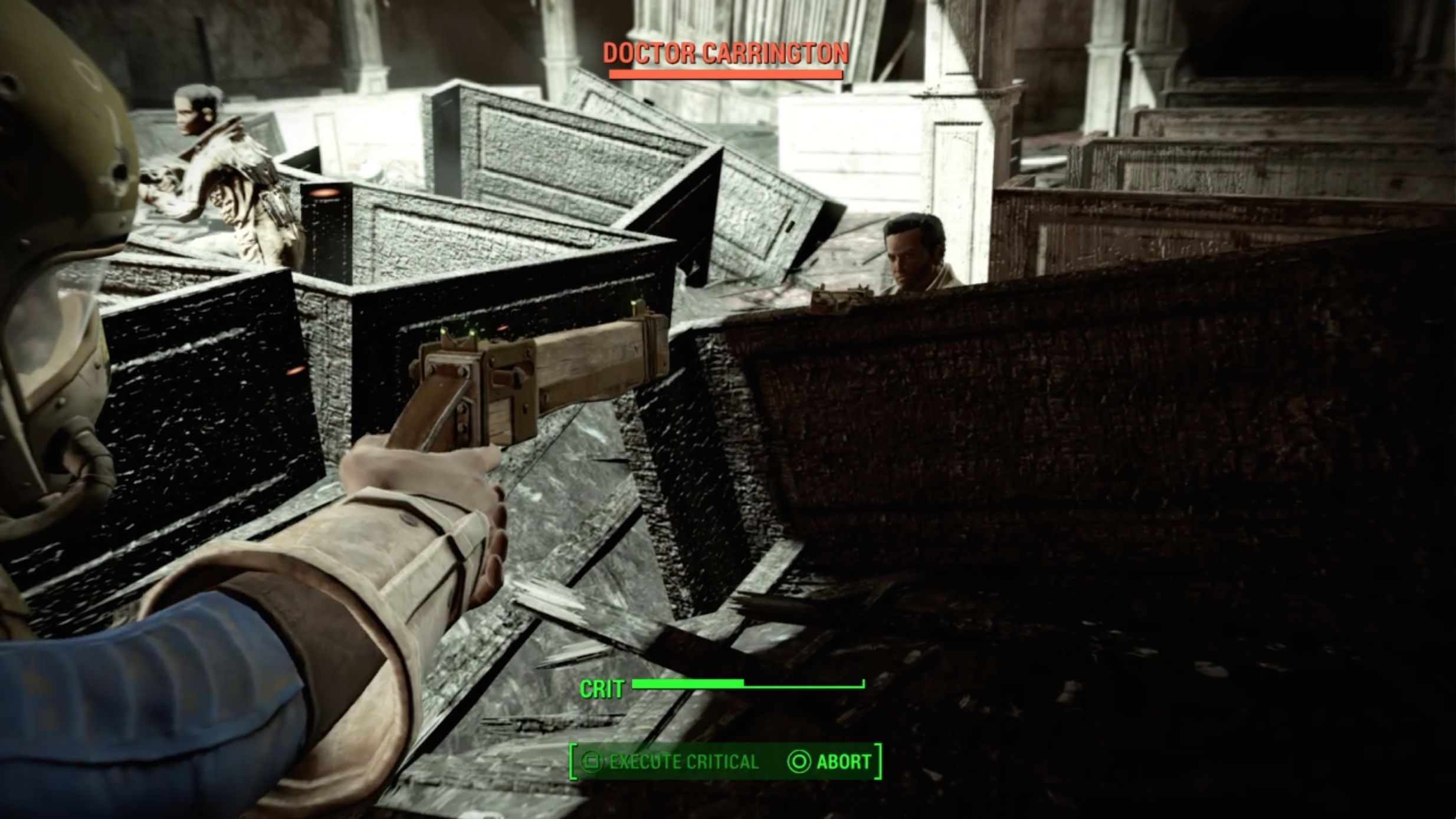

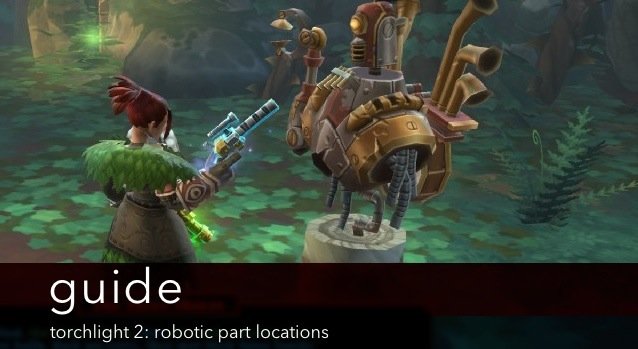
 Tekken 7: Choose your favorite side when fighting
Tekken 7: Choose your favorite side when fighting Black Ops 2 Weapons Guide: Best Rifles, Shotguns & Attachments
Black Ops 2 Weapons Guide: Best Rifles, Shotguns & Attachments Forza Motorsport 6 Review
Forza Motorsport 6 Review Watch Dogs Unlocking ctOS Towers Guide
Watch Dogs Unlocking ctOS Towers Guide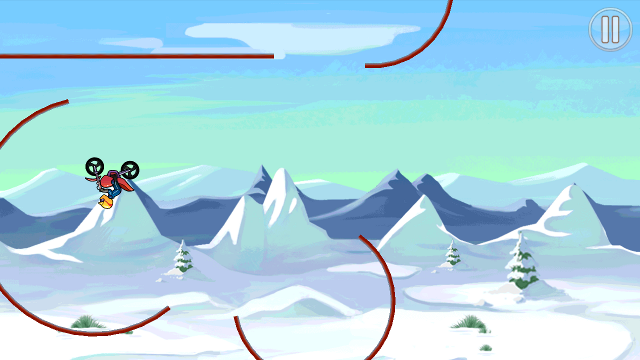 The Next Addictive Multiplayer Fad: Bike Race Free For Android
The Next Addictive Multiplayer Fad: Bike Race Free For Android