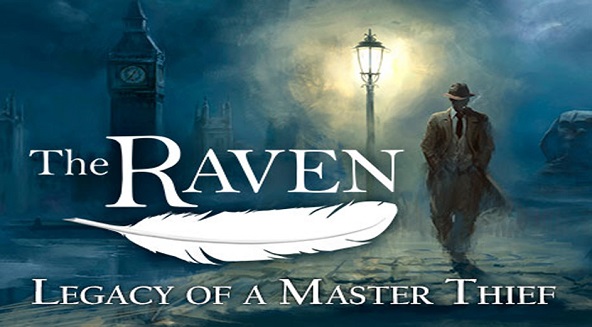Have you ever lost track of your mouse cursor on the screen? If you start wildly clicking around to find it, you could end up committing a disastrous mouse mistake; thankfully, most operating systems include a feature to help you find your pointer quickly.
For Windows users: Search for Mouse in the Start menu, and switch to the Pointer Options tab. At the bottom, check the box for Show the location of the pointer when I press the Ctrl key. Now, anytime you can’t find your cursor, just tap either Ctrl key and a ring will pulse around your cursor to help you find it.
For OS X El Capitan users: A built-in feature will guide you to your cursor. Simple shake your finger on your trackpad (or wiggle your mouse) back and forth and the mouse pointer will become huge for a moment. Once you find it, just stop wiggling and it will go back down to size.
For Linux users: I know little about Linux, so I asked fellow writer and Linux expert Ivana Isadora Devcic if there was a way to do this. Here’s her explanation:
The screenshot below shows what it looks like on KDE. Basically, it’s DE-dependent, meaning there isn’t one universal solution; it’s different in KDE, Gnome, Xfce, and so on.
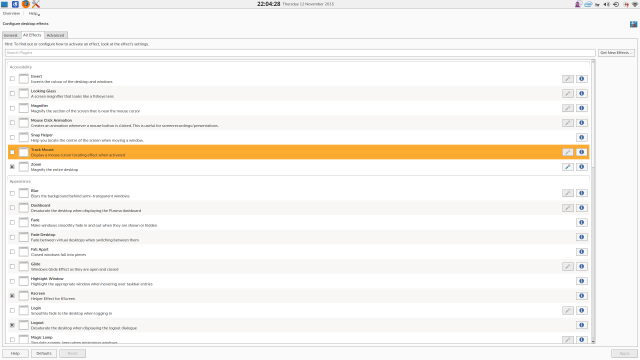
For KDE, you can enable the desktop effect that controls this feature. For Gnome, use this info (the setting is accessible in System Settings).
Writer Bruce Epper also shared that Cinnamon has the option under System Settings > Mouse and Touchpad. It’s off by default, but the trigger key is Ctrl just like Windows.
If you’re sick of the default Windows mouse cursor, try changing it up!
Will you enable this setting? Do you often lose your mouse cursor? Tell us your thoughts below!
Image Credit: Maksim Kabakou via Shutterstock.com