

I’m going to tell you a quick story, and it might just leave you feeling terrified. You’re getting ready to go out on a long run. You pair your Bluetooth headphones to your iPhone and start running. Five minutes in, your headphones die. You’re now stuck on a long run with no tunes.
This could happen because that icon at the top of the screen that shows battery percentages of connected Bluetooth devices is so tiny that it’s nearly useless. But there’s a better way! You can actually see these battery percentages in the Notification Center instead.
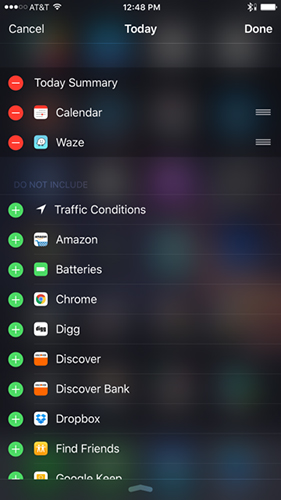
Open Notification Center and make sure you’re on the Today panel. Scroll to the bottom and click Edit. Scroll to the Batteries item on the list, and then click the + button to add it to your device.
Now, anytime you go to the Notification Center, you’ll see the battery percentage of any Bluetooth devices that are connected. It’s far more precise than the tiny one on the top of the screen, and now you’ll have a far more accurate idea of how much life your devices have left before you run out of the house.
Note: The Batteries item will only appear if a Bluetooth or other wireless device is connected!
Have you ever felt the terror of your Bluetooth device dying because you didn’t know its battery percentage? Share your horror stories in the comments!
Image Credit: guteksk7 via ShutterStock


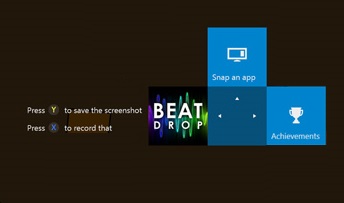
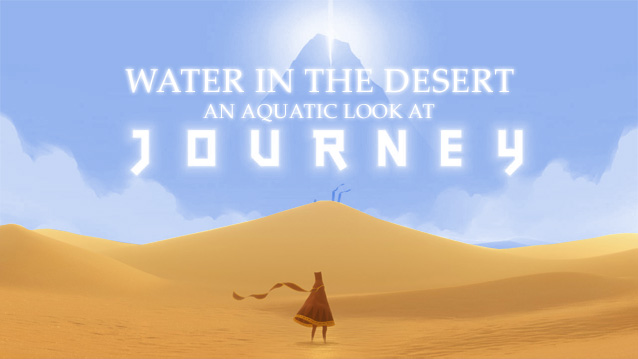
 How to get Middle Earth: Shadow of Mordor Iron of Death Trophy, Achievement for PlayStation, Xbox and PC
How to get Middle Earth: Shadow of Mordor Iron of Death Trophy, Achievement for PlayStation, Xbox and PC Destiny: The Taken King Guide - How to Open the Chest in Taken Consumption Room on Dreadnaught
Destiny: The Taken King Guide - How to Open the Chest in Taken Consumption Room on Dreadnaught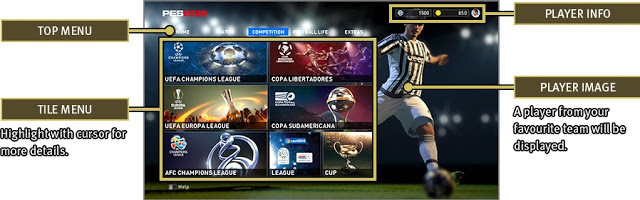 PES 2016: learn how to Play MyClub mode
PES 2016: learn how to Play MyClub mode Top 10 Rivalries in Video Games
Top 10 Rivalries in Video Games Best Truck Simulator games for PC and Smartphones
Best Truck Simulator games for PC and Smartphones