

Looking for a way to speed up your PC? Of course you are. And while there are plenty of hardware upgrades that give you more power, a simple software tweak has the ability to get your computer reading and writing files tens of times faster.
This tweak is known as a RAM drive — also called a RAM disk — and it uses nothing more than your existing system resources. But what exactly does it do, and can it replace a solid state drive? You might be surprised.
A RAM drive is a drive that delivers considerably faster performance than either a traditional hard drive or even a solid state drive, but it’s not a device you can buy from the store and install in your computer — it’s a virtual drive that uses your system’s RAM like a disk drive.

The idea is that RAM has much faster read and write speeds than normal physical storage, so if you store certain files or applications on it, you could see a significant performance boost. It isn’t ideal for everything, though, and you’re limited to a relatively low capacity. But if you have spare RAM on your computer it can offer some benefits.
Setting up a RAM drive is essentially as simple as installing a piece of software — such as SoftPerfect RAMDisk on Windows or RAMDisk Manager on Mac — and then choosing how large you want the drive to be.
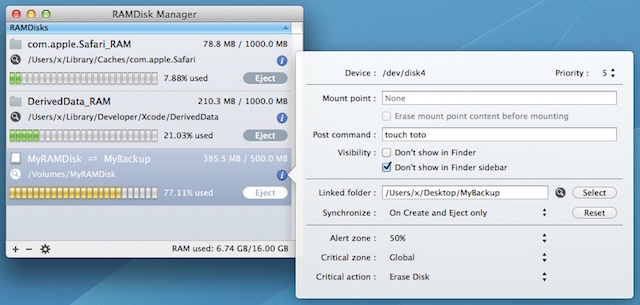
A RAM drive makes use of system RAM. When the drive is mounted — which it will be every time you boot your computer — any memory that is allocated to the drive will not be able to function as traditional RAM.
As such, you should only use excess RAM for the disk. So, if you have 8 GB of total RAM and create a 4 GB RAM drive, your system will be left with just 4 GB of usable RAM (which will impact general system performance). Conversely, if you have 12 GB of RAM and find that only 8 to 10 GB is routinely in use, you could spare a couple of those gigabytes for a RAM drive.
Once set up, you just need to decide what you will be using your new drive for.
There are several benefits to setting up and using a RAM drive, which should influence when you choose to use one.
The main benefit to a RAM drive is its increased read and write speeds compared to an SSD or hard drive. It will be multiple times faster than even the fastest solid state drive.
Running our own quick benchmark test using XBench on a Macbook Air showed that write speeds for a RAM drive were an average of 4.5 times faster than the built-in SSD and read speeds were 6.3 times faster.
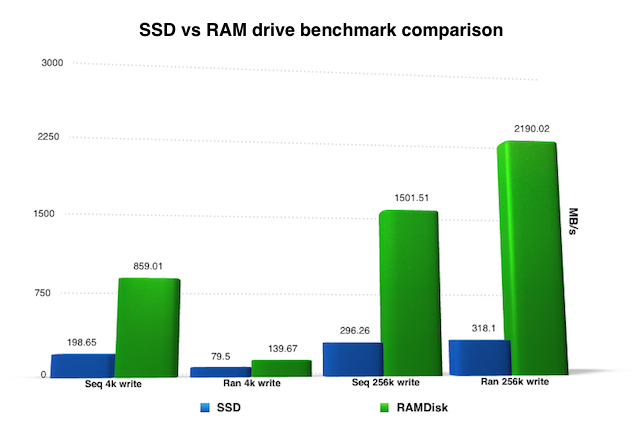
You get the best results, therefore, when working with very big files such as videos and layered Photoshop images, or even when uncompressing large zip or rar files. These can all be slow and unwieldy to work with, especially on a hard drive, so the added speed of a RAM drive will be instantly noticeable.
RAM also generates less heat and it isn’t susceptible to wear over time, nor does it have the finite limit on read/write cycles that physical drives have.
There are also potential security advantages because RAM is erased when a computer’s power supply is cut off.
This can be a significant negative when the shutdown is unexpected, but if you choose to save your app caches (such as a browser cache) or other sensitive data to a RAM drive, you can easily set the software to ensure it will be wiped when you power down your PC.
Which is not to say that using a RAM drive for caches is a good thing. Modern operating systems store cache data in RAM automatically so that it can be retrieved quickly. If the operating system needs that RAM for another function, then it discards the cached data. When using a RAM drive, the operating system cannot reclaim the RAM for anything else.
By now, RAM drives probably sound pretty compelling. But there are two big factors that hold it back.
As far as how big a RAM drive can be, we’re talking about relatively small capacities. Consumer PCs rarely have more than 16 GB of RAM, and most household computers have way less than that. Assuming you want to keep at least 4 GB to use as RAM, you’ll be looking at only a few gigabytes to assign to your RAM drive.

Don’t think of it as an alternative to an SSD, which is one of the best PC upgrades you can make if you really need the storage space. Rather, think of RAM drives as a companion to SSDs and hard drives.
Second, and more importantly, RAM is volatile. This means that it needs power to retain its memory contents. As such, a RAM drive isn’t a good choice for storing important files since it loses its data each time it is powered down.
RAM disk tools offer some protection against this by writing the drive’s contents to the main hard drive when you shut the PC down, and then reloading it into RAM when the PC boots. Inevitably, this does have the effect of significantly lengthening startup and shutdown times, as several gigabytes of data will have to be written to or retrieved from the hard drive each time.
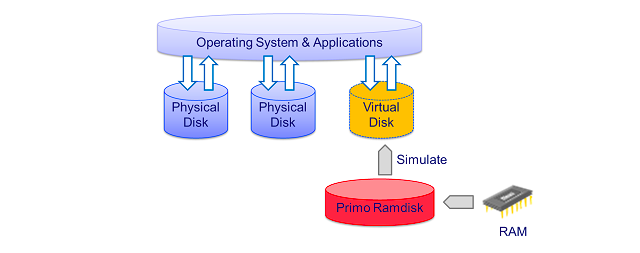
Some RAM drive utilities, such as Primo Ramdisk or the Pro versions of RAMDisk, are more efficient and make continuous or incremental backups in order to reduce the shutdown time. But sudden power failure will always leave you vulnerable to a certain level of data loss.
The above negatives cannot be overlooked. Seriously, the limited capacity and danger of data loss must not be underestimated — and neither should the fact that you can potentially undermine the efficiency of your system if you permanently allocate resources to a job that the operating system would normally manage dynamically.
So while a RAM disk beats an SSD for speed, it is not right for everyone.

If you’re stuck with a slow hard drive, a RAM drive can be an effective short-term solution in lieu of a proper upgrade to an SSD (or better still, a hybrid drive). Just remember that the hardware upgrade is the better option in the long run.
Or if you frequently work with very large files you may see a real improvement. You could even install slow-loading video games into a RAM drive, if you have enough memory to make one large enough.
Either way, they’re easy enough to set up (and remove), so if you’re looking for a little boost for free, there’s no harm in giving RAM drives a try and seeing how they work for you.
Have you used a RAM drive? Would you consider setting one up? Let us know your thoughts in the comments below.
Image Credits: RAM via Eric Hamiter, RAMDisk Manager via macmagna.com, Hybrid drive via Yutaka Tsutano
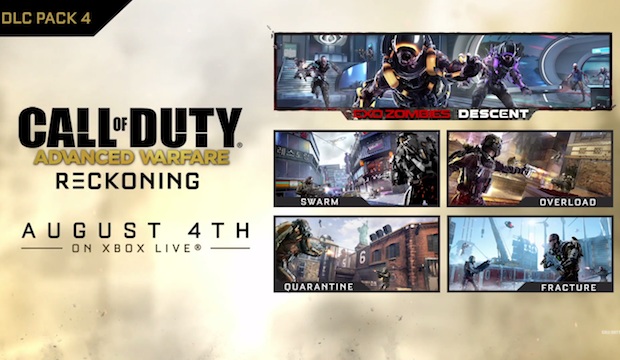



 How to fix Party Stabilization issues on the Xbox Destiny Beta
How to fix Party Stabilization issues on the Xbox Destiny Beta Mortal Kombat X Guide: How to Play Scorpion
Mortal Kombat X Guide: How to Play Scorpion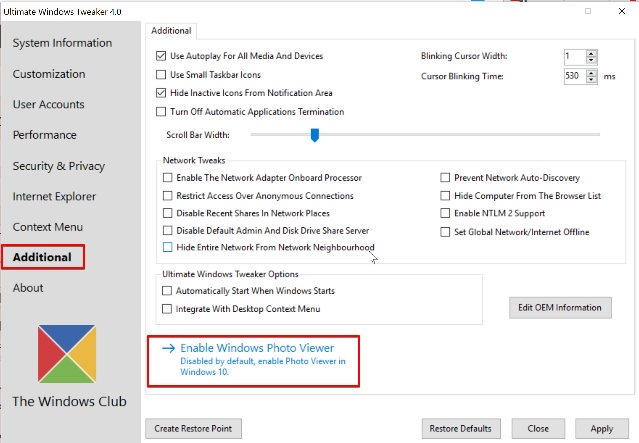 The Easiest Way to Bring Back Photo Viewer in Windows 10
The Easiest Way to Bring Back Photo Viewer in Windows 10 Quake 5 Most Wanted Features: Beyond Rage
Quake 5 Most Wanted Features: Beyond Rage Keeping it Simple, Stupid: Animal Crossing
Keeping it Simple, Stupid: Animal Crossing