

“Visual collaboration”. Sounds like serious business, doesn’t it?
But it doesn’t have to be.
Online collaboration tools are no longer reserved for programmers and designers. As more and more people choose to work from home, apps catering to all types of users are now in the spotlight. Some of them don’t even require sign-up, so you and your peers can jump into visual collaboration immediately — and for free.
You can participate in collaborative writing activities, plan a vacation together, collect ideas for a birthday party, or work on a school project. Certain tools are more suited for planning and brainstorming than others, which is why we’ve collected a sampling of websites for various purposes. Take a look at our suggestions, pick your favorites, and start collaborating!
Platforms: Web, Chrome, Firefox

Netboard is much like your personal Pinterest, but with a twist: you can make it into anything you want. Use it as a website, turn it into a portfolio, or write blog posts—Netboard puts no limits on your creativity. Unlimited is also the amount of boards you can create.
Each board can have a different layout, and you can organize your posts into tabs. New content is added either by inserting links or by uploading local files. It’s also possible to import videos from a number of services (YouTube, Vimeo, Vine, Twitch…) including Google Docs, and create new posts via browser extensions.

You’ll need to register to use Netboard, but there’s a demo page you can play with. Once you have an account, you can modify the theme (change colors and fonts), follow other users, and upvote their boards.
How you can collaborate?
Your boards can be private or public, and the latter can be shared with anyone by simply linking to it. However, if you want other users to modify and add content to your boards, you have to give them co-authoring access. Netboard.me is best suited for activities that require content curation and collection, such as gathering visual inspiration for a wedding or compiling research sources.
You might also like: Marqueed (our Marqueed review)
Platforms: Web

Design Drop is drop-dead simple, and its purpose is to help you get feedback on visual content, whether it’s photography, sketches, or website mockups. You can try out Design Drop before creating a profile. Currently it accepts PNG and JPG files up to 20 MB in size.

How you can collaborate?
Upload a file, then share the link or send an email invitation to your colleagues. They will be able to annotate your work, draw directly on the uploaded image(s), and write comments which will appear in the sidebar. The ability to comment on selected parts of an image makes Design Drop perfect for building website designs together, as everyone can quickly chime in with their ideas.
You might also like: Notism.io
Platforms: Web, Chrome
Ziteboard works on the principle of a shared whiteboard. Although it requires an account, you can test Ziteboard before you sign up. The free version lets you create three boards, and you can only use three colors to emphasize your content. If you want to highlight text, fill shapes with more than three colors, create unlimited boards, and get rid of Ziteboard branding, you’ll have to pay $12 per user per month.

Still, the free version should be enough for a small team, especially if you don’t need multiple boards at once. A cool thing about Ziteboard is that it can recognize the shape you’re trying to draw, so if your hands are shaky, it will “autocomplete” circles and squares for you. Apart from sketching, you can use it to draw over photos or type textual comments on the board.
How you can collaborate?
Create a board and choose the “Publish to Web” option to get a link to share with your teammates. You can either give them read-only access, or if you want them to participate in brainstorming, choose the “Live Teamwork” option. Ziteboard is great for explaining concepts and online tutoring, and you can also use it to draw mind maps and diagrams.
You might also like: Realtimeboard (Our Realtimeboard review)
Platforms: Web, Windows

Simply put, Flockmod is an online collaborative drawing app. There’s a Windows-only desktop version, but it’s more convenient to run it in the browser, especially if you plan to work with Linux or OS X users. Flockmod doesn’t require an account, but you should create one if you want to register a permanent URL for your drawing board.
These boards are officially called “rooms” on Flockmod, and each room comes furnished with a drop-down chat area and a bunch of drawing tools. From layers, text, and various shapes to color management and brushes, Flockmod has it all. If you’ve ever used an online photo editing tool, you’ll be instantly familiar with Flockmod.

How you can collaborate?
Create a room and give the link to your friends. When they join Flockmod, their names will show up in the user list. You can interact via chat, save finished drawings, and share them on social media. The beauty of Flockmod is that you can use it for many different things: as a whiteboard, for brainstorming, or just to doodle silly comics together. The chat feature makes it particularly practical for exchanging feedback and ideas in real-time.
You might also like: WhiteboardFox
Platforms: Web, Chrome, Android

Although you can use MindSky in many different ways (for example, as a blog or a website), its main goal is to be a free Evernote alternative of sorts. You use it to collect various items—articles and snippets from the Web, to-do lists, reminders, sketches, notes, YouTube videos, audio files—that you can later organize into pages.
However, MindSky is best used as a mind-mapping tool thanks to its free-form interface that lets you rearrange items in any way you please. Your notes can be encrypted and geotagged, and there’s also a general tagging system in place to make categorization and searching easier.

How you can collaborate?
Sign up and add some items to your MindSky. The people you collaborate with also have to create accounts, and you can give them read-only or full editing access. As I already mentioned, MindSky is fantastic for mind maps, but you can use it to visually plan group projects, share tasks, and collect online resources that you can annotate together.
You might also like: Mindmeister (featured on MUO)
Platforms: Web
Codesign is a time-saver with a simple yet attractive interface. The premise is simple, too — you share a screenshot, a mockup, or any visual content you’re working on, and your peers comment on it by clicking and annotating particular parts of the image. Their suggestions can be turned into tasks, which you can tick off to mark conversation threads as complete. The images you upload are organized into folders, and each folder can have a custom name and a few descriptive tags.
The free plan allows only one active folder; if you want five, purchase the Team upgrade for $15 per month, or the Studio plan for $25 that gives you ten active folders.

How you can collaborate?
Get an account (or log in with your Google, Facebook, or Github credentials). Create folders and upload images, then generate links for your coworkers. If you want them to edit folders and add their own images, give them full access; otherwise they’ll only be able to participate in discussions.
Codesign is suitable for quick, precise visual feedback on anything you’re working on. Screenshot your resume, upload a floor plan, or share several versions of a logo design. Codesign is also great for getting feedback from clients, as they can clearly point out which elements of your product they like or dislike.
You might also like: Coggle.it
Platforms: Web

You’ve found tools for creating mind maps, but what about mapping the real world? This is where MapMe steps in. You can use it to mark important and interesting places around the Earth with custom icons, colors, and tags. Places can be categorized, and each one has its own page where you can write more information and details. Of course, you can make and manage multiple maps, embed them on other websites, and even add your branding and logos to every map.

How you can collaborate?
Create an account and start building your first map. Make sure to enable “Crowdsourcing” and “Tag Suggestions” options to let other users add information to the map. All changes have to be approved by you. You can also update others via email about the latest changes to your maps. MapMe shines in activities like vacation planning or moving to a new city, but it’s also useful for anyone working in travel and tourism-related industries. It can even be used as a teaching tool.
You might also like: Wikia Maps
Platforms: Web
Conjure could be described as a lightweight alternative to Pixelapse and similar tools. The focus is on the feedback and the ability to track changes to your files, which is why version control and activity feed are among the strongest features of Conjure.
Apart from popular image file formats (JPG, PNG, GIF, PSD, EPS, SVG…), Conjure also supports Word documents, presentations and PDF files. You can organize files into groups, edit them in bulk, and download everything at once thanks to Archive and Export options.

How you can collaborate?
Register an account and upload materials for your first project. You can invite others via email and give them guest access. They can leave feedback on your projects by directly selecting parts of a file and commenting on them. However, if you want them to upload files and manage projects, you’ll have to add them as users, which will cost you $10 per user per month once Conjure is out of the beta stage.
This practical app is great for collaborating on web design and development, or for any other creative process that requires quick decisions on file modifications and choosing between multiple file versions.
You might also like: Dropmark (our Dropmark review)
Platforms: Web

Feedbag is similar to Conjure, but it’s even more lightweight; you could say it’s minimalist. This is good news for users who don’t want to spend too much time learning to use a new tool. Simply upload files in currently supported formats (JPG, GIF, PDF, PNG, PSD, AI), sort them by drag-and-dropping, and share the link with your friends. You can check out the demo to see what it looks like.
Feedbag will keep your uploaded files for 28 days and warn you about their impending deletion after 21 days. Obviously, this makes Feedbag unsuitable for big, long-term projects, but it’s enough if you want some room redecoration feedback from your friends.

How you can collaborate?
Upload files to Feedbag and share the link with your collaborators. They can leave feedback by clicking on any part of the image and typing their comments. An email address is required so that Feedbag can notify the participants about new comments. Feedbag is best for temporary, on-the-fly activities like getting a last-minute review of a cover letter, but you can also use it for spontaneous brainstorming, app and website mockups, or when you need help deciding which Instagram filter to use for that selfie.
You might also like: ProofMini
Platforms: Web
If you combined several tools from this list, you’d get Stormboard. It’s a versatile app that facilitates constructive brainstorming sessions. Your ideas can be organized into Storms and presented as sticky notes, sketches, images, or even videos. Other users can comment and vote on them, draw directly on top of uploaded images, and contribute their own ideas. The free version lets you create unlimited Storms, but only with up to five users per Storm.

How you can collaborate?
After creating an account and your first Storm, you have to invite others, and they will need to register, too. Your Storms will only be visible to invited users, and they will be notified of changes via email. Stormboard is suitable for group planning, whether it’s an office Christmas party or the launch of a new app.
Newsrooms and bloggers can also use it to discuss article ideas and pitches. However, it’s quite limited by the amount of people you can invite in the free version, so it might not be the best solution for large teams and companies.
You might also like: Symphonical (Our Symphonical review)
As you’ve seen, visual collaboration isn’t just strictly business. Most tools on this list are simple enough for your parents to understand, so you can use them to plan family events and discuss holiday ideas, especially if you live far away from them. Explaining things visually is much easier (and probably cheaper) than endless phone conversations and email chains that veer off-topic.
Of course, there are plenty more tools for visual collaboration, and we’d like to hear about them from you.
What do you use to share your ideas and get feedback? Have you used any tools from this list, and did you like them? Let us know in the comments.




 9 Deals On Computers and Accessories That You Can't Miss
9 Deals On Computers and Accessories That You Can't Miss Halo Reach Data Pad Locations Guide
Halo Reach Data Pad Locations Guide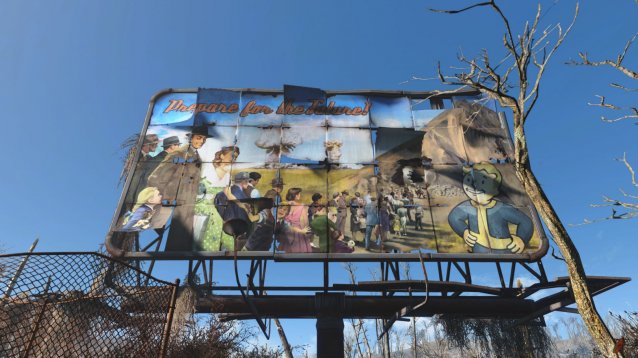 Fallout 4 Guide: Settings To Turn On Or Off For Best Performance
Fallout 4 Guide: Settings To Turn On Or Off For Best Performance Hearthstone Guide: Best Paladin Cards
Hearthstone Guide: Best Paladin Cards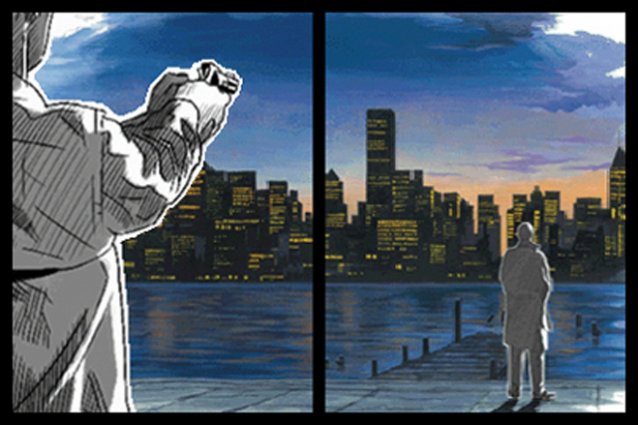 The Lost Art of Conversation
The Lost Art of Conversation