

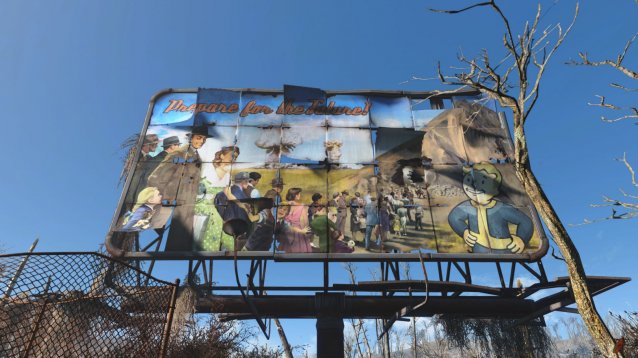
The Commonwealth in Fallout 4 is a gorgeous, albeit deadly place. If you’re playing on PC, you’ll want the game to look as good as it can without dropping below 30 FPS. In case you haven’t heard what the game’s minimum and recommended specs are, take a look:
Minimum
Windows 7/8/10 (64-bit OS required)
Intel Core i5-2300 2.8 GHz/AMD Phenom II X4 945 3.0 GHz or equivalent
8GB RAM
30GB free HDD space
NVIDIA GTX 550 Ti 2GB/AMD Radeon HD 7870 2GB or equivalent
Recommended
Windows 7/8/10 (64-bit OS required)
Intel Core i7 4790 3.6 GHz/AMD FX-9590 4.7 GHz or equivalent
8GB RAM
30GB free HDD space
NVIDIA GTX 780 3GB/AMD Radeon R9 290X 4GB or equivalent
As NVIDIA have detailed in their notes on the game’s settings, you can configure the graphics options extensively. Here are the most important settings grouped into those you can turn down (or turn off) to save frames, or those you should best leave on to keep that high fidelity standard.
Features to turn down or turn off
Actor fade: This feature determines how far away NPCs disappear or “fade” into the distance. Even the lower settings are still believably far, and the higher settings can have significant impact on FPS, so keeping this one lower is a no brainer.
Depth of field: This feature blurs everything except the camera's subject (see how the fence above?) This is partly a personal preference, but NVIDIA does say this feature is “far from essential.” Bokeh vs. Standard vary on how wide an area of screen space they effect, but other than that, it’s up to you.

Rain occlusion: This setting ensures that rain won’t be rendered around your character if you’re under something like a highway or building overhang. Because player movement is taken into account, this can cost you several FPS during rain storms. Since it doesn’t break the fourth wall in any way, it’s best to leave it off if you’re going for better performance.
Screen space reflections: These are usually found on nearby bodies of water. If you’re in a very wet area, this setting could cost you 10+ FPS. Since it doesn’t control all reflections, its best to leave this one off.
Object detail fade: While this setting has little impact on FPS, it also mostly works on distant objects, and barely improves fidelity. Because of that, it’s better to simply leave it off.
Lighting quality: This affects most skybox and environmental lighting in the game, and has a big impact on what’s on your screen. While there are improvements with the high and ultra settings, they are mostly subtle at 1080p resolution. If you need more FPS, you can leave this at medium and still get solid lighting effects.
Keep these features turned on
Ambient occlusion
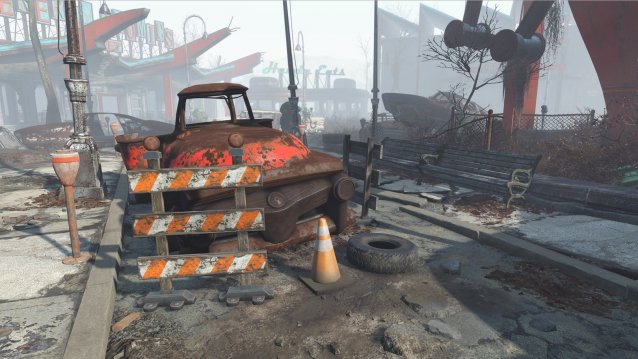
Keeping this on has a roughly 5-10 FPS difference, but it can have a significant subtle effect on image quality throughout your experience. Since this is one of the distinguishing features between current-gen and last-gen hardware, you may want to keep this on.
Anisotropic Filtering: You should keep this as high as possible, since it can greatly improve image quality. There’s roughly a 5 FPS difference between the highest setting (16x) and having none at all, so this is worth keeping on.
Anti-aliasing: This feature can help smooth out jagged edges for all objects and NPCs in the game, along with jagged light glimmers. Turning this down from the max TAA to “off” does little to improve FPS. Jaggies can really stand out at any point in gameplay, so keeping this on will maintain high image quality.
Decal quantity: This setting adjusts how many things like bullet holes, blood splatter, and scorch marks can be seen on any given surface (including characters). Because these play a significant role in how the game looks, it’s better to keep on. The high setting offers the best balance, and the FPS hit is small. Besides, what would Fallout be without all that blood spatter on the corpses you’re looting?
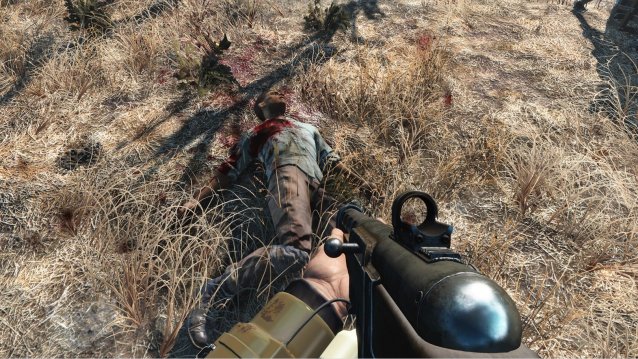
God Rays: These are the rays of light you see whenever emerging outside or into a bright area. These were featured prominently from the first few moments of the game’s initial footage. This setting can add illumination and shadow volume to outdoor scenes, and is responsible for giving a lot of environments their character. Despite having an almost 40-FPS difference between no God Rays and the ultra setting, you should try to keep this one as high as your rig can handle.

Shadow Quality and Shadow Distance: This adjusts the length and fidelity of shadows throughout the game. Just like lighting, shadows are important to environments’ authenticity and character, so despite the big toll this may take on your PC, it would be better to keep this as high as you can.
Texture quality: There’s almost no difference, in both FPS and fidelity, between the medium and ultra settings for this. So keep this as high as you can and enjoy the great textures.
Lens flare: If you’ve seen one of JJ Abrams’ movies, you know what this is. The setting adds halos and highlights when the player looks into bright light. It’s a nice way to show off the Creation Engine’s advanced lighting techniques, and costs so little on FPS that you might as well leave it on.
As you delve deeper into the wasteland, make sure to check out some of our other guides, like our tips for making the most of the combat system or how to create your character. Happy scavenging!




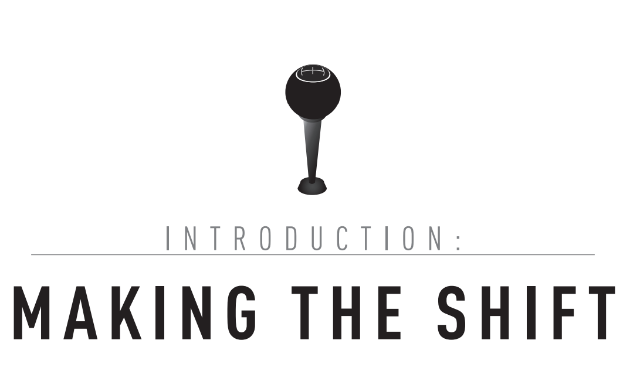 Free eBook: 'Shift: Change Your Mindset and You Change Your World'
Free eBook: 'Shift: Change Your Mindset and You Change Your World' How to make Unlimited Money in Watch Dogs
How to make Unlimited Money in Watch Dogs Sequence 6 - One Good Deed and One Bad Penny: Assassin's Creed Syndicate Walkthrough
Sequence 6 - One Good Deed and One Bad Penny: Assassin's Creed Syndicate Walkthrough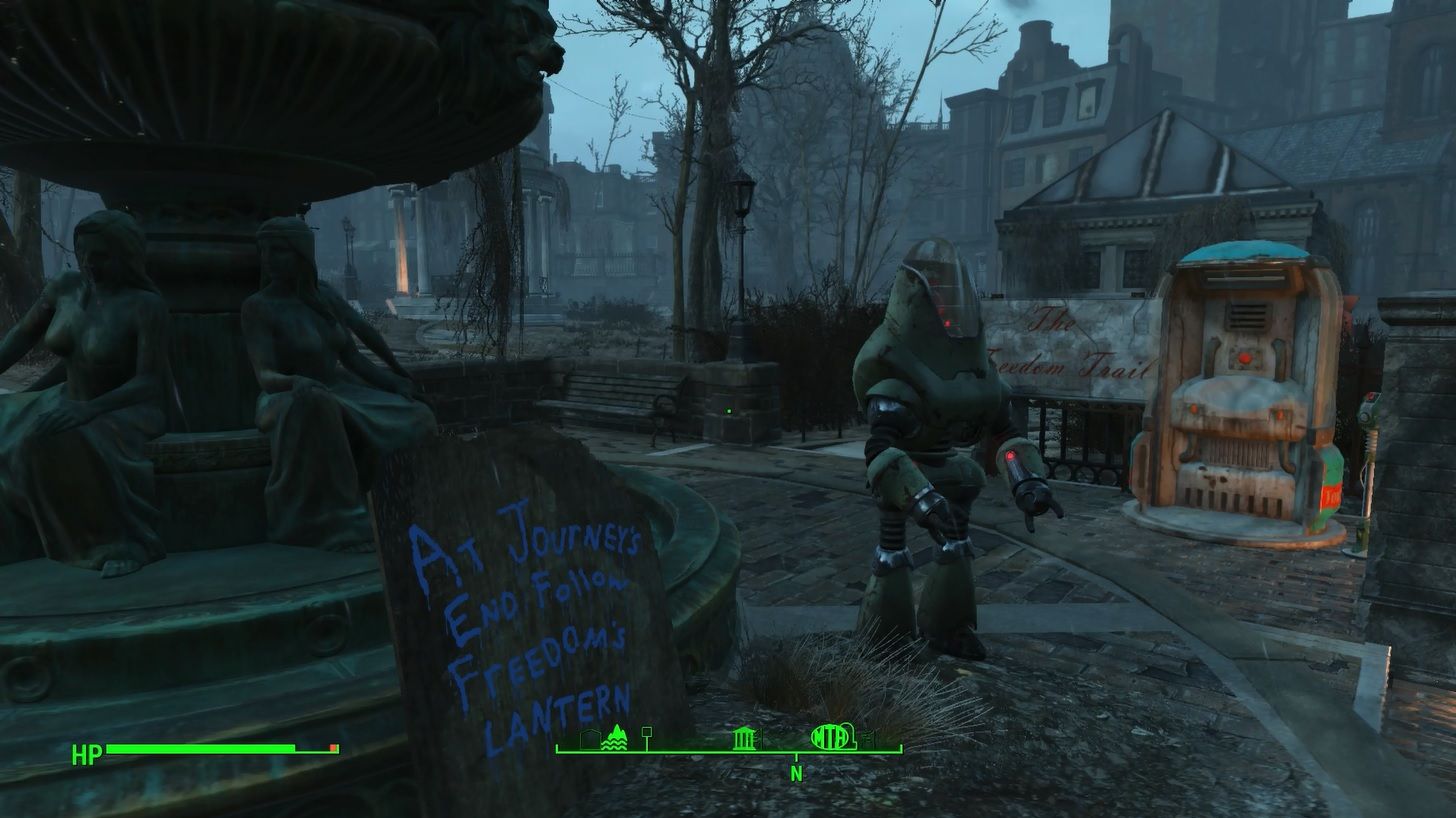 Fallout 4: Road to Freedom walkthrough
Fallout 4: Road to Freedom walkthrough Payday 2 Review: Law Enforcement Genocide with Friends
Payday 2 Review: Law Enforcement Genocide with Friends