

You’re a new Linux user. Maybe you’re a Windows XP refugee, maybe you’re not on board with Windows 10, or maybe you’re just someone who enjoys playing around with new operating systems.
Whatever your reason for trying Linux, there’s probably a few Windows programs that you miss. Is there any way to get Windows software working on Linux?
As it turns out, there is. It’s called Wine, and while it can be very useful it probably should only be your last resort. Here’s why, and how to get started if you can’t find an alternative to a beloved Windows app.
Wine is a compatability layer that makes it possible to run Windows software on Linux machines. (It also works on Macs, but that’s another article entirely). It’s worth noting that this is not an emulator: there is no virtual CPU, and you don’t need a copy of Windows running in the background. Wine runs Windows software directly.
If you’re confused by the above paragraph, just know that Wine is a tool makes it possible to run some Windows software on Linux systems.

If you prefer Microsoft Office to Libre Office, or Photoshop to GIMP, Wine potentially gives you a choice. You can go ahead and download Wine right now using your distro’s package manager, and try out some software. But there’s a downside.
“I can switch to Linux and keep all of my software?”, you might be saying. “Sign me up!”
Not so fast. While there is a plethora of Windows apps that run well using Wine, it’s not necessarily going to be simple or stable. Installing things can be a hassle, and even if you get a program working there’s a chance things will crash somewhat regularly. Updates to Wine frequently break previously working programs, and if you’re not good at troubleshooting it’s going to be hard to work out what’s going on.

Basically, Wine is an option but it’s not always stable and certainly isn’t user friendly for Linux beginners.
For this and other reasons, it’s almost always better to find a native program that does the job. This is particularly true for games, complicated programs where lots of things can go wrong. Finding a native Linux game on Steam is always better.
But it’s arguably even more important for productivity software, where crashes can cost you time and money. Before attempting to run software with Wine, check out our list of the top Linux software and see if there’s a viable alternative.
To summarize: Wine should be used as a last resort, or because you want to mess around with it.
Say you want to run Microsoft Word. Trying to install the most recent version of that software will almost certainly not work, because it uses all sorts of new Windows features that Wine hasn’t implemented yet. But which version will work?
To find out, head to the Wine Application Database. This is a user-compiled repository of Windows app that are known to run using Wine.

Search for a program you’d like to run and you’ll see ratings for various versions of the program. From highest to lowest, these are:
Sometimes the latest version of a piece of software won’t work well, meaning tracking down an older version is probably a good idea. Back at Wine App DB, click through to a version that works and you’ll find notes and tips from other Linux users. Consult this if you have trouble installing software.

It’s worth noting that information won’t necessarily be true of the most recent version of Wine: occasionally software that used to work will stop working for any number of reasons.
If this all sounds overwhelming to you, I recommend you check out PlayOnLinux. This is a simple app that automates the installation of many programs, notably more than a few games.

The application offers an App Store type interface – browse it and see if the application you want to install is offered. If it is, you’ll be guided through the installation process for your software. In some cases you’ll need access to the CD for the software; in others PlayOnLinux will download the software for you.

Part of what makes this software nice is its approach to getting software working: basically, if there’s a version of Wine that’s known to work well with a particular program, PlayOnLinux will download that version. This means you don’t need to worry about your applications breaking.
We’ve recommended this as a way to get Windows games up and running, but it also works for a variety of other Windows exclusives. It even gives you access to old versions of Internet Explorer (shudder).
So that’s Wine, a powerful but fidgety tool that can help you run Windows software on Linux. It’s worth noting that Wine makes it easier to run really old software on Linux than it is on modern versions of Windows, so you could argue that Linux is better at Windows reverse-compatability than Windows itself.
Have you given Wine a try? What did you think? Let’s talk about what does and doesn’t work in the comments below, along with any other thoughts you might have.
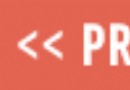
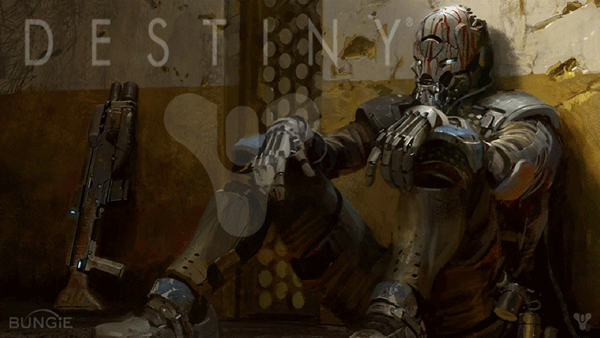


 MGS V: The Phantom Pain Pro Tip: Two Things To Do When Spotted By Enemies
MGS V: The Phantom Pain Pro Tip: Two Things To Do When Spotted By Enemies MGS 5 - The Phantom Pain: how to get S-Rank on all missions
MGS 5 - The Phantom Pain: how to get S-Rank on all missions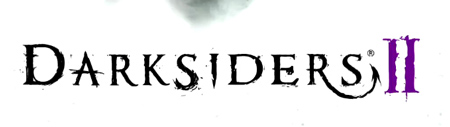 Darksiders 2 Guide
Darksiders 2 Guide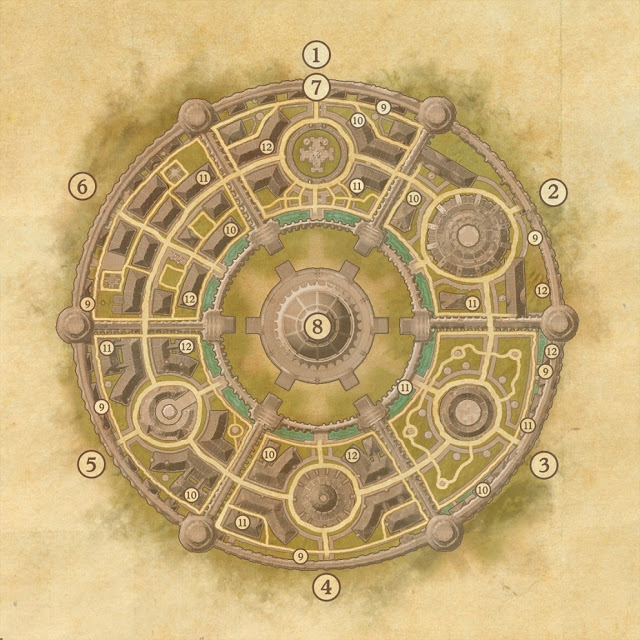 The Elder Scrolls Online: Imperial City - guide to the capital
The Elder Scrolls Online: Imperial City - guide to the capital Review: Bowers & Wilkins P5 Wireless Headphones
Review: Bowers & Wilkins P5 Wireless Headphones