

PC problems would be easier to solve if the person helping you troubleshoot them remotely understood your descriptions of the problems. Why don’t you show him what’s really going on with your PC instead of telling him.
The Problem Steps Recorder (PSR) is here to help you do just that. This tool is a screen recording utility that you can find in Windows 7 and above. To access it, search for psr in the Windows search bar. Once launched, hit the Start Record button and go about recreating the steps that lead up to the system issue or error that you’re experiencing.
The tool won’t record your keystrokes though, so you’ll have to add any necessary comments along the way using the Add Comment button.
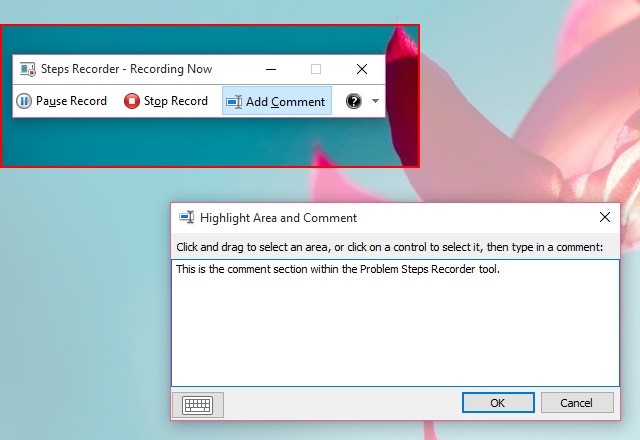
Every time you click on the screen, PSR automatically takes a screenshot and adds a text description to go with it. It stores the 25 most recent screenshots by default. You can tweak this number, or turn off screen capture altogether, from the tool’s settings.
The Settings… section is accessible via the tiny down arrow at the right end of the Steps Recorder menu bar.
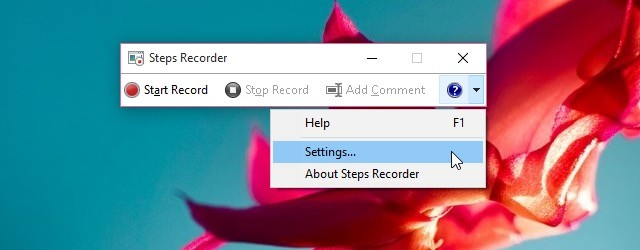
Once you have finished recording the problem and hit the Stop Record button, PSR allows you to review the captured steps and save the recording.
You’ll get an MHTML file packaged as a ZIP archive. Share it with the IT team or anyone else who’s helping you troubleshoot the problem. It makes their job easier and your PC problem gets solved faster. Win-win! After you have checked out PSR, take a look at these other hidden Windows tools.
Have you used the Problem Steps Recorder tool? How did it work out? Tell us about your PC troubleshooting experiences.
Image Credit: Troubleshooting concept image by Ahmetov_Ruslan via Shutterstock


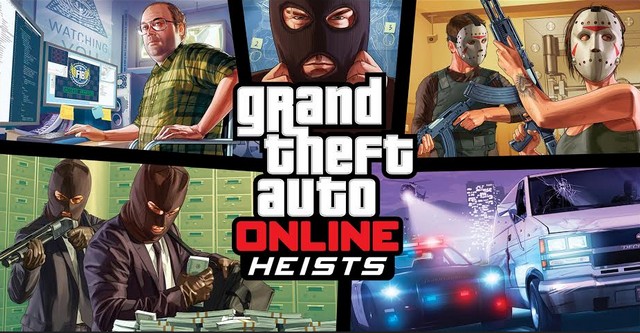

 Top 9 Ageless Adventure Games from the 90s
Top 9 Ageless Adventure Games from the 90s Dark Souls 2 First Boss Fight: The Last Giant
Dark Souls 2 First Boss Fight: The Last Giant Ariana Grande sings new song during Honeymoon Tour in Missouri
Ariana Grande sings new song during Honeymoon Tour in Missouri How to use Xbox 360 controller on Windows PC
How to use Xbox 360 controller on Windows PC NBA Live 14 Review: A Missed Opportunity for a Solid Comeback
NBA Live 14 Review: A Missed Opportunity for a Solid Comeback