

There are plenty of reasons to upgrade to Windows 10, but perhaps you’re still holding off. If so, you’ve no doubt been pestered by an annoying pop-up asking you to install Windows 10 every time you boot your system.
Can you please tell me how to turn off the notification that keeps popping up and bugging me to get Windows 10? I don't want it.
— Gummybear Queen (@GBQ_YT) December 24, 2015
To remove these notifications for good and use your Windows 7 or 8.1 machine in peace, you can edit a Registry value. Note that editing the Registry can cause problems if you change the wrong value, so be sure to follow these instructions carefully.
First, search for regedit in your Start menu to open the editor. From there, use the left sidebar to browse to
HKEY_LOCAL_MACHINE\SOFTWARE\Policies\Microsoft\Windows\WindowsUpdate
and set DisableOSUpgrade to 1. Then, head to
HKEY_LOCAL_MACHINE\Software\Microsoft\Windows\CurrentVersion\WindowsUpdate\OSUpgrade
and change ReservationsAllowed to 0.
The free update offer for Windows 10 only lasts until July 2016, so if you decide you want to upgrade after then you’ll have to pay for the OS update. Windows 10 does have some annoyances, though, so you still have time to weigh your decision.
No. Also: What…? pic.twitter.com/nxORhe8hkQ
— Will O'Neill (@willoneill) January 14, 2016
Microsoft may start offering Windows 10 through Windows Update, so it will be easier than ever to install by accident. Don’t shut off Windows Update to avoid this, though, because your computer will miss important security updates and be more vulnerable. The above method is safer.
If you’re using the Enterprise edition of Windows at a school or business, you won’t be offered the upgrade anyway, so don’t worry about using this trick.
Did you shut off this pop-up? Why are you waiting to upgrade to Windows 10? Let us know what you’re thinking below!
Image Credit: T.Dallas via Shutterstock.com


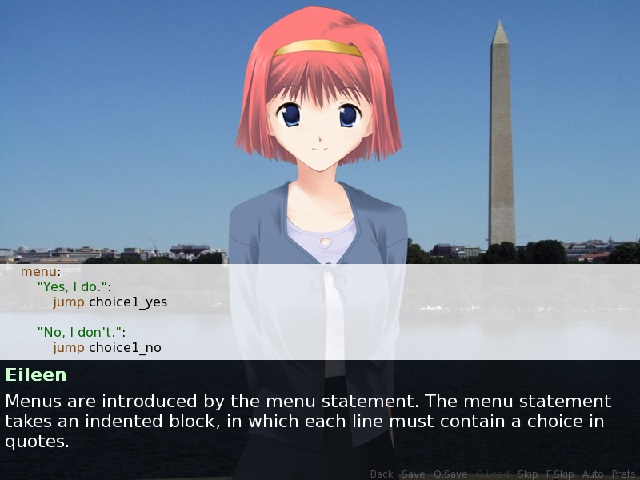

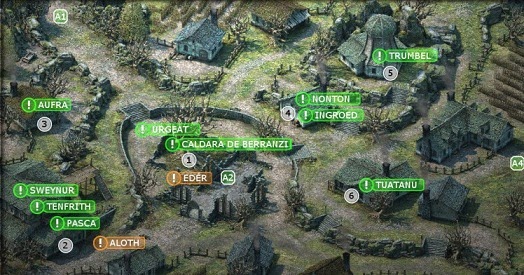 Pillars of Eternity - Valewood / Gilded Vale guide
Pillars of Eternity - Valewood / Gilded Vale guide Stunning: Phenomenal Panoramas of Skyrim
Stunning: Phenomenal Panoramas of Skyrim MGS V: The Phantom Pain: How To Make Horse Poop, Command/Key Revealed
MGS V: The Phantom Pain: How To Make Horse Poop, Command/Key Revealed Madden NFL 2011 Walkthrough & Guide - iPhone
Madden NFL 2011 Walkthrough & Guide - iPhone Destiny The Taken King: How to Prepare for King's Fall Raid
Destiny The Taken King: How to Prepare for King's Fall Raid