

Gaming on your Windows PC is not only limited to playing with a mouse and keyboard, now it is possible to use Xbox 360 controller with your windows PC too and enjoy its features without owning the Xbox console.

Step 1
Install Xbox 360 controller software:
The very first thing to do is install the software from the CD which came with Xbox 360 controller for Windows before the actual controller can be connected. To run the program from the CD, click Install from the setup screen. Wait till the installations is complete and restart your computer.
In case you do not have a installation disc for your Xbox 360 controller, you need to download the software online. Follow these steps to download installation software online
Step 2
Connect the controller:
Step 3
Test:
Follow these steps to test the connected Xbox 360 wired controller on your Windows PC:
Step 1
Connect the Xbox 360 wireless gaming receiver:
If you see a green light on the receiver, it is connected, else try another port. When Add New Hardware Wizard starts select Install the software automatically (Recommended) and click Next. Click Finish when the wizard installs the software successfully. Now directly go to Step 3. If if does not then follow Step 2.
Step 2
Install the software:
Now install the software from the CD which came with Xbox 360 controller for Windows before the actual controller can be connected. To run the program from the CD, click Install from the setup screen. Wait till the installations is complete and restart your computer.
In case you do not have a installation disc for your Xbox 360 controller, you need to download the software online. Follow these steps to download installation software online
Step 3
Connect the Xbox 360 wireless controller to your Windows PC:
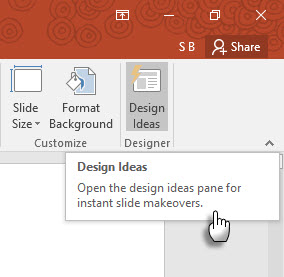

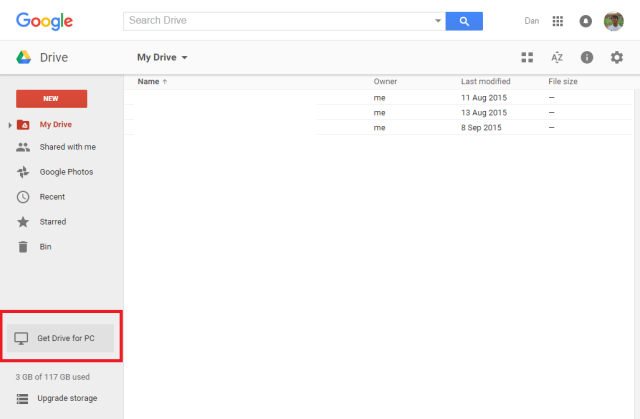

 Fallout 4: How To Get Infinite/Unlimited Adhesive For Crafting
Fallout 4: How To Get Infinite/Unlimited Adhesive For Crafting Raspberry Pi Launches $5 Model Zero: Here's How It Compares
Raspberry Pi Launches $5 Model Zero: Here's How It Compares Synergies Syndicated - Starbreezes Syndicate Reboot The First Hours
Synergies Syndicated - Starbreezes Syndicate Reboot The First Hours Wolfenstein The Old Blood - complete guide
Wolfenstein The Old Blood - complete guide Fallout 4: How to Scrap Settlement Houses and Furniture
Fallout 4: How to Scrap Settlement Houses and Furniture